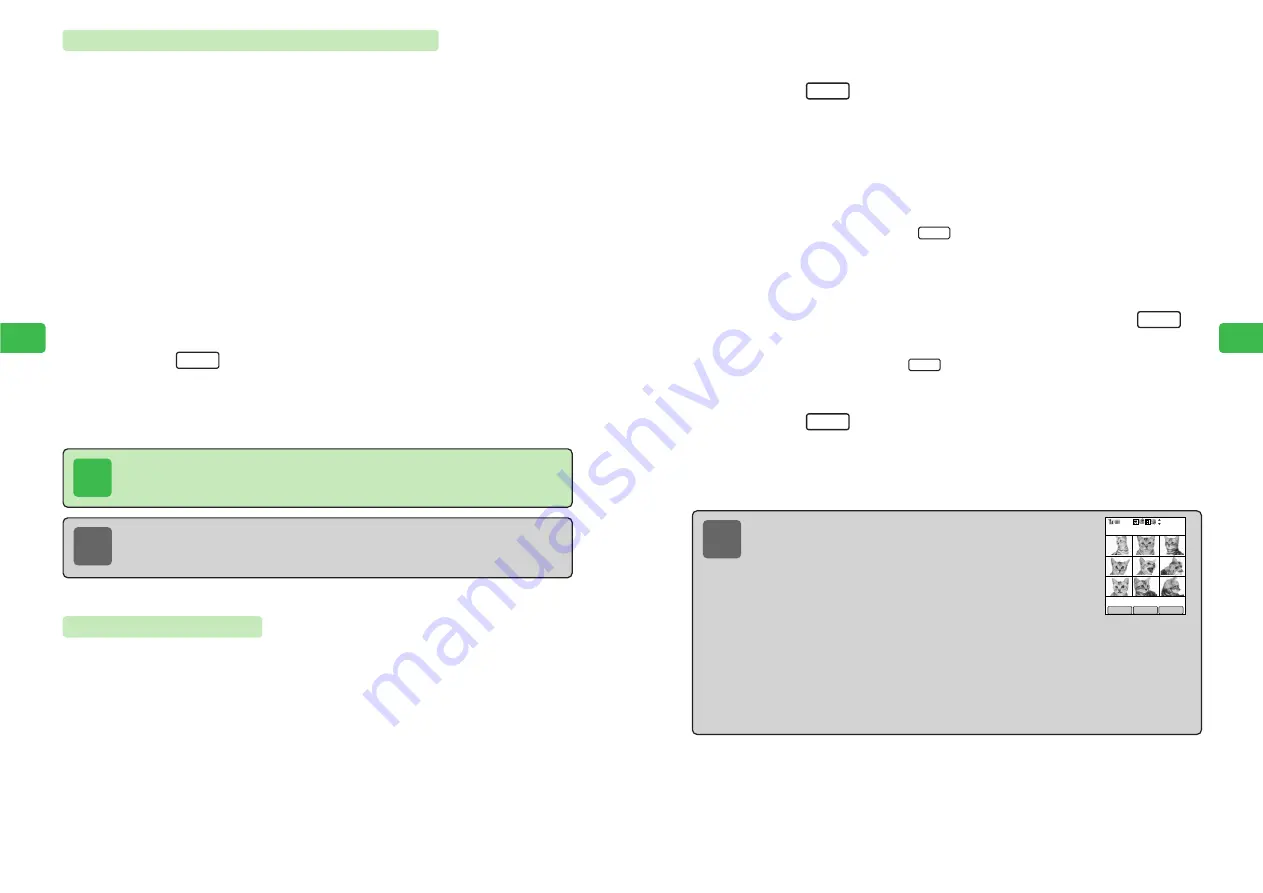
6-7
Camer
a/Video
6
6-6
Camer
a/Video
6
Sending Captured Still Images by Sha-mail
With just one press of a key, save a captured image to Data Folder and open the Long Mail
window with the image attached (one-touch photo mail).
1
Press
KB
2
Use
E
to select
Camera
and press
@
E
Sha-mail
is highlighted.
3
Press
@
4
Frame the subject and press
@
E
The shutter clicks and the captured image appears.
5
Press
L
E
The image is saved to Data Folder and a new Long Mail window appears with the image
attached.
For details on sending Long Mail, refer to Network Media Manual.
Sha-mail
Tip
●
If Auto Save (
@
page 6-25) is set to
On
, one touch photo mail is unavailable.
●
In Camera Mode, one touch photo mail is unavailable.
Note
If the file size of the image is 6 KB or larger, select the attachment method after Step 5
(
@
Network Media Manual).
Continuous Mode
In Sha-mail Mode, select Continuous Mode to capture nine images successively. Select one of
three settings for the time interval (shutter speed) between the images.
1
Press
KB
2
Use
E
to select
Camera
and press
@
E
Sha-mail
is highlighted.
3
Press
@
4
Press
L
5
Use
G
to select a speed and press
@
6
Frame the subject and press
@
E
The shutter clicks and the images are captured successively.
To cancel image capture, press
I
.
E
The captured images appear.
If the image is unsatisfactory, press
Q
, select
Cancel
, press
@
and try again.
7
Use
E
to select any image not required and press
L
E
The checkmark is removed.
●
To add a checkmark, press
L
again.
●
To view an image at actual size, press
@
.
8
Press
I
E
All images with checkmarks are saved to the Picture folder in Data Folder.
The file names of the individual images are the time and date of capture with a number
added to the end (numbers 1 to 9 in sequence).
Entr
y
Check
Check
Cancel
CONTI
Note
●
In addition to the images saved in Step 8, an image created by
reducing and combining all images with checkmarks is saved.
When the image is viewed in Data Folder, it appears as shown
on the right.
●
To cancel Continuous Mode, select
Burst Off
in Step 5 and press
a
@
or end the
camera.
●
Set the handset to save captured images automatically (
@
page 6-25) or change
the folder to which to save captured images (
@
page 6-26).
Full
Menu
Back
When nine images
were captured
Содержание 304T
Страница 14: ...1 1 Before Using the Handset...
Страница 24: ...2 1 Basic Operations...
Страница 35: ...Manner Function 3 1...
Страница 40: ...Entering Text 4 1...
Страница 64: ...5 1 Phone Book...
Страница 99: ...7 1 Display Settings...
Страница 107: ...8 1 Sound Settings...
Страница 117: ...9 1 File Management...
Страница 130: ...10 1 Security...
Страница 138: ...11 1 Convenient Functions...
Страница 160: ...Additional Functions 12 1...
Страница 184: ...Optional Services 13 1...
Страница 191: ...14 1 Appendix...
Страница 207: ...Network Media Services 1 1...
Страница 217: ...Mail...
Страница 218: ...Receiving Messages 2 1...
Страница 224: ...3 1 Sending Mail...
Страница 241: ...4 1 Mailbox...
Страница 261: ...5 1 Mail Server...
Страница 266: ...6 1 Additional Functions...
Страница 279: ...Web...
Страница 280: ...Accessing Web 7 1...
Страница 285: ...8 1 Using Information...
Страница 299: ...9 1 Additional Functions...
Страница 303: ...Station...
Страница 304: ...Station Basic Operations 10 1...
Страница 310: ...11 1 Using Information...
Страница 318: ...12 1 Additional Functions...
Страница 321: ...Appendix 13 1...
Страница 325: ...13 9 13 Appendix Pictograph List...






























