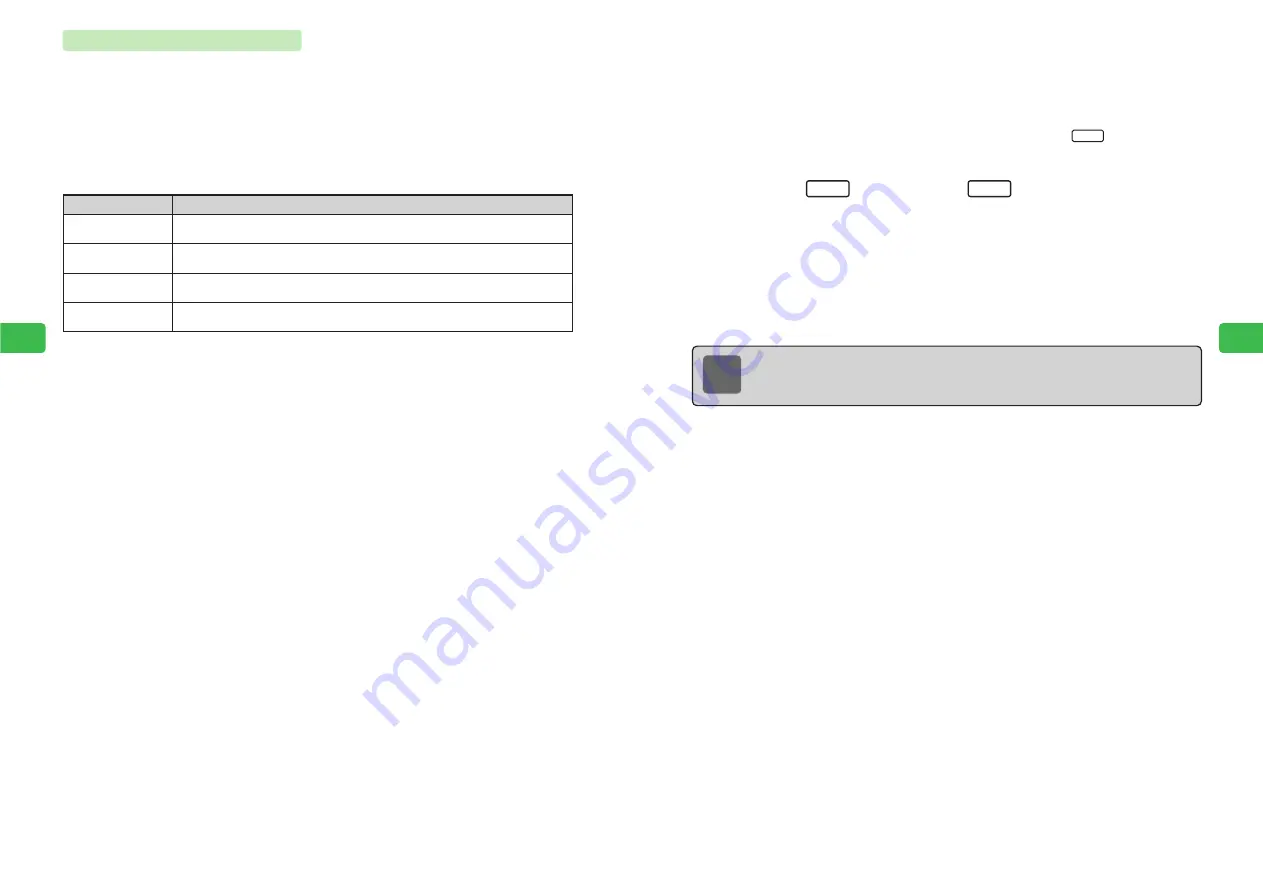
6-33
Camer
a/Video
6
6-32
Camer
a/Video
6
8
Use
G
to select a resize method and press
@
E
The resized image appears.
●
If the method selected does not correspond to the image size, use
E
to position the
image and press
@
.
●
To toggle between 1 dot, 10 dot and 30 dot to change the unit by which the image
moves, use
I
. From the default setting of 10 dot, press
I
to switch to
30 dot.
9
Press
L
and press
L
If
Overwrite
is selected, the image cannot be returned to its original size. To keep the original
file and create a new file, select
DIFF File
.
10
Use
G
to select how to save the file and press
@
E
The resized image is saved.
If
DIFF File
was selected, enter a name and press
@
.
OK
Set
30-Dot
Note
If Data Folder is full, the edited image cannot be saved. To save the image,
select
Yes
after Step 10 and delete files no longer required (
@
page 9-20).
Changing Image Sizes
Enlarge or reduce the size of an image saved to Data Folder.
Image Sizes
Select one of the following menu items.
240W X 320H Dot
,
144W X 176H Dot
,
120W X 160H Dot
and
User Design
*
*Enter a size from 16 to 240 dots for the width and 16 to 320 dots for the height.
Resize Methods
1
Press
KB
2
Use
E
to select
Edit Image
and press
@
E
Edit Image
is highlighted.
3
Press
@
Only folders containing files that can be edited in Data Folder appear.
4
Use
E
to select the Picture folder and press
@
5
Use
E
to select an image and press
@
E
Change Size
is highlighted.
6
Press
@
7
Use
G
to select an image size and press
@
●
The selected size is indicated by a dotted line in the Image window.
●
If
User Design
is selected, press
@
and enter an image size.
Equal Size
Fit to Width
Fit to Length
Fit to Size
Menu Item
Description
Trim the image to the selected size (
@
above) without enlarging or
reducing the image.
Resize the image to the selected height and width (
@
above).
The image may be stretched or squeezed.
Resize the image to the height of the selected size (
@
above) while
maintaining the original height-to-width ratio.
Resize the image to the width of the selected size (
@
above) while
maintaining the original height-to-width ratio.
Содержание 304T
Страница 14: ...1 1 Before Using the Handset...
Страница 24: ...2 1 Basic Operations...
Страница 35: ...Manner Function 3 1...
Страница 40: ...Entering Text 4 1...
Страница 64: ...5 1 Phone Book...
Страница 99: ...7 1 Display Settings...
Страница 107: ...8 1 Sound Settings...
Страница 117: ...9 1 File Management...
Страница 130: ...10 1 Security...
Страница 138: ...11 1 Convenient Functions...
Страница 160: ...Additional Functions 12 1...
Страница 184: ...Optional Services 13 1...
Страница 191: ...14 1 Appendix...
Страница 207: ...Network Media Services 1 1...
Страница 217: ...Mail...
Страница 218: ...Receiving Messages 2 1...
Страница 224: ...3 1 Sending Mail...
Страница 241: ...4 1 Mailbox...
Страница 261: ...5 1 Mail Server...
Страница 266: ...6 1 Additional Functions...
Страница 279: ...Web...
Страница 280: ...Accessing Web 7 1...
Страница 285: ...8 1 Using Information...
Страница 299: ...9 1 Additional Functions...
Страница 303: ...Station...
Страница 304: ...Station Basic Operations 10 1...
Страница 310: ...11 1 Using Information...
Страница 318: ...12 1 Additional Functions...
Страница 321: ...Appendix 13 1...
Страница 325: ...13 9 13 Appendix Pictograph List...






























