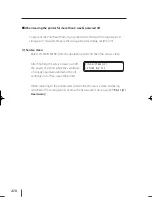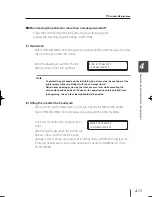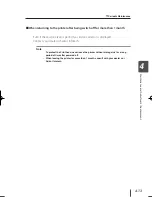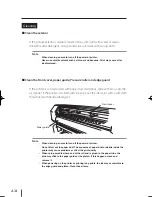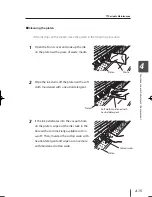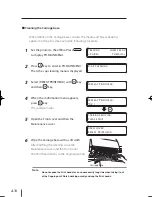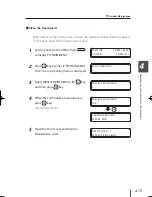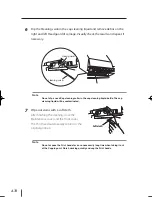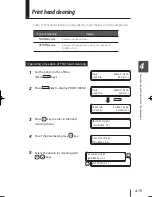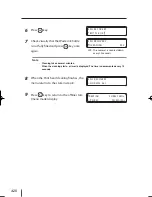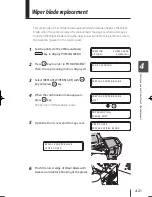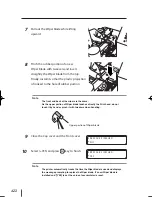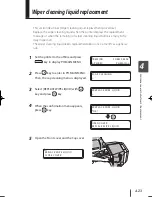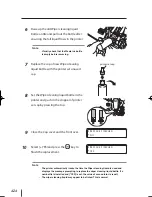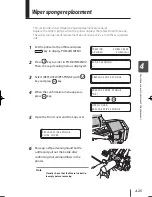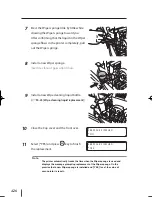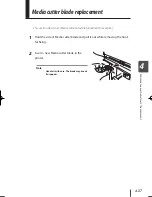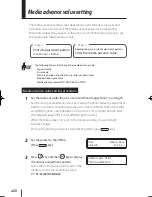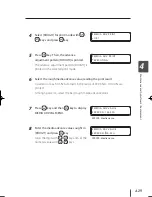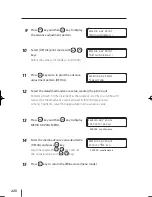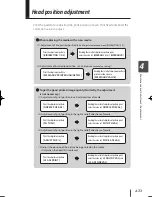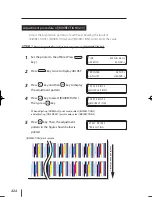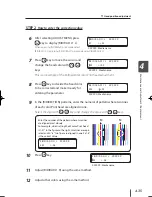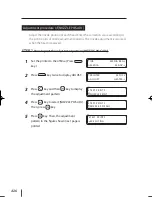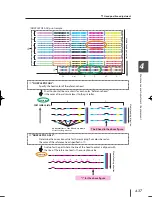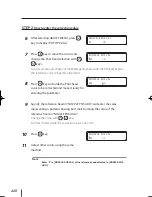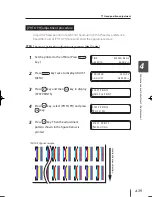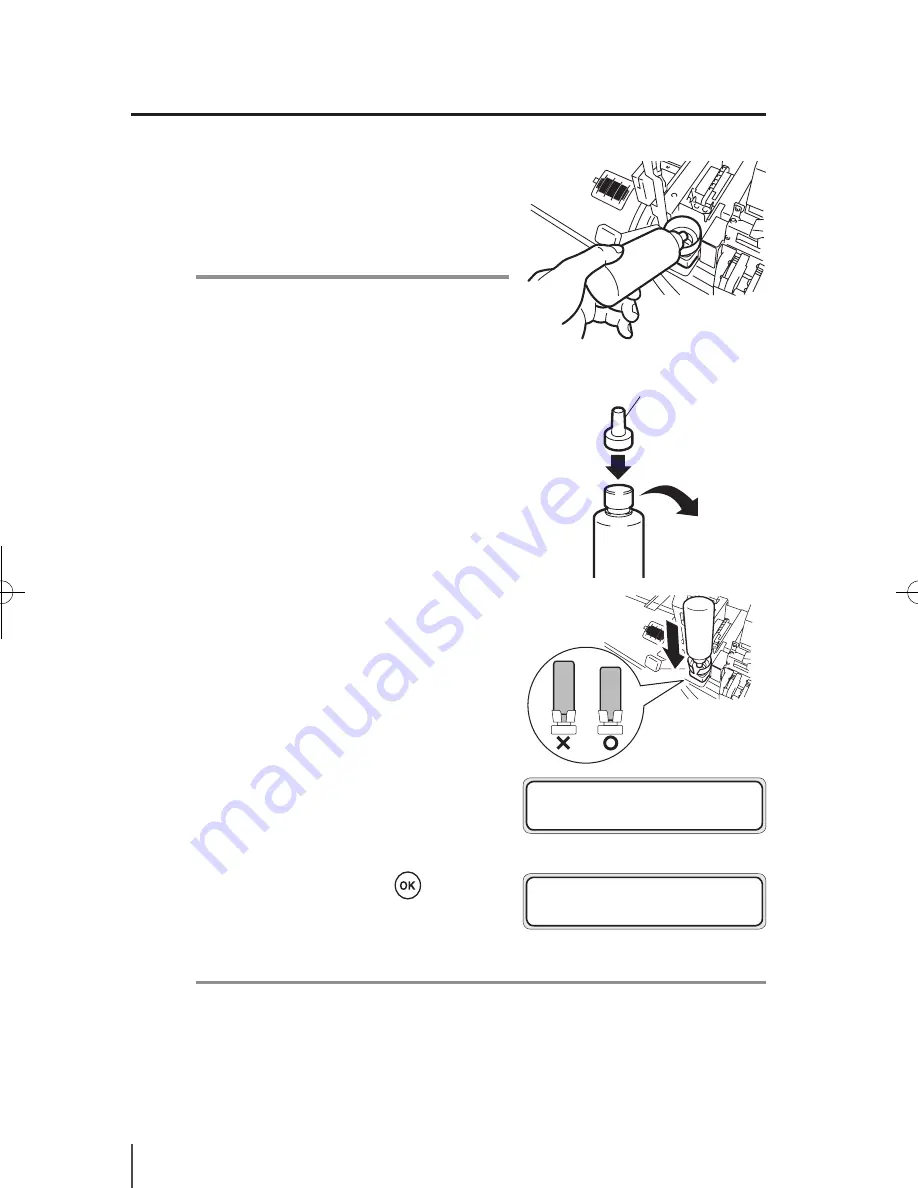
4-24
6
Raise up the old Wiper cleaning liquid
bottle a little and pull out the bottle after
ensuring that all liquid flows in the printer.
Note
-
Visually check that the Waste ink bottle
is empty before removing.
7
Replace the cap of new Wiper cleaning
liquid bottle with the printer set unused
cap.
8
Set the Wiper cleaning liquid bottle in the
printer and push in the stopper of printer
set cap by pressing the top.
9
Close the Cap cover and the front over.
10
Select [
*
YES] and press the
key to
finish the replacement.
Note
-
The printer automatically tracks the time the Wiper cleaning liquid is used and
displays the message prompting to replace the wiper cleaning liquid bottle. If a
new bottle is installed and [*YES] is set, the value of accumulator is reset.)
- The wiper cleaning liquid may appear to be tinted. This is normal.
#REPLACE FINISHED
*
NO
#REPLACE FINISHED
*
YES
printer set cap
IP-5610取説_E.indb 24
09.4.3 3:15:14 PM