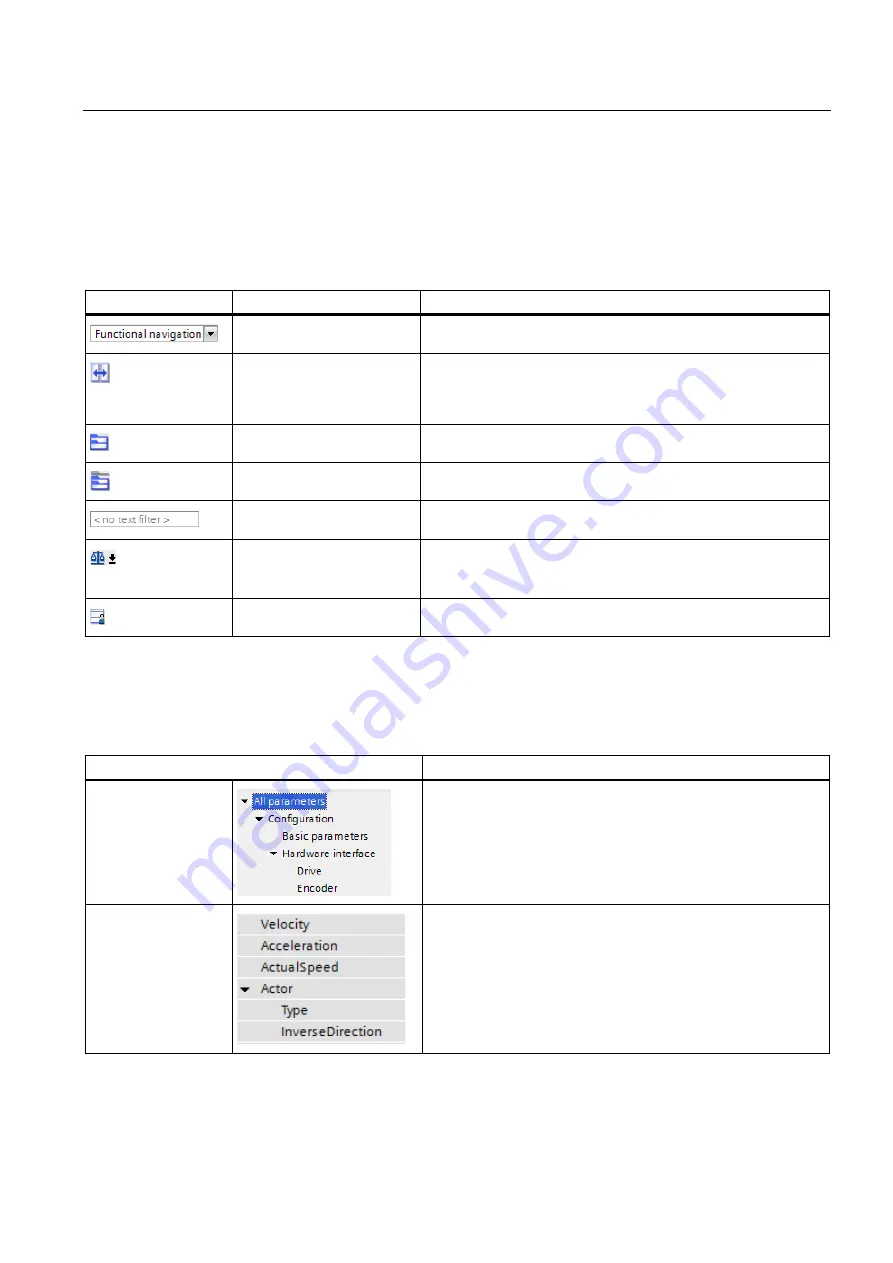
Configuring
6.8 Parameter view
S7-1500 Motion Control V13 Update 3
Function Manual, 07/2014, A5E03879256-AC
161
6.8.2
Structure of the parameter view
6.8.2.1
Toolbar
The following functions can be selected in the toolbar of the parameter view.
Symbol
Function
Explanation
Select navigation structure
Toggle between function-based navigation and the view for the
data structure of the technology data block.
Couple the function view and
parameter view for the ob-
jects selected in the naviga-
tion
Enables the targeted toggling between the parameter view for
function-based view.
Collapse/expand all nodes
and objects
Collapses or expands all nodes and objects of the navigation or
the data structure in the currently active view.
Collapse/expand the nodes
below the marked nodes
Collapses or expands all marked nodes and objects of the naviga-
tion or the data structure in the currently active view.
Text filter...
After entry of a character string: Display of all parameters contain-
ing the specified string in one of the currently visible columns.
Selection of compare values Selection of parameter values that are to be compared with one
another in online mode (Start value project, Start value PLC)
Only in online mode.
Save window settings
Saves your display settings for the Parameter view (e.g., selected
navigation structure, activated table columns, etc.)
6.8.2.2
Navigation
Within the "Parameter view" tab, the following alternative navigation structures can be
selected.
Navigation
Explanation
Functional navigation
In the functional navigation, the structure of the parameters is
based on the structure in the configuration dialog ("Functional
view" tab), commissioning dialog, and diagnostics dialog.
Data structure
In the data navigation navigation, the structure of the parameters
is based on the structure in the technology data block.
You can use the "Select navigation structure" drop-down list to toggle the navigation
structure.






























