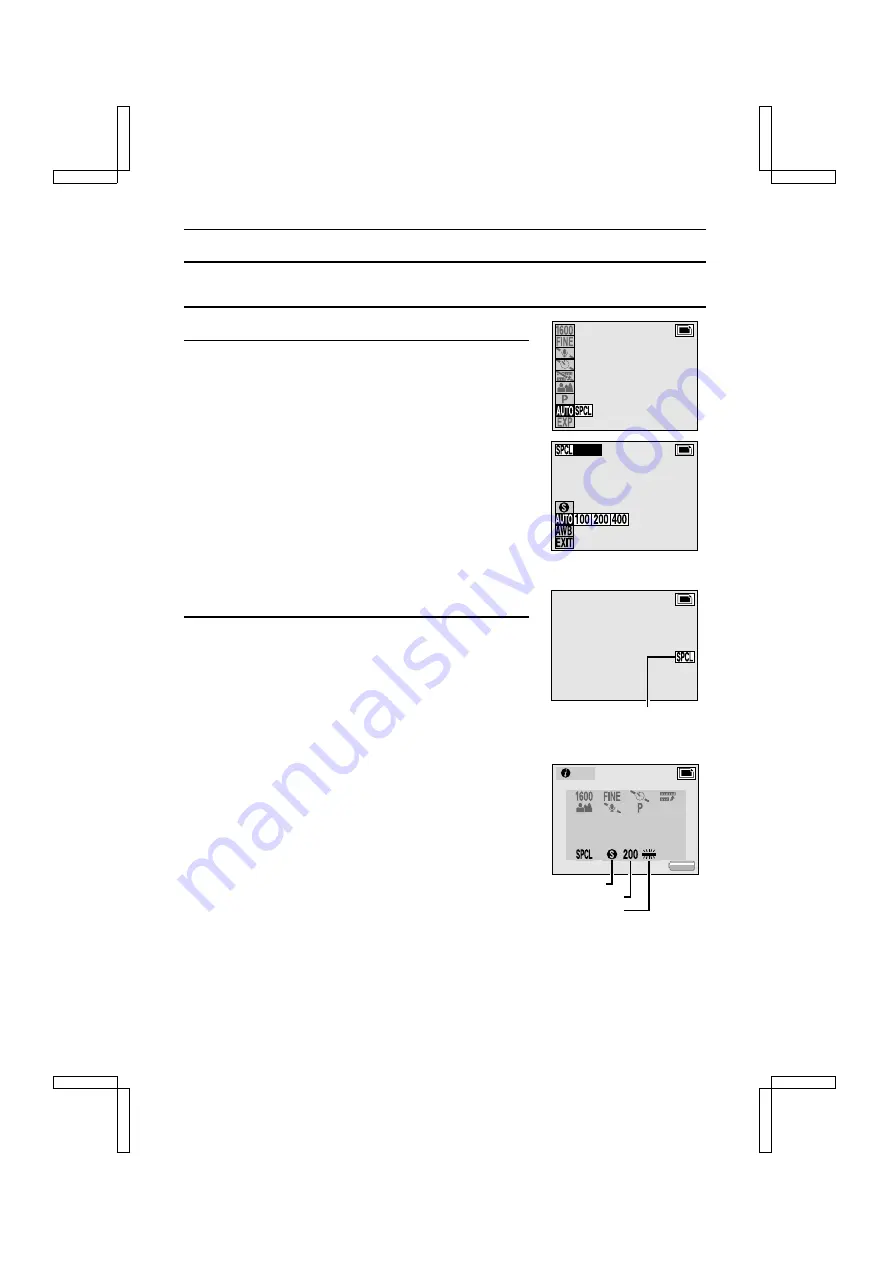
EXPLANATION OF AUTO AND SPECIAL SHOOTING MODES
Setting the Auto and Special Modes
1
Display the Shooting Setting Screen (see page 29).
2
Select either
B
or
Ë
from the auto/special mode
menu, and press the SET button.
B
: Sets the auto mode.
Ë
: Sets the special mode.
œ
If
Ë
is selected, the Special Mode Setting Screen
appears.
œ
The Special Mode Setting Screen allows you to set the
quick shot (see page 83), ISO sensitivity (see page 84),
white balance (see page 85), flicker reduction (see page
86), and optical zoom setting (see page 87). Refer to the
pages given next to the names above for more details
regarding each setting.
œ
The special mode settings are retained even if the main
switch is set to
Ô
or “MONITOR OFF,” or the digital
camera is turned off.
3
At the Special Mode Setting Screen, select
C
and
press the SET button.
œ
The Shooting Setting Screen appears.
œ
To exit the Shooting Setting Screen, press the MODE
button.
œ
If the special mode is set, the special mode icon
Ë
appears on the LCD monitor even when the Shooting
Setting Screen is exited.
œ
Press the info button to display the current settings.
œ
You can set the main switch to “MONITOR OFF” and
take pictures using the viewfinder.
13
Ex.: Special Mode Setting Screen for
the still image shooting mode
I S O
13
Special shooting mode icon
Ex.: Still Image Shooting
Mode Screen
13
Quick shot setting
ISO sensitivity setting
White balance setting
Ex.: Still Image Shooting Information
Screen
INFO
13
SX212/EX, /E, /U (VPC-MZ1EX, VPC-MZ1E, VPC-MZ1 GB) Fri. July, 06/2001
81
English






























