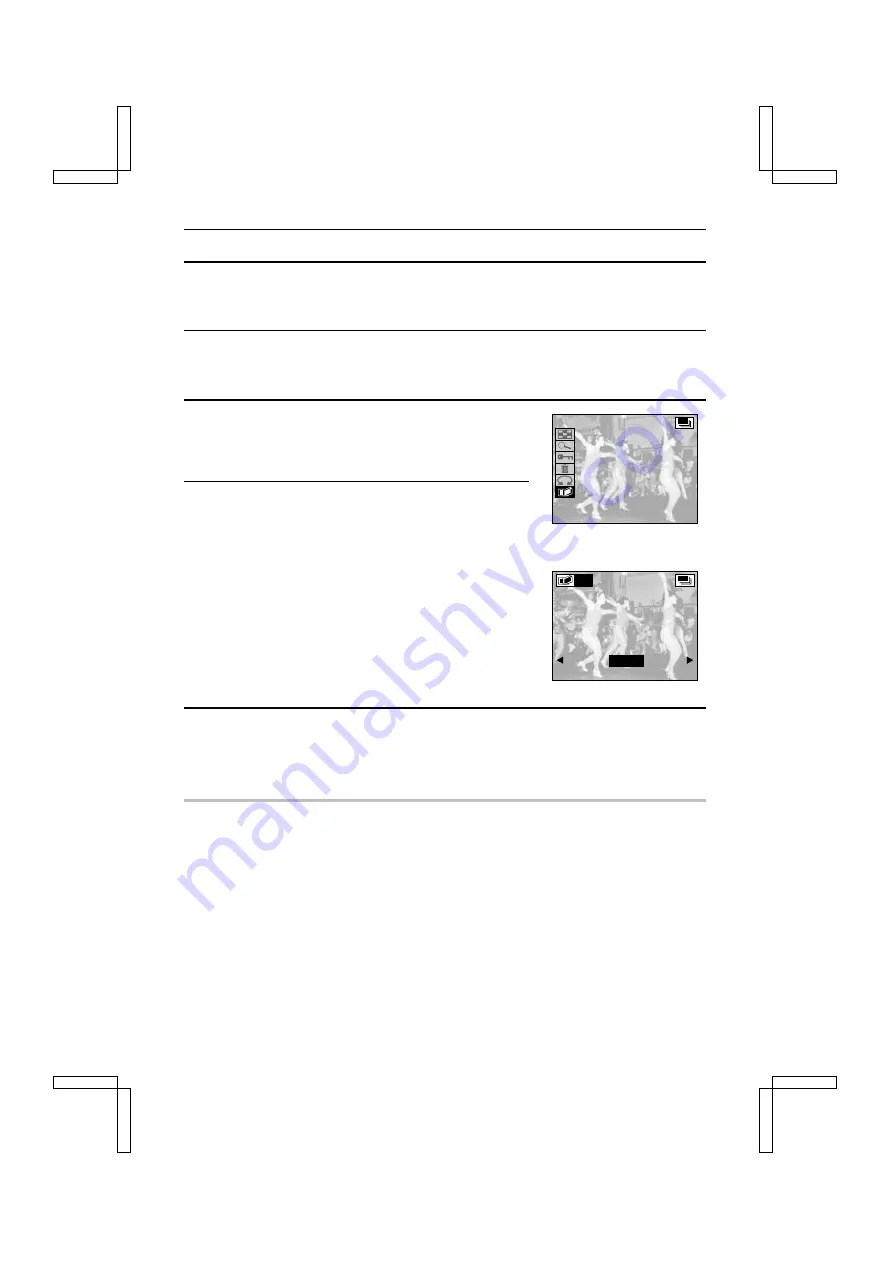
COPYING IMAGES
You can select one image from a sequential shot or one image (scene) from a video clip and copy
it and save it as a still image (the original data remains untouched).
1
Display the desired image from a sequential shot or video clip.
œ
To display a sequential shot: See “PLAYING BACK SEQUENTIAL SHOTS” on page 95.
œ
To display a video clip: See “PLAYING BACK VIDEO CLIPS” on page 97.
2
Press the MODE button to display the Playback Setting
Screen.
3
Select the copy icon
l
and press the SET button.
œ
The Copy Screen appears with “YES” selected.
“YES”: Copies and saves the image displayed as a still
images (the original data is left untouched).
“EXIT”: Cancels the copy and returns you to the Playback
Setting Screen.
œ
To copy a different image, press
d
or
c
, or turn the jog
dial, to display the desired image.
4
Press the SET button.
œ
“LOADING” appears and you return to the Copy Screen.
œ
Copies and saves the image.
œ
Press the MODE button to return to the Playback Setting Screen.
HELP
If “CARD FULL” appears
œ
This indicates that there is not enough available memory to save the copied image. If you wish
to save the image, you must first erase some data in order to free some of the memory (see
page 119).
NOTE
œ
If you copy a video clip with compression set to
D
, the compression of the copy becomes
G
(the resolution does not change).
Ex.: Sequential Shot Playback
Setting Screen
Copy Screen
COPY
Y E S
E X I T
SX212/EX, /E, /U (VPC-MZ1EX, VPC-MZ1E, VPC-MZ1 GB) Fri. July, 06/2001
121
English






























