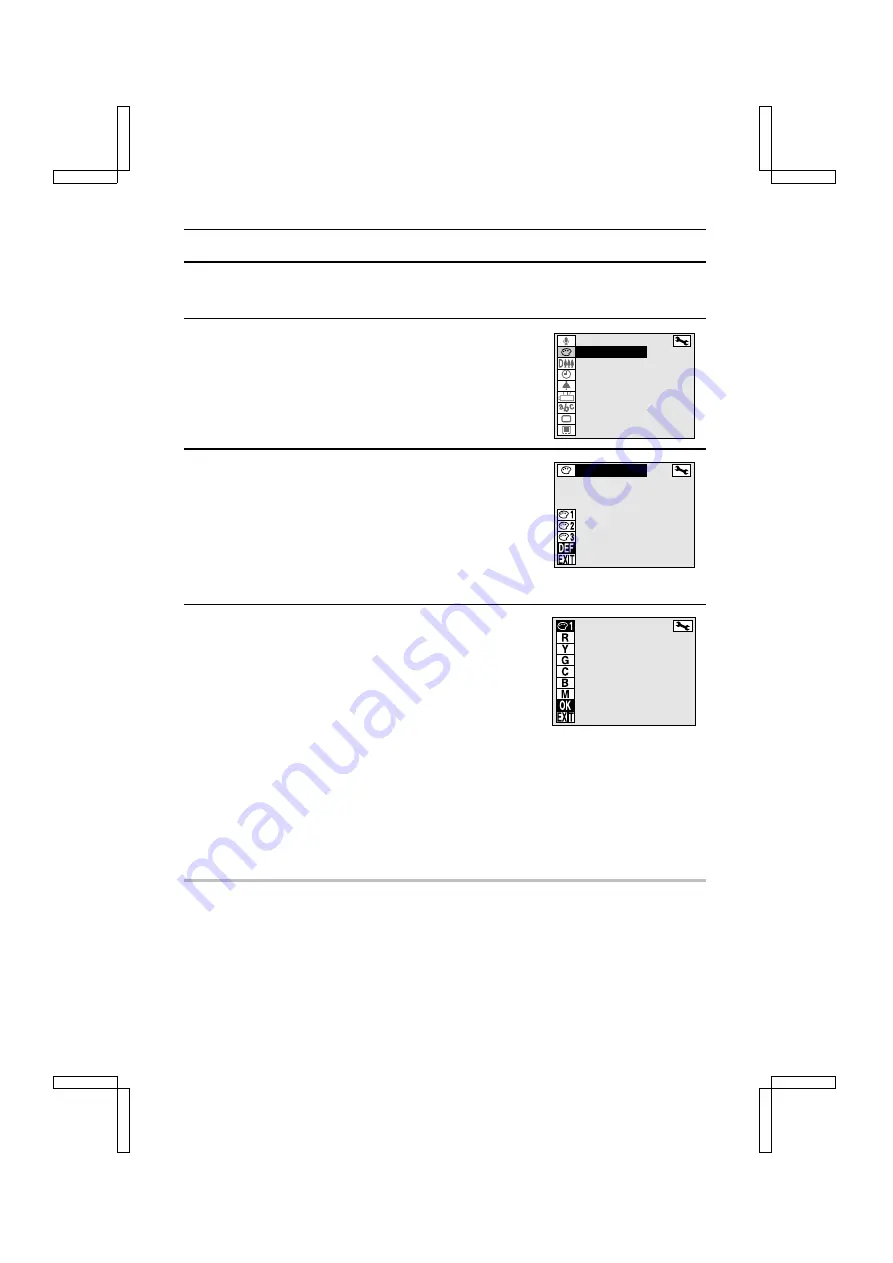
USING THE VARIOUS SHOOTING FUNCTIONS
Adjusting the Color Tone (Real-color Equalizer)
You can set the color tone (hue and saturation) when you take photos with the camera.
1
Display the Shooting Option Setting Screen (see page
29).
2
Select “COLOR ADJUSTMENT”, and press the SET
button.
œ
The Color Adjustment Screen appears.
œ
The reverse icon indicates the current setting.
ô
to
õ
: Set the color tone adjustment (color
adjustment ON).
ú
: Return to the initial setting (color adjustment OFF).
C
: Return to the Shooting Option Setting Screen.
3
Select one from
ô
to
õ
icons, and press the SET
button.
œ
Selecting one of the
ô
to
õ
icons allows verification
of their respective setting values. Pressing the SET
button displays the screen for hue and saturation setting
that corresponds to the selected icon.
í
: Set the red hue and saturation.
ü
: Set the yellow hue and saturation.
ì
: Set the green hue and saturation.
û
: Set the cyan hue and saturation.
î
: Set the blue hue and saturation.
Í
: Set the magenta hue and saturation.
ù
: The hue and saturation settings are completed, and the display returns to the Color
Adjustment Screen.
C
: The new settings are canceled, and the display returns to the Color Adjustment Screen.
HINT
Example of hue and saturation setting
œ
To take a monochrome photograph, set all saturation values to –50 for
í
to
Í
.
œ
When photographing red roses, for example, you can show only the red portion (roses) and
have the other colors appear as monochrome, by setting only the
í
saturation to 00, and the
saturations for
ü
to
Í
to –50.
œ
For a brilliant blue sky, set the
û
and
î
saturation values to the + side.
œ
To bring out the greenness of trees and plants, set the
ì
hue and saturation values to the + side.
AUDIO REC
COLOR ADJUSTMENT
DIGITAL ZOOM
CLOCK SET
BEEP
DISCHARGE
LANGUAGE
TV SYSTEM
REFORMAT
COLOR ADJUSTMENT
H S
00 00
00 00
00 00
00 00
00 00
00 00
SX212/EX, /E, /U (VPC-MZ1EX, VPC-MZ1E, VPC-MZ1 GB) Fri. July, 06/2001
75
English






























