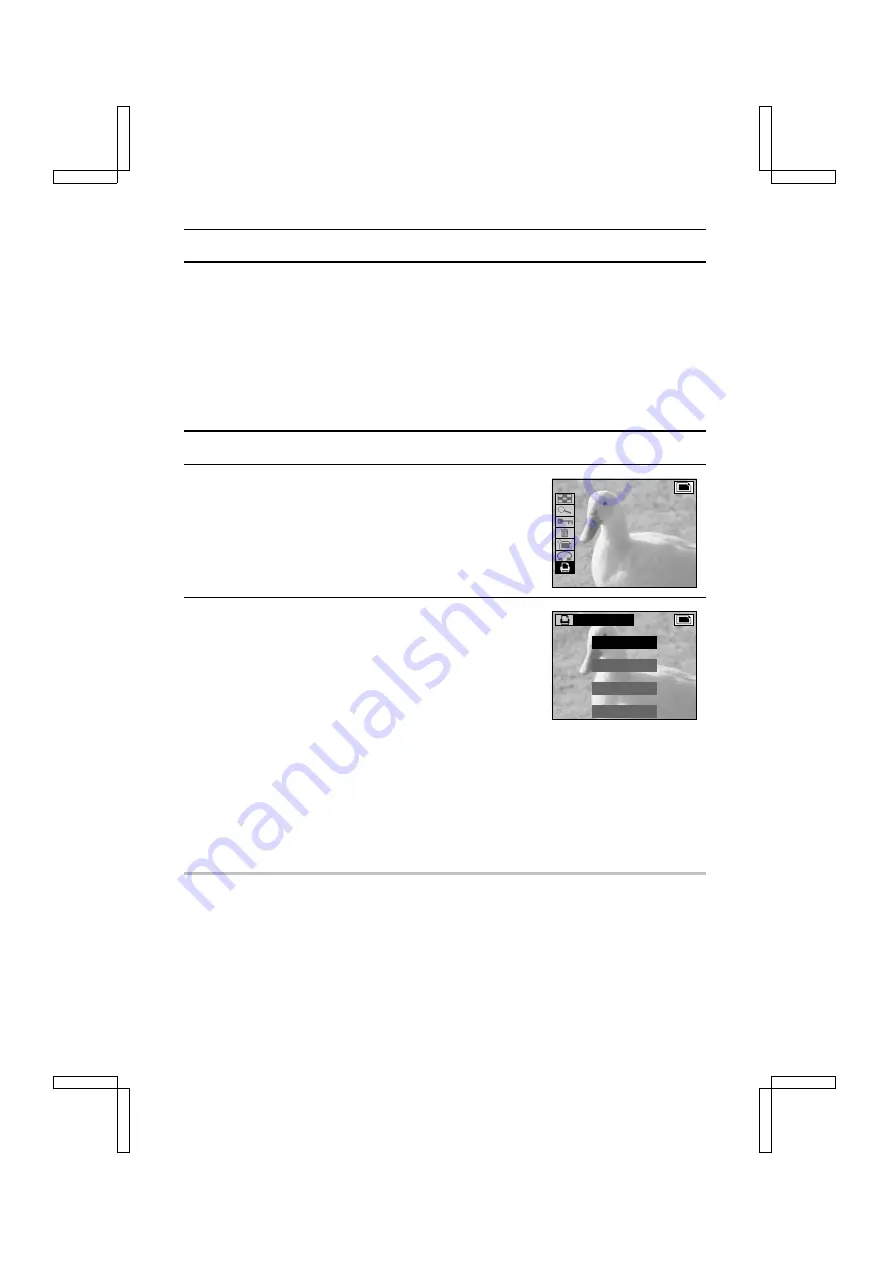
REQUESTING PRINTING
You can take your card to shops offering digital print services and have your still images printed
out like photographs. This digital camera is DPOF-compatible so that if you take your digital
camera to shops that handle the DPOF format, you can set the number of printouts and the
printing of the date at the digital camera. If you want to print out a still image from sequential shots
or a scene of a video clips at a digital print service shop, you must first copy the image and save it
as a still image (see page 121). For more information regarding printing out your images, consult
your nearest digital print service.
Displaying the Print Setting Screen
1
Display the still image to be printed (see pages 92 to 94).
2
Press the MODE button to display the Playback Setting
Screen.
3
Select the print setting icon
n
and press the SET
button.
œ
The Print Setting Screen appears.
“STANDARD”: For printing one image on one sheet (see
page 123).
“INDEX”:
For printing out a small copy of all the
images for indexing purposes (see page
124).
“ALL CLEAR”: For clearing all print settings (see page
125). This does not appear when no print
settings have been made.
“EXIT”:
For returning to the Playback Setting
Screen.
œ
To return to the Playback Setting Screen, press the
MODE button, or select “EXIT” and press the SET button.
NOTE
About the DPOF format
œ
DPOF (Digital Print Order Format) is a print order format. It enables highly efficient printing from
digital cameras and allows DPOF-compatible digital cameras to print out to DPOF-compatible
printers.
Print Setting Screen
PRINT SETTING
STADARD
I N D E X
ALL CLEAR
E X I T
SX212/EX, /E, /U (VPC-MZ1EX, VPC-MZ1E, VPC-MZ1 GB) Fri. July, 06/2001
English
122






























