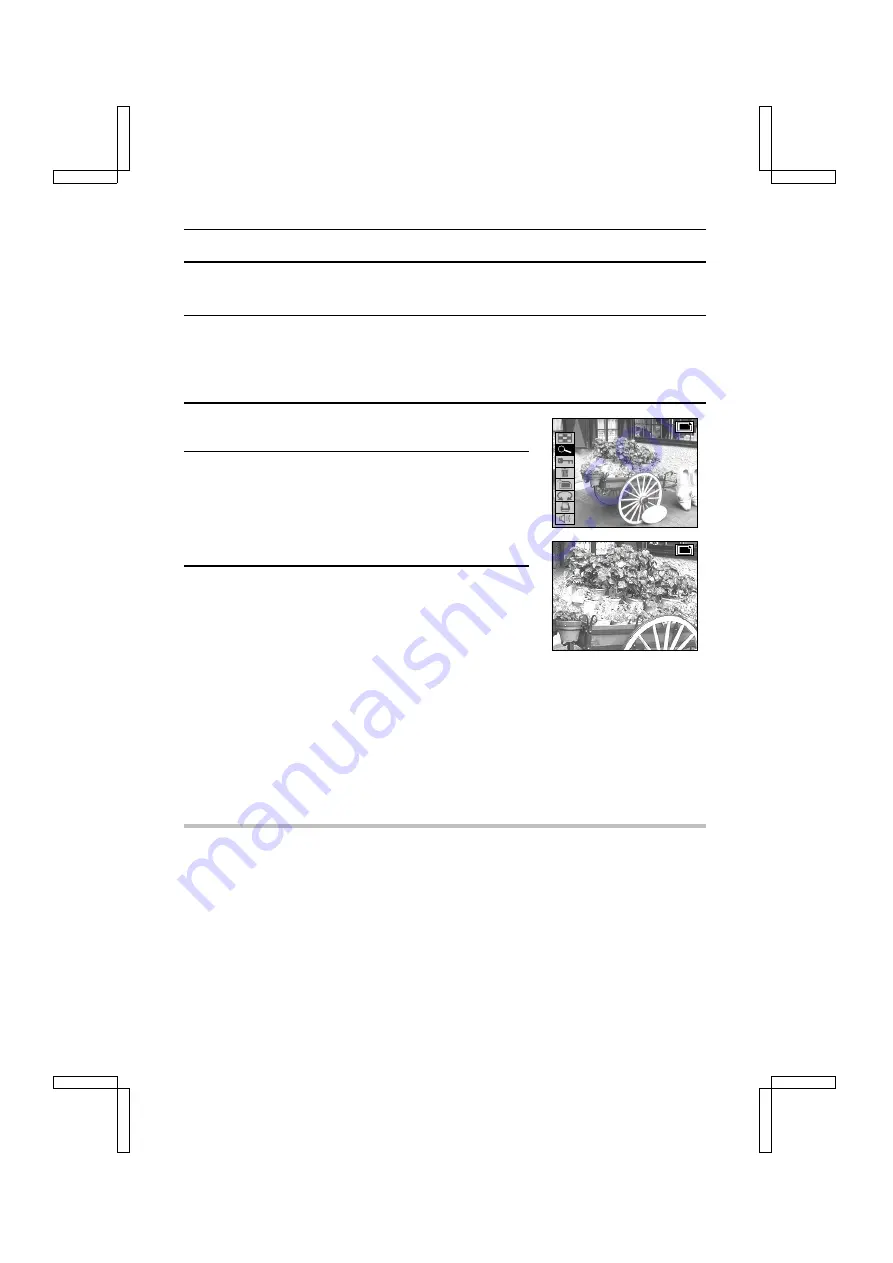
ENLARGING (ZOOMING IN) THE IMAGE
The saved images can be magnified for viewing during playback.
1
Display the image that you want to magnify.
œ
To display a still image: See “PLAYING BACK STILL IMAGES” on page 92.
œ
To display a sequential shot: See “PLAYING BACK SEQUENTIAL SHOTS” on page 95.
œ
To display a video clip: See “PLAYING BACK VIDEO CLIPS” on page 97.
2
Press the MODE button to display the Playback Setting
Screen.
3
Select the playback zoom icon
O
and press the SET
button.
œ
The image is magnified and the center part of the image
appears.
œ
You can use the arrow button to scroll through the image
and display a different portion.
4
To further magnify the image, turn the jog dial.
To magnify: Turn clockwise.
To return to normal size: Turn counterclockwise.
œ
The maximum degree of magnification will depend on
the resolution of the original image.
Ó
resolution: up to 9 magnifications
Ò
resolution: up to 8 magnifications
4
resolution: up to 5 magnifications
2
resolution: up to 4 magnifications
0
resolution: up to 4 magnifications
œ
To reset to the normal display size, press the MODE button during the magnification
display mode.
œ
Press the shutter release button to save the magnified portion of the image being
displayed as a separate still image.
NOTE
œ
As the image is enlarged, the quality will become rougher.
œ
One scene (still image) of a video clip can be enlarged; however, a video clip cannot be played
while enlarged.
œ
For
Ó
resolution, the maximum magnification amount is 31 times.
œ
If the image has been rotated, it will be returned to its original orientation and then enlarged.
HELP
If “CARD FULL” appears when you try to save the magnified image
œ
This indicates that there is not enough available memory to save the image. If you wish to save
the image, you must first erase some data in order to free some of the memory (see page 119).
SX212/EX, /E, /U (VPC-MZ1EX, VPC-MZ1E, VPC-MZ1 GB) Fri. July, 06/2001
99
English






























