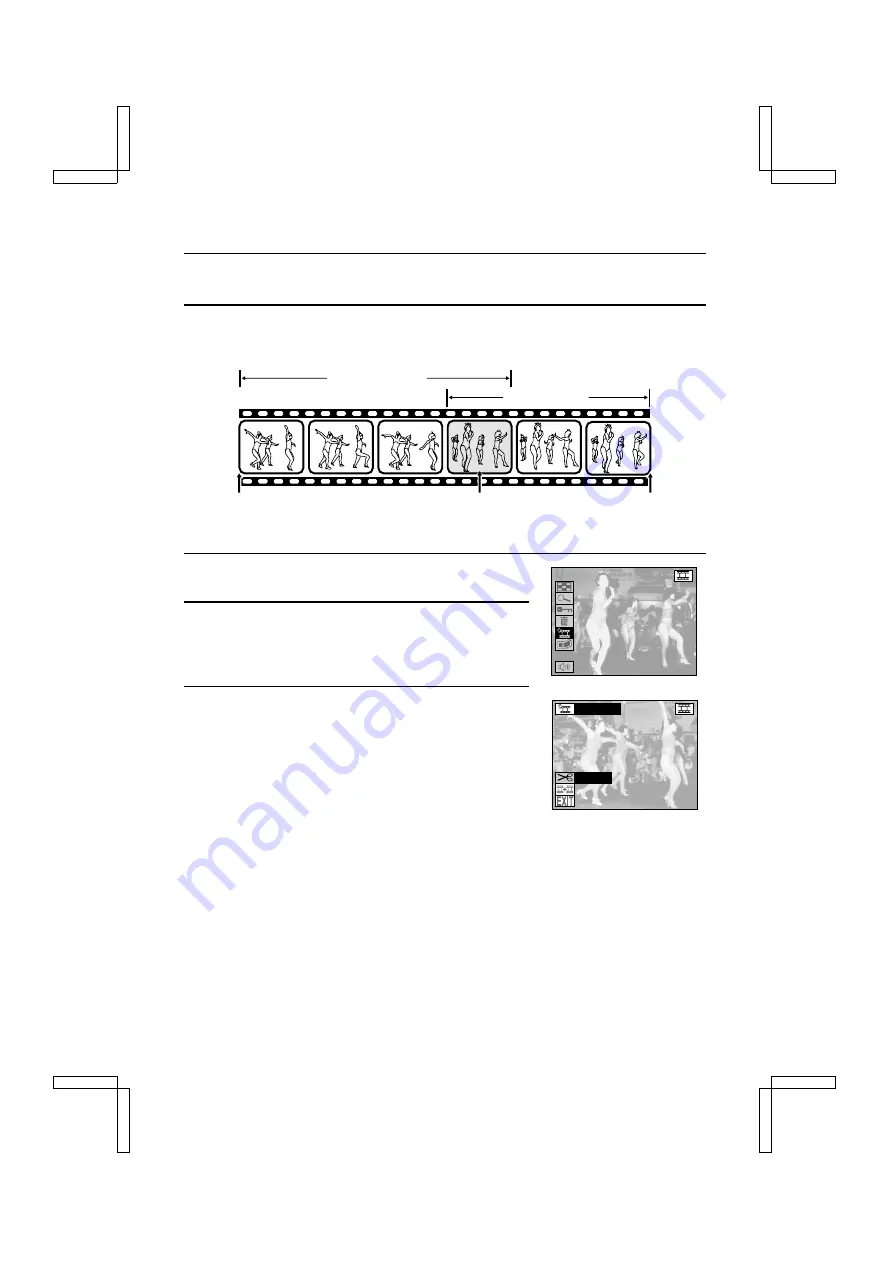
Saving Part of a Video Clip (Clipping)
1
Display the video clip that you want to clip.
œ
See “PLAYING BACK VIDEO CLIPS” on page 97.
2
Display the desired scene for clipping.
œ
The clipped portion of the video clip that will be saved (whether the beginning or ending
portion) will include the selected scene.
œ
To select the desired scene quickly, you can use a combination of the fast-forward (or
reverse) playback, pause, and image-by-image playback functions (see page 98).
3
Press the MODE button to display the Playback Setting
Screen.
4
Select the edit video clip icon
s
, and press the SET
button.
œ
The Edit Video Screen appears.
œ
“CLIPPING” is selected (displayed in orange).
5
Press the SET button.
œ
The Clipping Screen appears.
œ
“CLIP FORMER” is selected (displayed in orange).
Beginning portion
Ending portion
Video clip start
Selected scene
Video clip end
Edit Video Screen
EDIT VIDEO
CLIPPING
JOINT
SX212/EX, /E, /U (VPC-MZ1EX, VPC-MZ1E, VPC-MZ1 GB) Fri. July, 06/2001
English
114






























