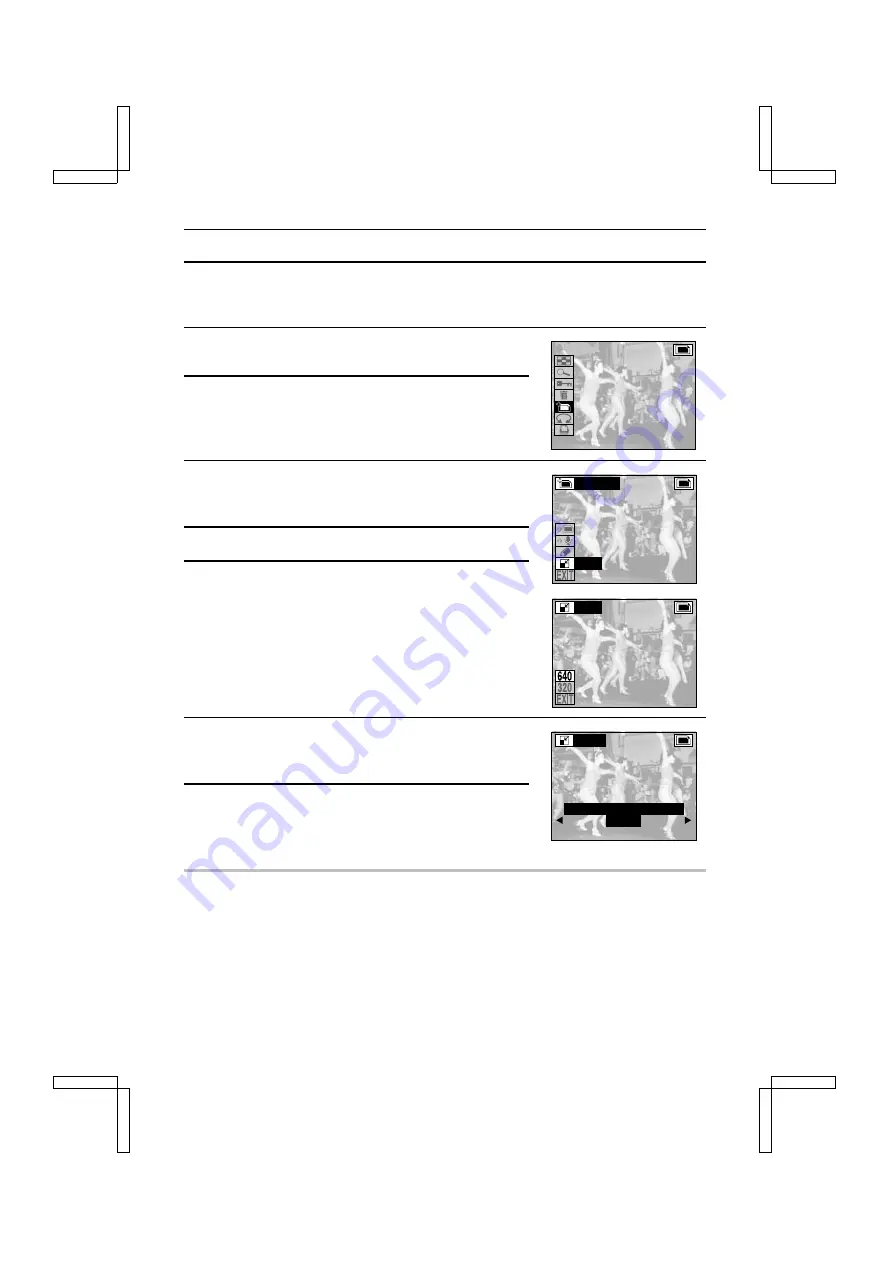
RESIZING IMAGES
The size of still images that have already been captured in
Ó
,
Ò
or
4
resolutions can be
changed (resized) to 640 x 480 pixels or 320 x 240 pixels. The resized image is saved as different
image.
1
Display the still image that you want to resize (see
pages 92 to 94).
2
Press the MODE button to display the Playback Setting
Screen.
3
Select the edit still image icon
r
, and press the SET
button.
œ
The Edit Photo Screen appears.
4
Select the resize icon
Á
, and press the SET button.
5
Press
j
or
l
on the arrow button to select the finished
image size.
4
: The saved image will be 640 x 480 pixels.
2
: The saved image will be 320 x 240 pixels.
C
: Return to the Playback Setting Screen.
6
Press the SET button.
œ
A screen confirming whether the size change is correct
appears.
7
Select “YES,” and press the SET button.
œ
“PROCESSING” appears on the screen, and then you
return to the Edit Photo Screen.
HELP
If the message “CAN NOT RESIZE” appears
œ
The selected image cannot be resized. Select another image (
Ó
,
Ò
or
4
resolution). If a
image in
4
resolution is selected, select
2
in step 5.
EDIT PHOTO
ADD PHOTO
ADD AUDIO
ADD TEXT
RESIZE
RESIZE
640¶480
R E S I Z E ?
Y E S
E X I T
SX212/EX, /E, /U (VPC-MZ1EX, VPC-MZ1E, VPC-MZ1 GB) Fri. July, 06/2001
English
112






























