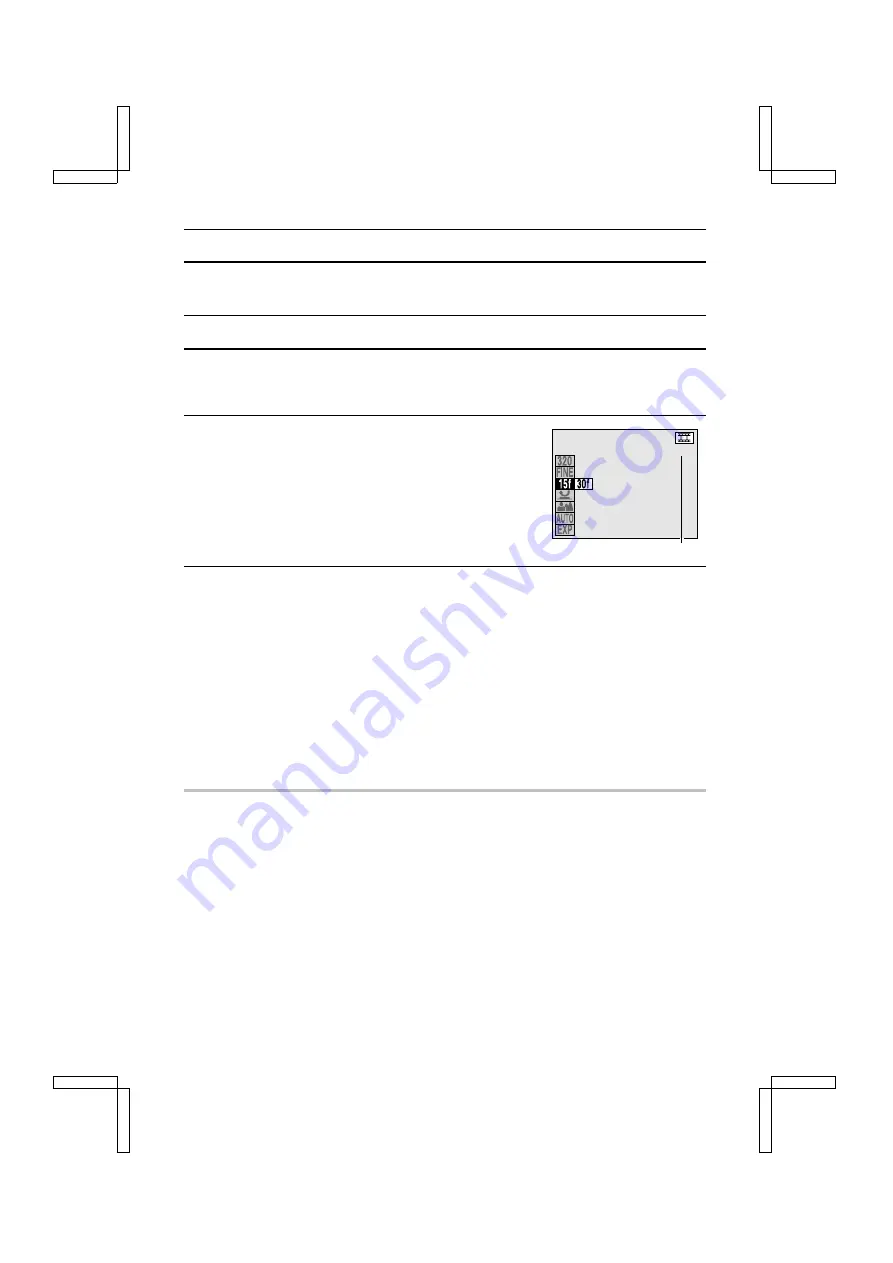
VIDEO CLIP
This digital camera allows you to record video clips, which are moving images with audio.
1
Set the shooting mode to the video clip shooting mode (see page 50).
2
Press the MODE button to display the Shooting Setting Screen.
œ
The remaining memory on the card is calculated, and the
remaining recording time available is displayed.
3
Select the desired frame rate at the frame rate menu
and press the SET button.
œ
If the resolution is set to
2
or
0
, then you can
choose one of two frame rates. If the resolution is set to
4
, then the frame rate is fixed at
{
.
{
: Records video clips at 15 frames/second.
}
: Records video clips at 30 frames/second.
4
Select the desired shutter operation at the shutter operation menu and press the SET
button.
#
: Recording of the video clip starts when the shutter release button is pressed and stops
when it is pressed again.
$
: Recording of the video clip occurs only while the shutter release button is pressed.
œ
This completes the shutter operation setting.
œ
The shutter operation setting is retained even if the main switch is set to “MONITOR OFF”
or
Ô
, or the digital camera is turned off.
œ
You can set the main switch to “MONITOR OFF” and record a video clip using the
viewfinder.
œ
To exit the Shooting Setting Screen, press the MODE button.
NOTE
What is the frame rate?
œ
The frame rate tells you how many frames are recorded each second when filming video clips.
The greater the frame rate, the smoother the motion in the video clip is seen, but the larger the
space required to save it on the card becomes.
Image quality
œ
At a frame rate of
}
and resolution
2
or
0
the vertical pixel mixing function (VP mix) is
inoperative. Therefore, image quality may differ from pictures shot with other settings.
00:24
Remaining recording time (min:sec)
SX212/EX, /E, /U (VPC-MZ1EX, VPC-MZ1E, VPC-MZ1 GB) Fri. July, 06/2001
63
English






























