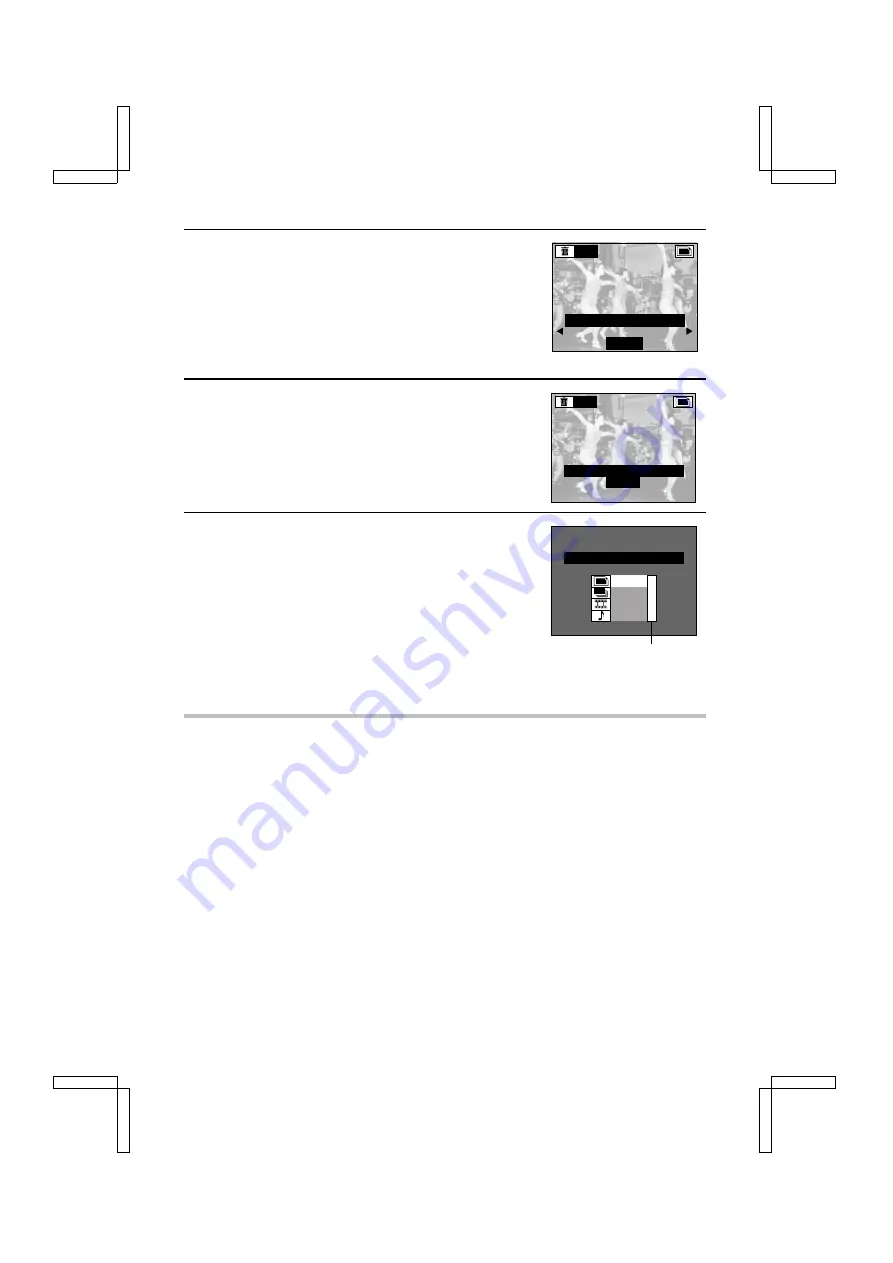
5
Press the SET button.
œ
The Erase Confirmation Screen appears.
œ
If the “ONE ERASE” has been selected, you can press
d
or
c
, or turn the jog dial, to select the data to erase.
6
Press
j
on the arrow button to select “YES.”
“YES”: Erases the selected data.
“EXIT”: Does not erase the selected data and returns to
the Erase Screen.
7
Press the SET button.
œ
“ERASING” is displayed while the data is erased.
œ
If you try to erase a protected image, “PROTECTED” will
appear and you return to the Erase Confirmation Screen.
The data is not erased. To erase the data, you must first
cancel the protect mode (see page 118).
œ
To erase other data, press
d
or
c
, or turn the jog dial, to
display the data that you want to erase and repeat steps
6 and 7.
œ
If all data is erased, then “NO IMAGE” or “NO AUDIO”
will appear.
NOTE
œ
Even if you select a group erase, protected data will not be erased. If you want it to be erased,
you need to first remove the protection (see page 118).
Erase Confirmation Screen
ERASE
O N E E R A S E ?
Y E S
E X I T
ERASE
O N E E R A S E ?
Y E S
E X I T
Displays the number of remaining
still images, sequential shots,
video clips, and audio recordings.
N O I M A G E ?
0
3
1
0
SX212/EX, /E, /U (VPC-MZ1EX, VPC-MZ1E, VPC-MZ1 GB) Fri. July, 06/2001
English
120






























