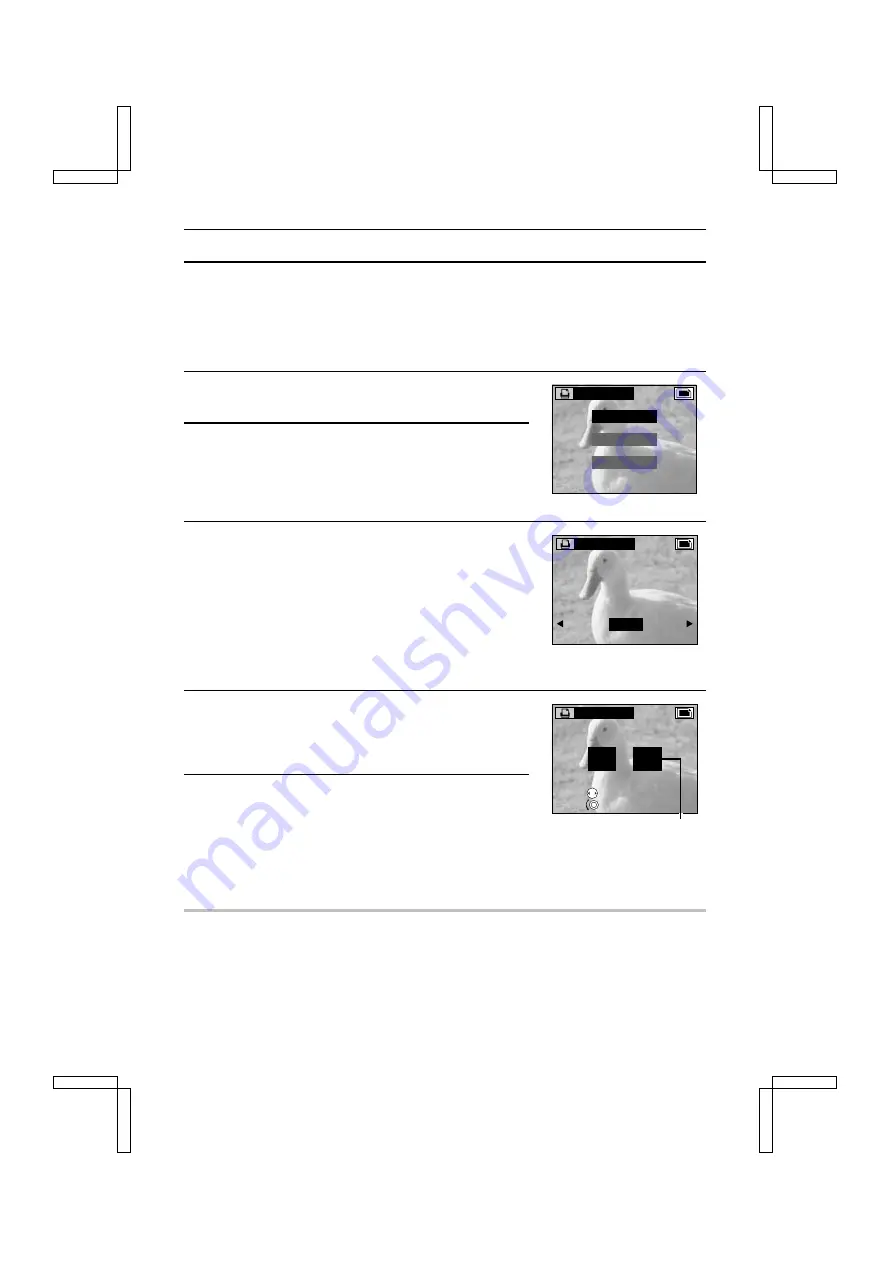
REQUESTING PRINTING
Standard Print
Printing out one image on one sheet is called a “standard print.” With the standard print, you can
specify how many copies you want to print out and whether you want the date printed out as well.
Setting the Number of Printouts
1
Display the Print Setting Screen (see page 122).
2
Select “STANDARD.”
3
Press SET button.
œ
The Standard Print Screen appears.
“YES”: To set the standard print settings.
“NO”:
To clear the number of printout and date settings
made for the selected image. (This does not
appear if nothing has been specified.)
“EXIT”: To return to the Print Setting Screen.
œ
Press
d
or
c
, or turn the jog dial, to change the image
for the print settings.
4
Select “YES” and press the SET button.
œ
The Copies/Date Printout Screen appears.
œ
The setting for the number of printouts is displayed in
orange.
5
Turn the jog dial to set the number of printouts.
œ
The number of printouts can be set from 1 to 9.
œ
This completes the setting for the number of printouts.
œ
To print out the date, perform steps 6 and 7 after setting
the desired number of printouts.
œ
To not print out the date, skip to step 7.
NOTE
œ
The quality of the print output will differ depending on the print service and printer used.
œ
Images that have been rotated will be printed out in their original orientation.
Print Setting Screen
PRINT SETTING
STADARD
I N D E X
E X I T
Standard Print Screen
PRINT SETTING
Y E S
E X I T
PRINT SETTING
DATE NUMBER
NO 2
SELECT
SETTING
Number of printouts
Copies/Date Printout Screen
SX212/EX, /E, /U (VPC-MZ1EX, VPC-MZ1E, VPC-MZ1 GB) Fri. July, 06/2001
123
English






























