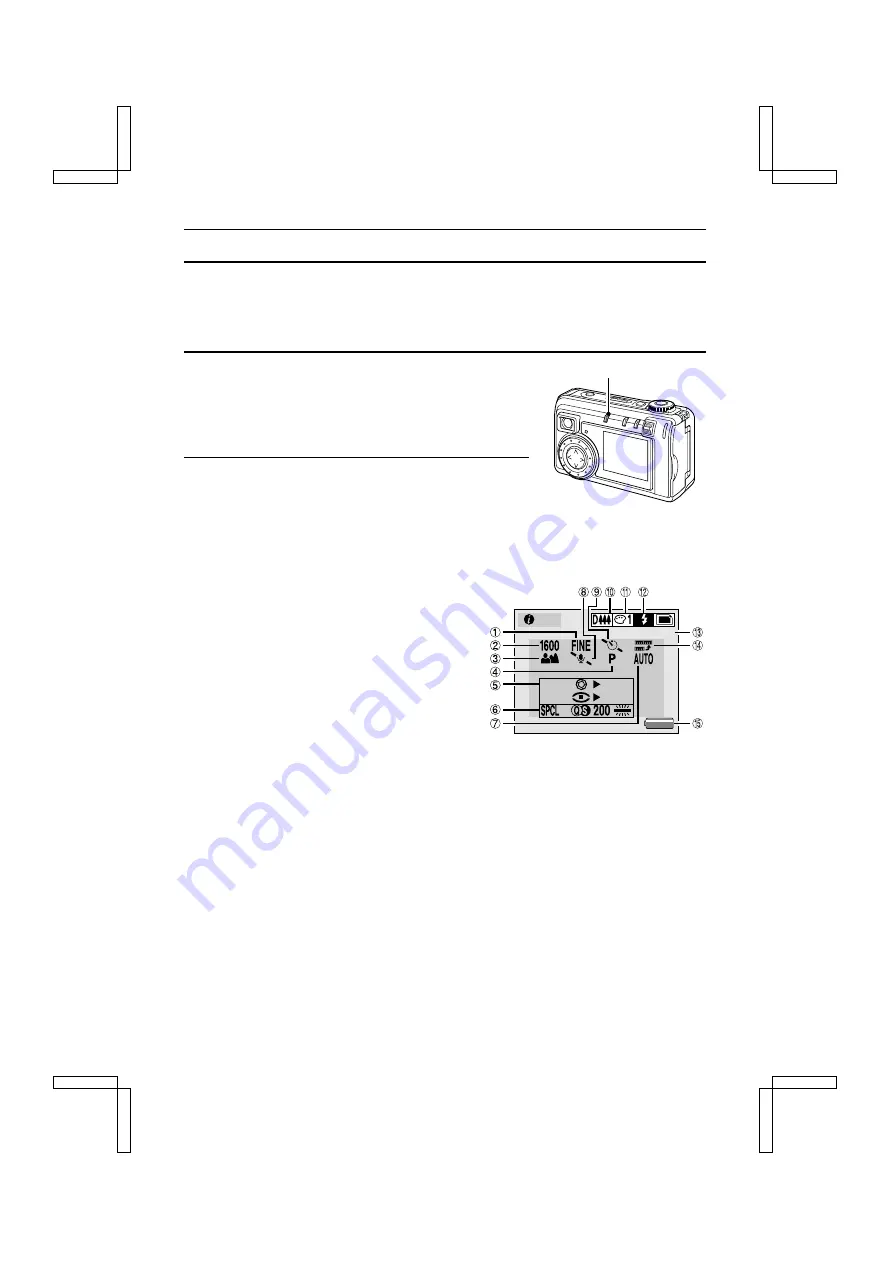
INFORMATION DISPLAY (info BUTTON)
The Information Screen allows you to check the current settings while shooting. Also, during
playback, you can check what the settings were during shooting.
Information Screen During Shooting
1
Put the digital camera in the shooting status.
œ
When shooting, turn on the LCD monitor.
For still image shooting, see page 55.
For sequential shot shooting, see page 57.
For video clip shooting, see page 63.
2
Press the info button.
œ
The Information Screen appears.
■
To exit the Information Screen, press the info button again.
Still Image Shooting Information Screen
*
All the icons never appear at the same time.
1
Compression rate setting [page 53]
2
Resolution setting [page 51]
3
Focus setting [page 66]
4
Exposure control (program AE) setting status
[page 78]
5
Exposure control (other than program AE)
setting value [page 78]
Œ
: Aperture priority AE
œ
: Shutter speed priority AE
Æ
: Manual exposure control
»
: Aperture setting
«
: Shutter speed setting
6
Special shooting settings [page 81]
Appears during special shooting mode.
7
Auto shooting mode indicator [page 81]
8
Voice memo setting [page 69]
9
Self timer setting [page 70]
F
Digital zoom operation setting [pages 73, 77]
G
Color adjustment setting [page 75]
H
Flash operation mode [page 67]
I
Number of images remaining [page 46]
J
Dynamic range magnification setting [page 71]
K
Remaining battery charge [page 44]
info button
M
INFO
13
: 2.8
1/125
:
SX212/EX, /E, /U (VPC-MZ1EX, VPC-MZ1E, VPC-MZ1 GB) Fri. July, 06/2001
37
English






























