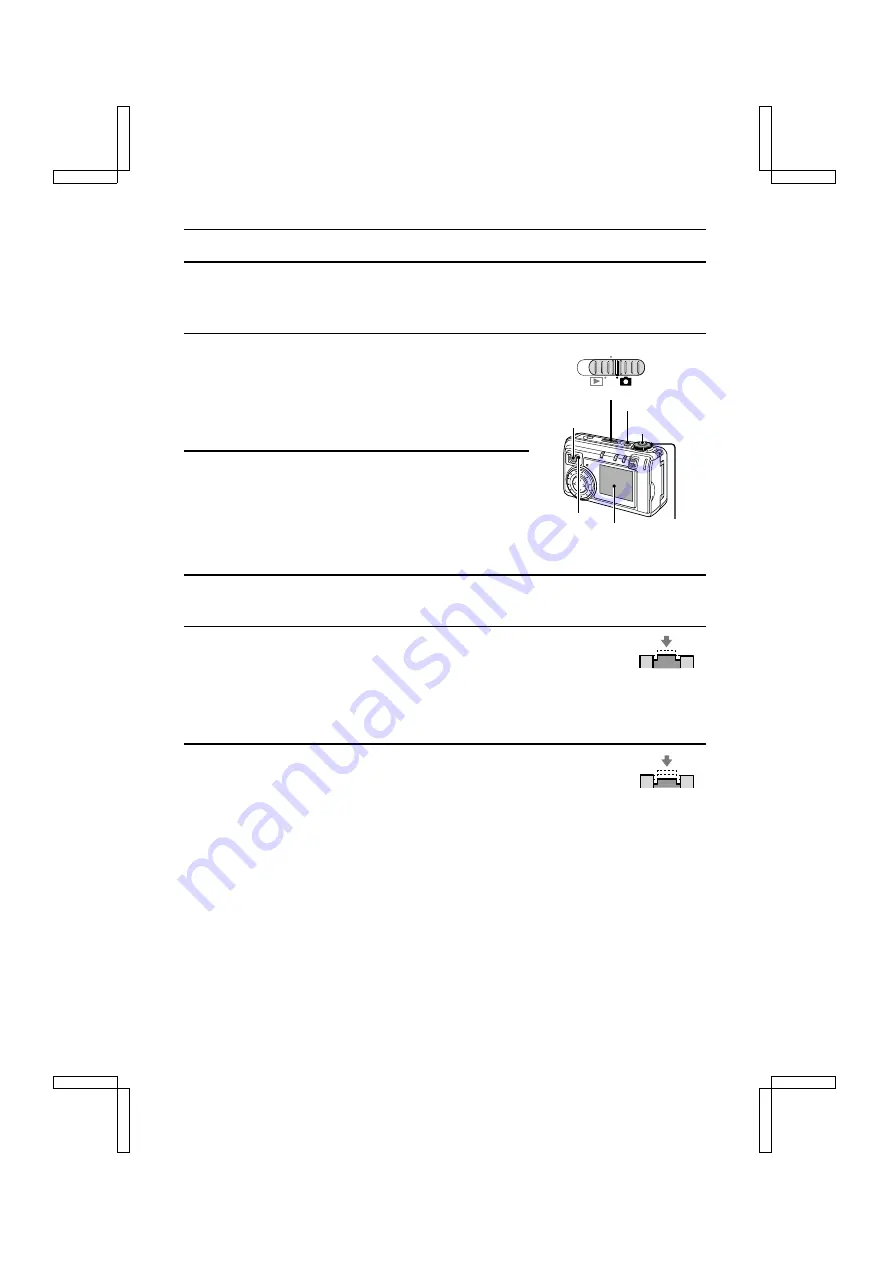
CAPTURING IMAGES
Capturing Images Using the LCD Monitor
This method allows you to view the exact composition of the image on the LCD monitor before
you capture it.
1
Set the main switch to
Õ
. Press the power button to
turn on the camera.
œ
Set the selector dial to anything other than
P
or
Ü
.
œ
When the stand-by indicator lights in green, you are
ready to capture the image.
œ
An image appears on the LCD monitor.
2
Set the focus to the
Z
(normal focus) position (see
page 66).
œ
Set the focus to
c
when the photographic subject is
close to the camera (10 to 50 cm).
3
Point the camera lens to the subject.
œ
Compose the desired image by looking at the LCD monitor.
4
Slowly press and hold the shutter release button halfway (focus-lock).
œ
The autofocus function locks the focus on the subject.
œ
If the focus does not lock as desired, release the shutter release button and
press it again halfway to achieve the desired results.
œ
If “ALL” or “SHUTTER” is selected as the operational sound setting (see page 74), then
the digital camera will beep twice when the subject is in focus.
5
Finish pressing the shutter release button all the way.
œ
The image is captured.
œ
If “ALL” or “SHUTTER” is selected as the operational sound setting (see
page 74), then the digital camera will beep once when the image is captured.
œ
In the still image shooting mode, you can view the image captured on the LCD monitor by
holding the shutter release button down.
œ
The stand-by indicator will flash in red while the image is being written to the memory.
Another image can only be captured when the stand-by indicator lights green again.
MONITOR OFF
Main switch
Viewfinder
Power button
Selector dial
Shutter release
button
Stand-by
indicator
LCD
monitor
Push halfway
Push completely
SX212/EX, /E, /U (VPC-MZ1EX, VPC-MZ1E, VPC-MZ1 GB) Fri. July, 06/2001
55
English






























