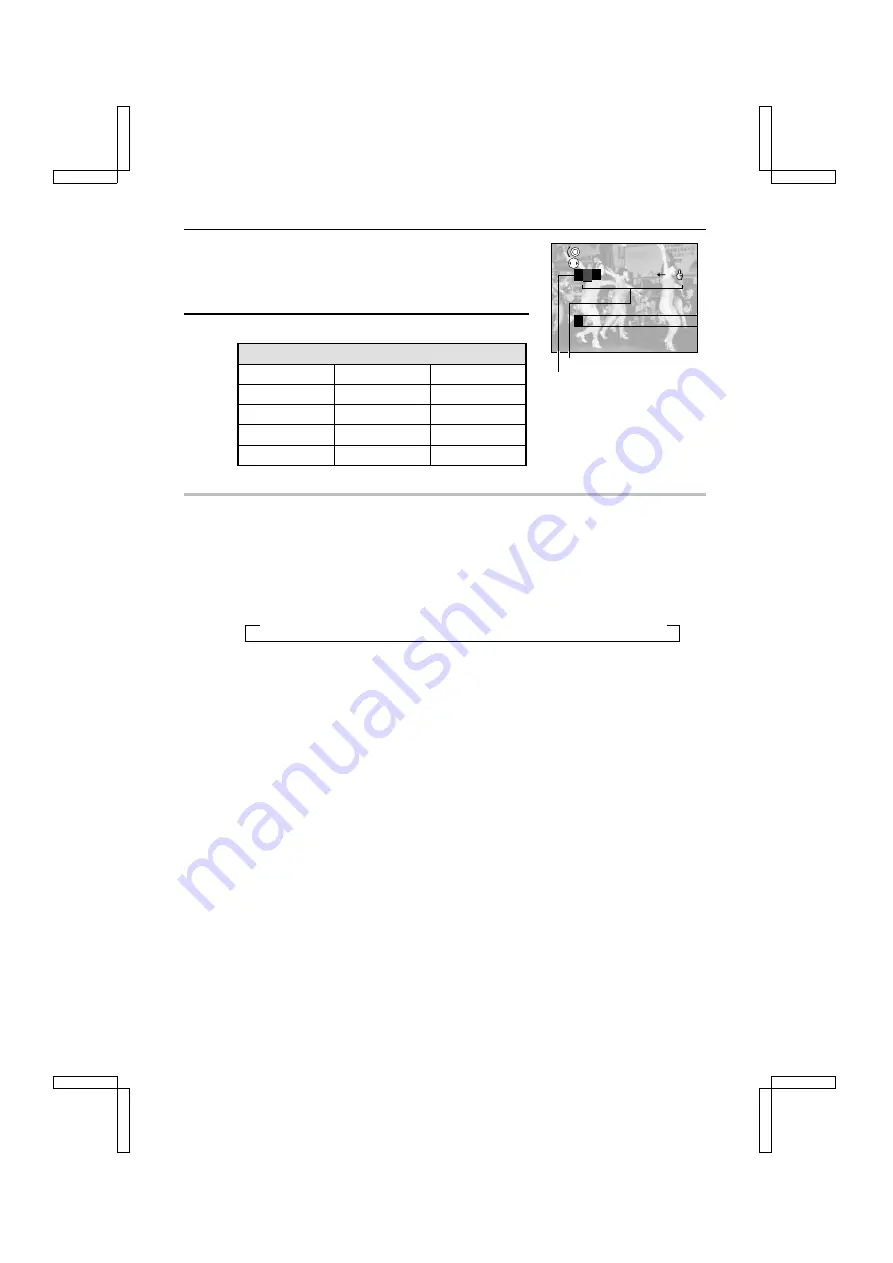
6
Press the SET button.
œ
You enter the text entry mode and a row of characters
appears
œ
To return to the screen in step 3, press the MODE button.
7
Turn the jog dial and select the desired character row.
Character row chart
A B C D E
0 1 2 3 4
< > " ¥ $ %
F G H I J
5 6 7 8 9
# & * @ m n
K L M N O
a b , . c ? f g h i j k
P Q R S T
! _ / ~ ( ) l o p
U V W X Y Z [ ] + - d =
SCROLL
SELECT
A
B C D E
Character row
Color palette
HINT
You can change the color of the text
1
Before entering text, press
d
to select the color palette located to the left of the characters
on the character row.
2
Turn the jog dial to select the color for the text.
œ
Turning it clockwise cycles through the available colors as shown below.
Turn it counterclockwise to change colors in the reverse order.
œ
This completes the text color selection.
œ
Press
c
and enter the desired text.
œ
By selecting the color palette and pressing the SET button, you can change the color of
the characters you have entered at one time.
NOTE
œ
Once you have entered text onto an image, it is not possible to delete only the characters from
that image.
œ
If the remaining number of images that can be captured is down to “0,” then you may not be
able to add text (see page 46).
HELP
If the message “CAN NOT ADD” appears
œ
Text cannot be entered on the selected image. Select another image. Text cannot be entered
on the image types given below.
œ
Still images that have been enlarged and saved (text entry may be possible depending on
their resolution).
œ
Still images that have been saved from a video clip with a resolution of
2
or
0
.
œ
Images captured with another camera.
White
Yellow
→
→
Orange
→
Red
→
Purple
→
Green
→
Blue
→
Dark blue
→
Gray
→
Black
→
SX212/EX, /E, /U (VPC-MZ1EX, VPC-MZ1E, VPC-MZ1 GB) Fri. July, 06/2001
English
110






























