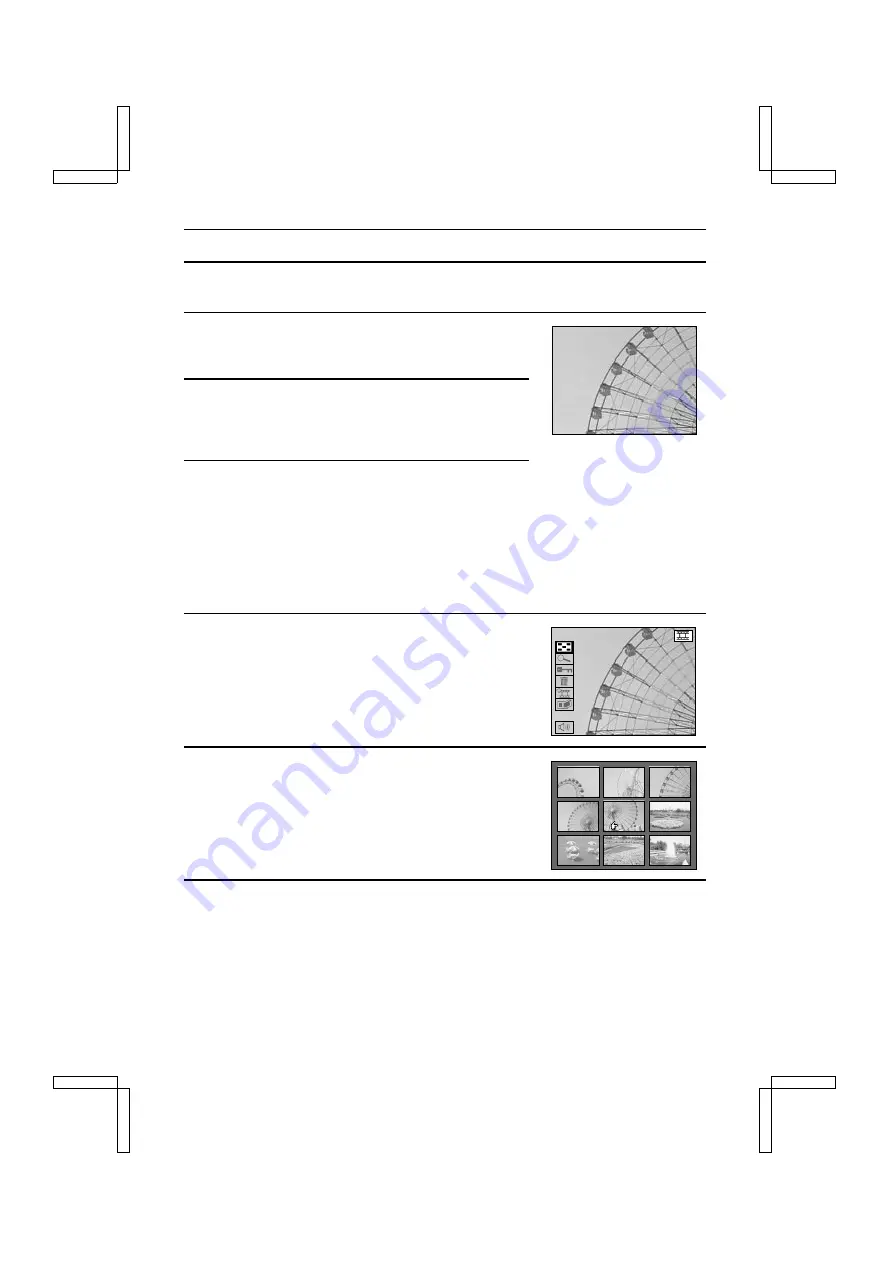
PLAYING BACK VIDEO CLIPS
Use the video clip playback mode to view video clips taken in the video clip shooting mode. In the
video clip playback mode, the sound can also be heard.
1
Select the video clip playback mode (see page 90).
œ
If the 9-image display appears, perform step 6 below and
then come back to step 3.
2
If the Playback Setting Screen appears, press the
MODE button to exit it.
œ
If the Information Screen appears, press the info button
to exit it.
3
Press the SET button or
c
on the arrow button.
œ
The video clip is played back (the video and audio).
œ
For video clips taken with the resolution set to
0
, the
image appears at 1/4 size in the middle of the LCD
monitor.
œ
To change to a different video clip, perform steps 4 to 6
below.
4
Press the MODE button.
œ
The Playback Setting Screen appears with the 9-image
display icon
;
selected.
5
Press the SET button.
œ
The 9-image display appears.
6
Use the arrow button to move the
y
mark to the desired video clip and press the SET
button.
œ
The selected video clip appears full screen. Perform step 3 to view the video clip.
0001 0002 0003
0004 0005 0006
0007 0008 0009
SX212/EX, /E, /U (VPC-MZ1EX, VPC-MZ1E, VPC-MZ1 GB) Fri. July, 06/2001
97
English






























