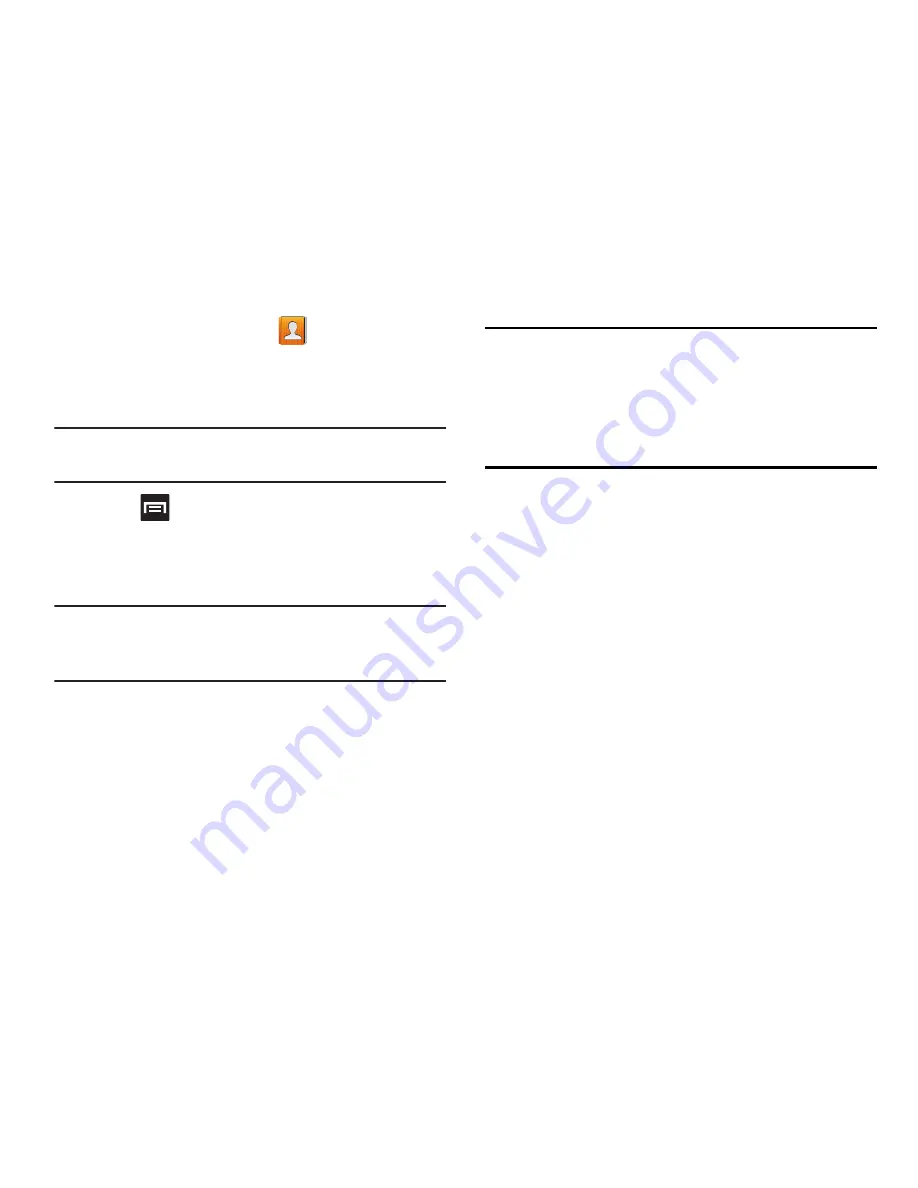
DRAFT
Internal Use Only
114
1.
From the Home screen, tap
.
2.
Tap a contact name (the name you want to link to
another entry) to reveal the
Contact entry’s Overview
Screen
.
Note:
Typically this is the same contact with a different name
or account information.
3.
Press
and then tap
Join contact
.
4.
Tap the second contact entry (the entry in which to
link). The second contact is now linked with the first
and the account information is merged into one screen.
Note:
The information is still maintained in both entries, but
displays in one record for easier viewing when you link
the contacts.
Important!
It is the second contact image that is displayed for
both, but the first contact’s name that is used.
For example: If Amy (original entry) is joined with
Julie (second entry). Julie appears to disappear
and only Amy remains. Tap the Amy entry (showing
the Julie image) to view both.
5.
Tap the main linked contact to view the contact
information you linked. The contacts and information
displays with an icon next to the contact name to
indicate what type of account information is contained
in the entry.
















































