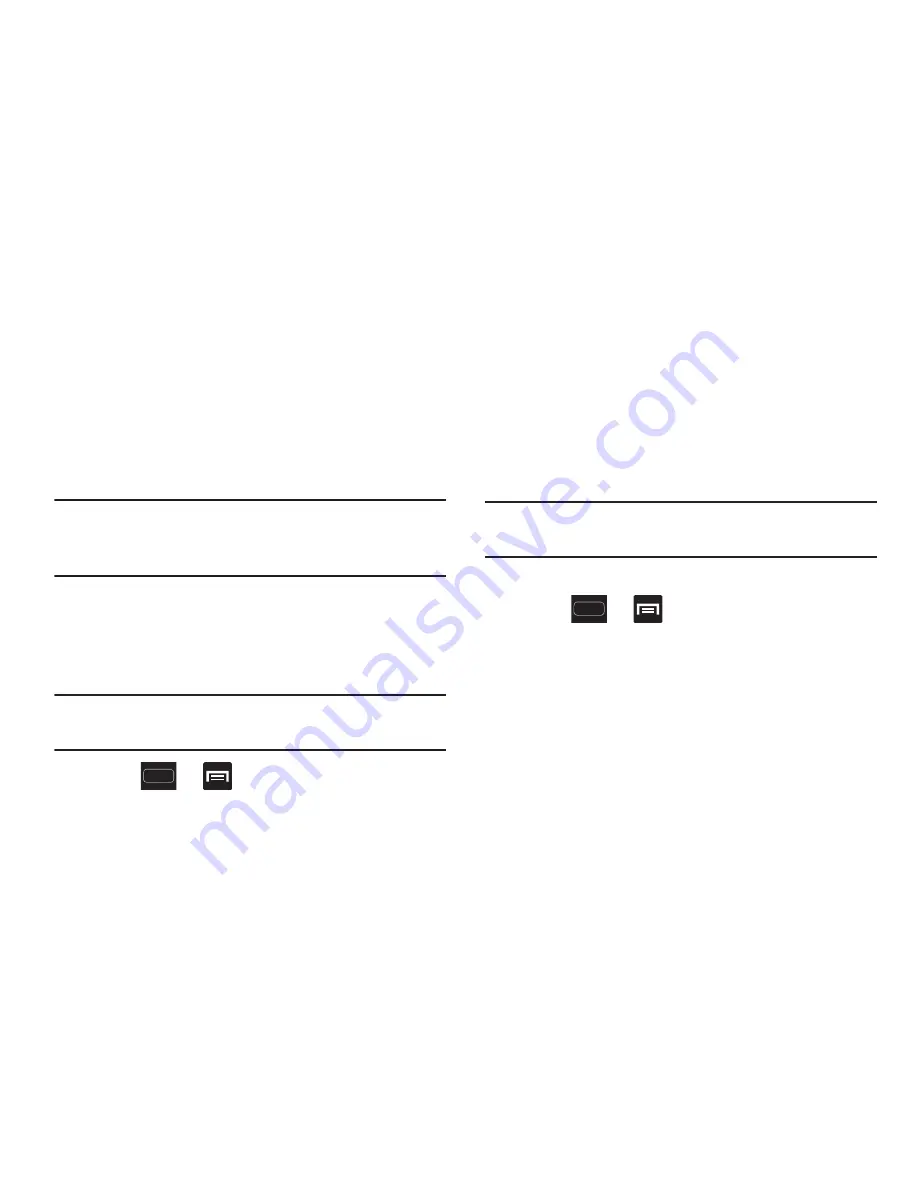
DRAFT
Internal Use Only
252
6.
When prompted to complete the connection, tap
OK
.
The status field now reads “Connected” and your
connected device is listed within the Wi-Fi Direct
devices listing.
VPN settings
The VPN settings menu allows you to set up and manage
Virtual Private Networks (VPNs).
Note:
Before using VPN, you must first set up a screen unlock
PIN or password. For more information, refer to
“Security”
on page 273.
Adding a VPN
Before you add a VPN you must determine which VPN
protocol to use: PPTP, L2TP/IPSec PSK, L2TP/IPSec RSA,
IPSec Xauth PSK, IPSec Xauth RSA, IPSec Hybrid RSA.
Important!
Before you can use a VPN you must establish and
configure one.
1.
Press
➔
and then tap
Settings
➔
More settings
➔
VPN
.
2.
If prompted, read the screen lock information and
follow the on-screen steps to setup an unlock PIN or
password.
3.
Tap
Add VPN network
.
4.
In the form that appears, fill in the information provided
by your network administrator.
5.
Tap
Save
.
Note:
Similar setup process can be used for all available VPN
types.
Connecting to a VPN
1.
Press
➔
and then tap
Settings
➔
More settings
➔
VPN
.
2.
Tap the VPN entry you want to connect to.
3.
Enter any requested credentials into the pop-up that
opens.
4.
Tap
Connect
.
















































