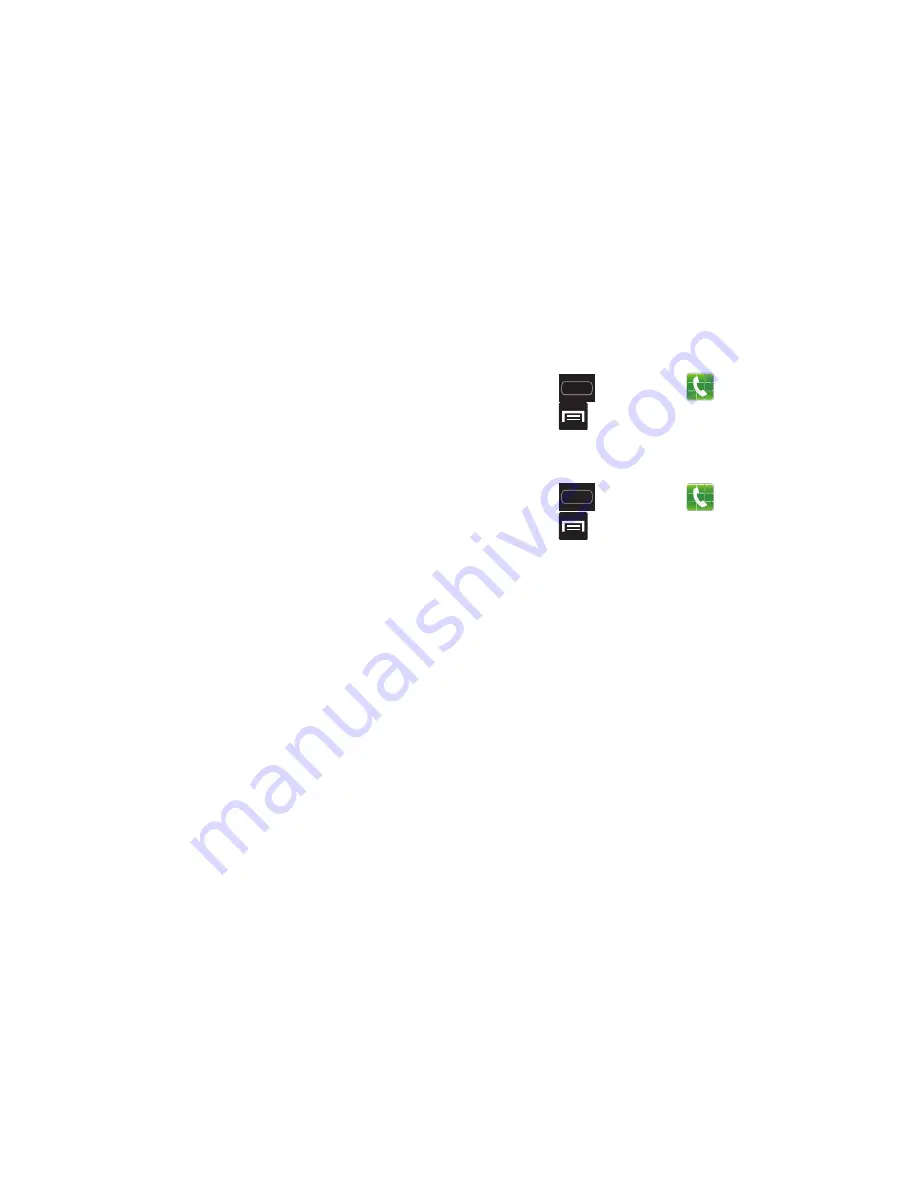
DRAFT
Internal Use Only
Changing Your Settings 255
5.
At the Nearby devices prompt, read the disclaimer and
tap
OK
.
6.
Tap
Shared contents
, then check the media you would
like to share. Tap
OK
.
7.
Tap
Device name
, then use the on-screen keyboard to
change the name shown to others. Tap
Save
.
8.
Tap
Access control
, then what devices are allowed
access. Choose from Allow all or Only allowed devices.
The allowed devices are configured in the following
Allowed devices list.
9.
Tap
Allowed devices list
, then select the connected
devices you would like to allow.
10.
Tap
Not-allowed devices list
, then select the connected
devices you would like to not allow.
11.
Tap
Download to
, then select the destination of any
downloaded (shared) content. Choose from USB
storage (phone) or SD card.
12.
Tap
Upload from other devices
, then select the actions
you’ll take when you upload content from other
devices. Choose from either Always accept, Always
ask, or Always reject.
Call Settings
To access the Call settings menu:
1.
Press
and then tap
(
Phone
).
2.
Press
and then tap
Call settings.
Configuring General Call Settings
Configure the general call settings using this option.
1.
Press
and then tap
(
Phone
).
2.
Press
and then tap
Call settings.
3.
Tap one of the following options:
• Call rejection
: allows you to manage your rejection mode and
rejection list.
–
Auto reject mode
: sets the phone to automatically reject
incoming calls or messages.
–
Auto reject list
: provides access to current rejection entries
and numbers.
• Set reject messages
: allows you to manage both existing
rejection messages and create new ones.
















































