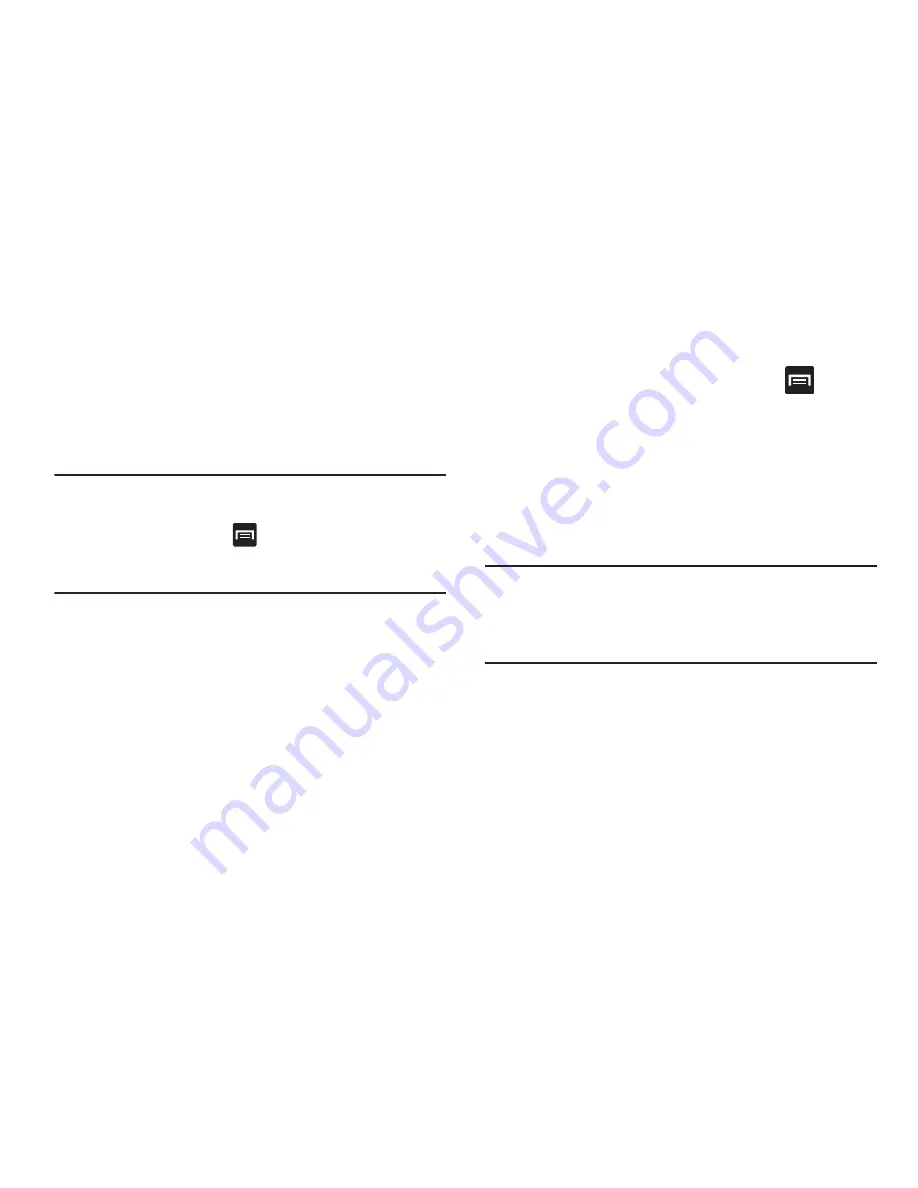
DRAFT
Internal Use Only
232
To set visibility:
1.
Verify your Bluetooth is active.
2.
From the top of the Bluetooth settings page, toggle the
state of the visibility check mark. Activating this feature
enabled your device visible allows other devices to pair
and communicate.
Note:
Your device visibility is based on the time set within the
Visible time-out field (2 Minutes, 5 Minutes, 1 Hour, or
Never timeout). Press
(
Menu
)
➔
Visible time-out
.
This value appears as a countdown within this
Visible
time-out
field.
To scan for Bluetooth devices:
1.
Verify Bluetooth is active.
2.
From the bottom of the Bluetooth settings page, tap
Scan
to search for visible external Bluetooth-
compatible devices such as headsets, devices,
printers, and computers.
To review your Bluetooth received files:
1.
Verify Bluetooth is active.
2.
From the Bluetooth settings page, press
and then
tap
Received files
.
Pairing Bluetooth Devices
The Bluetooth pairing process allows you to establish trusted
connections between your device and another Bluetooth
device. When you pair devices, they share a passkey,
allowing for fast, secure connections while bypassing the
discovery and authentication process.
Note:
Pairing between two Bluetooth devices is a one-time
process. Once pairing is established the devices
continue to recognize their partnership and exchange
information without entering a passcode.
To pair your device with another Bluetooth device:
1.
Verify Bluetooth is active.
2.
From the Bluetooth settings page, tap the
Visibility
field
(shown by the device name).
Your device must be visible to successfully pair with an
external device. This is shown by a green check mark.






























