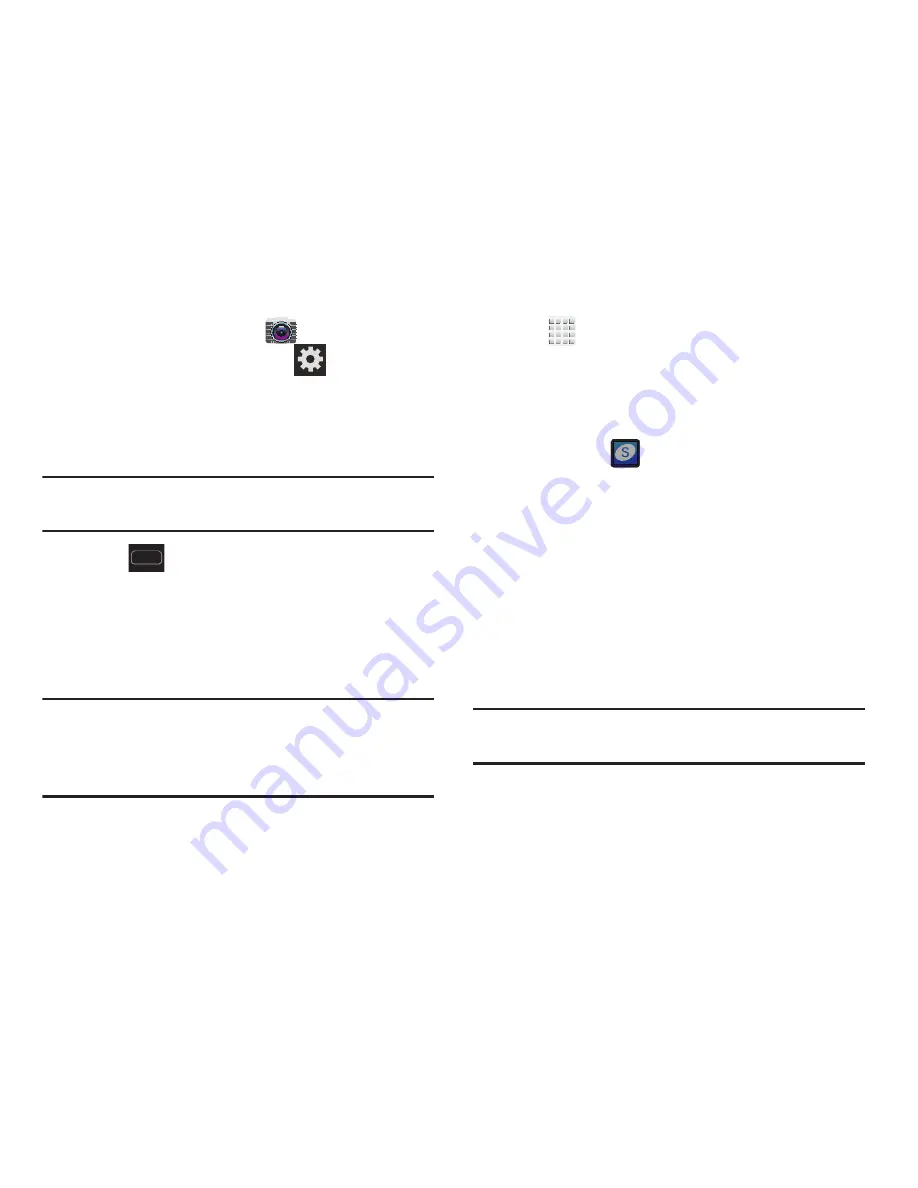
DRAFT
Internal Use Only
Getting Started 21
1.
From the Home screen, tap
(
Camera
).
2.
From the viewfinder screen, tap
(
Settings
) and
scroll down to the Storage entry.
3.
Tap this entry and select the desired default storage
location for newly taken pictures or videos. Choose
from:
Phone
or
Memory card
.
Note:
It is recommended that you set the option to
Memory
card
.
4.
Press
to return to the Home screen.
Creating a Samsung Account
Just as important as setting up and activating a Google
account to help provide access to Maps, Latitude, Play Store,
etc.. An active Samsung account is required to begin
accessing applications such as Chat On and AllShare Play.
Note:
The Samsung account application will manage your
access to the previously mentioned applications, and
there is no longer a need to remember different
passwords for each application.
1.
Tap
and tap any of the above mentioned
applications (such as Samsung Apps).
– or –
In a single motion, touch and drag the Status bar down
to the bottom of the screen to reveal the Notifications
panel and tap
(
Samsung account
).
2.
If you have previously created a Samsung account, tap
Sign in
.
– or –
If this is your first time, tap
Create new account
.
3.
Tap
Terms and conditions
and
Privacy policy
to read the
legal disclaimers and related information.
4.
If you agree to the terms, place a green check mark in
the
I accept all the terms above
field and tap
Agree
.
5.
Enter your the required information and tap
Sign up
.
Note:
You may be prompted to confirm your credentials via
email.






























