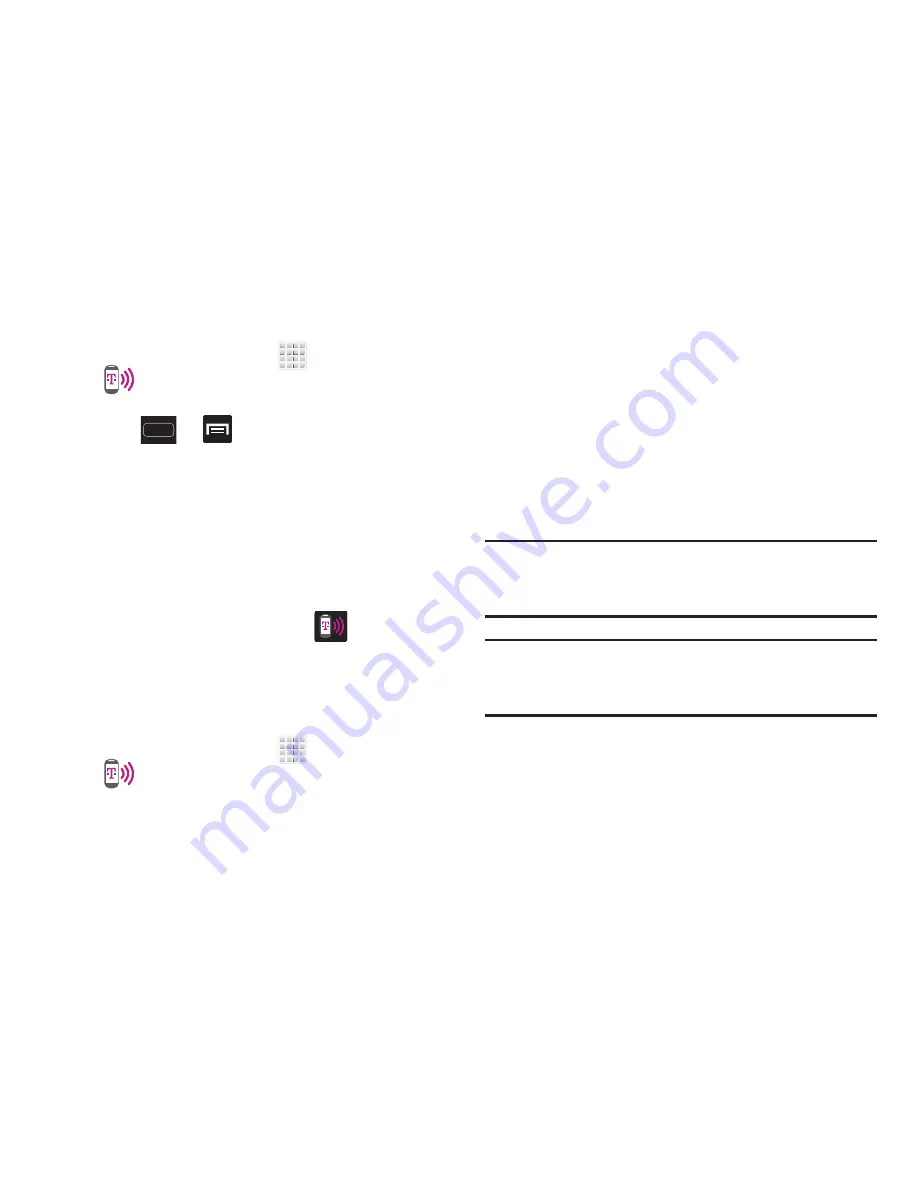
DRAFT
Internal Use Only
240
To connect using USB Tethering:
1.
From the Home screen, tap
(
Apps
)
➔
(
Mobile HotSpot
)
.
– or –
Press
➔
and then tap
Settings
➔
More settings
➔
Tethering and Mobile HotSpot
.
2.
Plug in the USB cable between your computer and your
device.
3.
Tap
USB tethering
from the Tethering menu. This places
a green check mark next to the entry and activates the
feature. A Tethering or HotSpot active notification
briefly appears on the screen.
Look for the Tethering active icon
in the Status
bar area of the screen.
4.
Read the on-screen notification regarding data use and
tap
OK
.
To disconnect tethering:
1.
From the Home screen, tap
(
Apps
)
➔
(
Mobile HotSpot
)
.
2.
Tap
USB tethering
from the Tethering menu to remove
the check mark and deactivate the feature.
3.
Remove the USB cable from the device.
Mobile HotSpot
This feature allows you to turn your device into a Wi-Fi
hotspot. The feature works best when used in conjunction
with HSPA+ (4G) data services (although 3G service can also
be used).
The Mobile HotSpot connectivity is a wireless version of this
same functionality and allows you to provide Internet
connectivity to multiple devices.
Important!
The Mobile hotspot service cannot be active when
device is connected to Wi-Fi. Please disconnect
your Wi-Fi connection prior to active this service.
Note:
You must have a tethering plan on your account in order
to use the Mobile HotSpot. You cannot use data on the
device while using Mobile HotSpot.






























