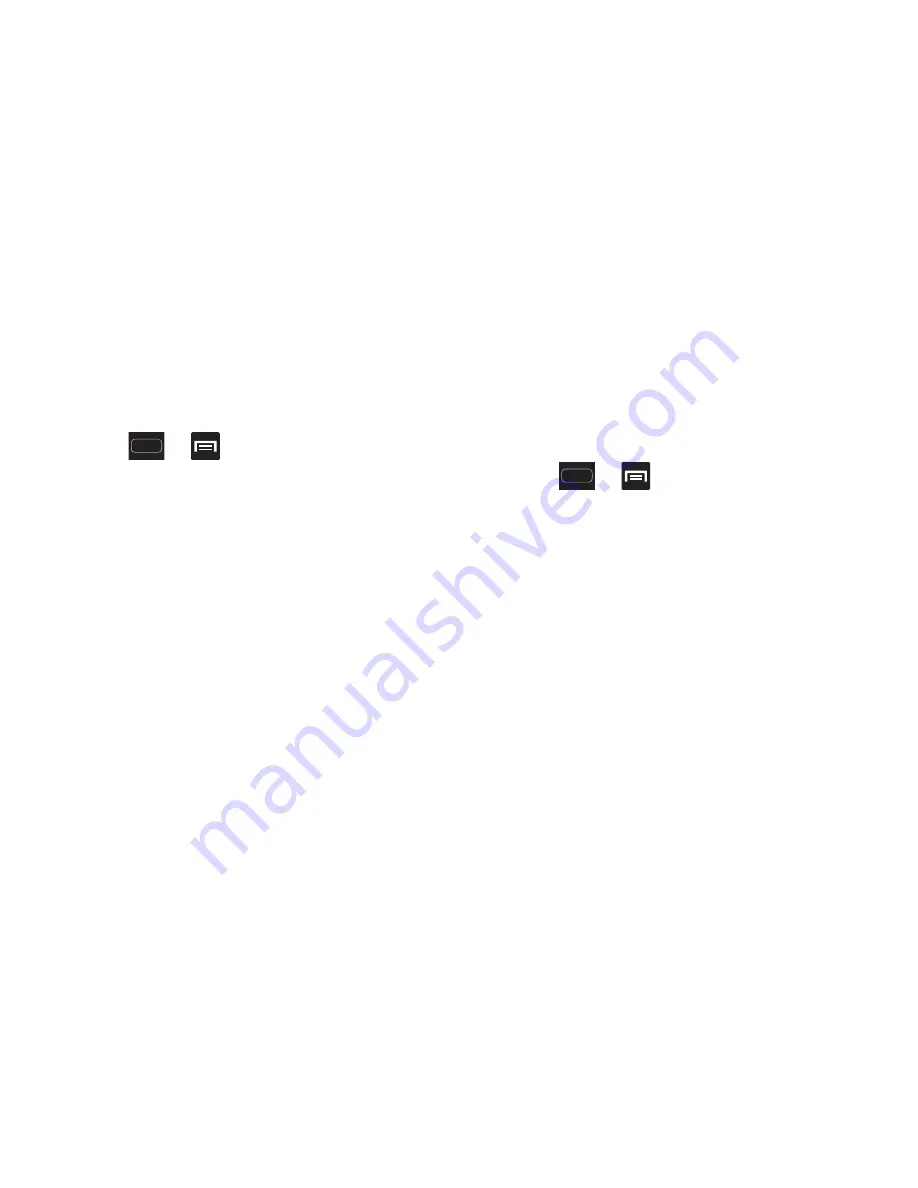
DRAFT
Internal Use Only
Changing Your Settings 263
Audible System Tone Settings
These options are used when you use the dialing pad, make
a screen selection, lock your screen, or tap the screen. Each
time you press a key or make a selection the selected tone
sounds.
1.
Press
➔
and then tap
Settings
➔
Sound
.
2.
Tap
Keytones
to activate a tone when you use on-
screen keys. A check mark displayed next to these
features indicates active status.
3.
Tap
Touch sounds
to activate a tone when you touch the
screen. A check mark displayed next to this feature
indicates active status.
4.
Tap
Screen lock sound
to activate a tone when you use
the Lock screen. A check mark displayed next to this
feature indicates active status.
Display Settings
In this menu, you can change various settings for the display
such as the font, orientation, pop-up notifications, puzzle
lock feature, animation, brightness, screen timeout, and
power saving mode.
Adjusting the Screen Display
1.
Press
➔
and then tap
Settings
➔
Display
.
2.
Configure the following screen display settings:
• Brightness
: adjusts the on-screen brightness level. For more
information, refer to
“Adjusting Screen Brightness”
on
page 264.
• Screen timeout
: adjusts the delay time before the screen
automatically turns off. Selections are: 15 seconds,
30 seconds, 1 minute, 2 minutes, 5 minutes, and
10 minutes.
• Auto-rotate screen
: when enabled, the phone automatically
switches from portrait to landscape orientation and vice versa.
When this setting is disabled, the phone displays in portrait
mode only.
• Touch key light duration
: to adjust the light duration of the
touch keys.






























