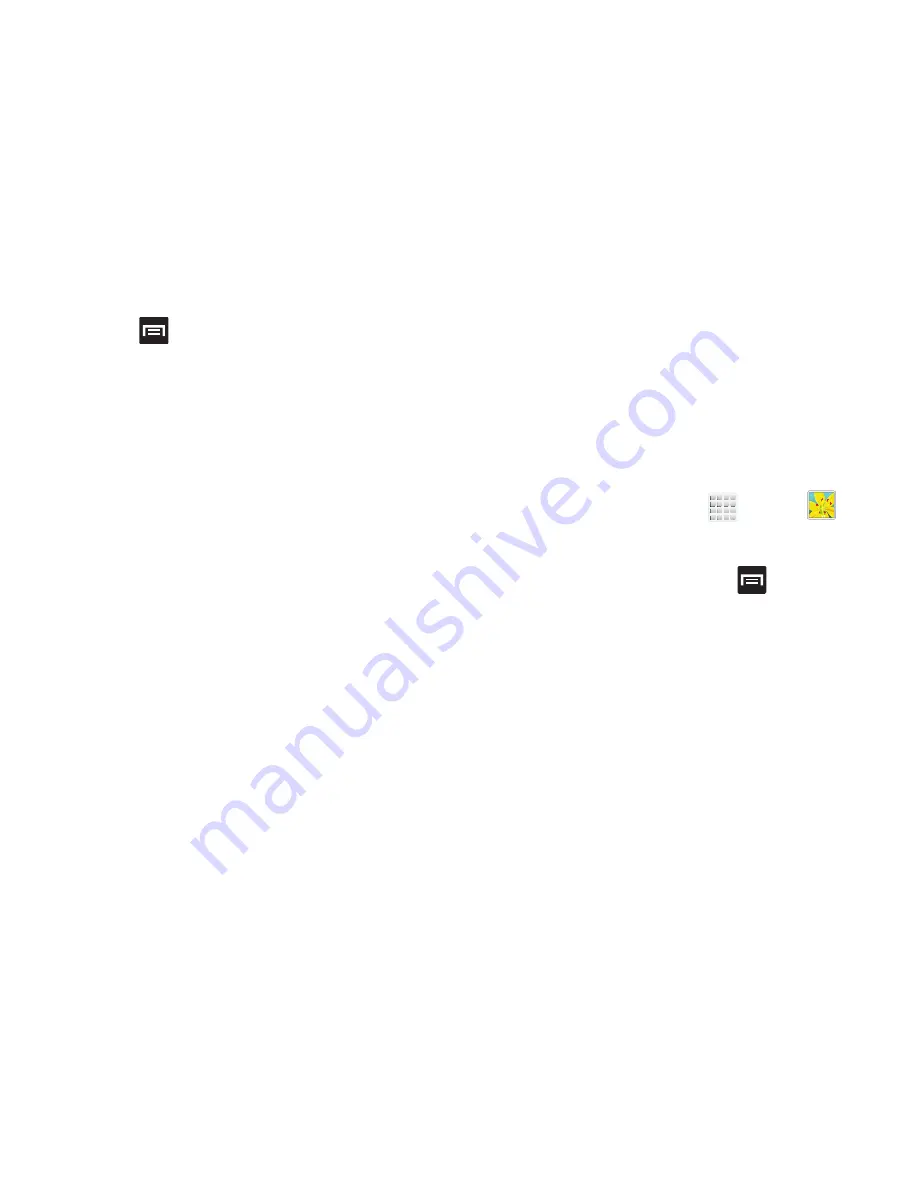
DRAFT
Internal Use Only
160
4.
Press
to select additional options:
–
Face tag
: allows you add embedded tag information about
those in your image.
–
Copy to clipboard
: allows you to copy one or more pictures to
a different folder.
–
Rotate left
: allows you to rotate the view of the current image in
a counterclockwise direction.
–
Rotate right
: allows you to rotate the view of the current image
in a clockwise direction.
–
Crop
: provides an on-screen box that allows you to crop the
current picture. Tap
Save
to update the image with the new
dimensions or tap
Discard
to ignore any changes.
–
Edit
: launches the photo editor application. This application can
be downloaded from the Play Store.
–
Set picture as
: allows you to assign the current image as a
Contact photo, Home and lock screens, Home screen wallpaper,
or Lock screen wallpaper.
–
Buddy photo share
: allows you to tag people within an image
and then share it with friends vai email.
–
: allows you to print the current image on a compatible
Samsung printer.
–
Rename
: allows you to rename the current file.
–
Scan for nearby device
: allows you to scan for nearby Digital
Living Network Alliance (DLNA) certified devices connected to
the same Wi-Fi as your device.
–
Details
: files details such as Title, Time, Width, Height,
Orientation, File Size, and Path.
Assigning an Image as a Contact Photo
1.
From the Home screen, tap
(
Apps
)
➔
(
Gallery
)
.
2.
Select a folder location and tap a file to open it.
3.
With the image displayed, press
and then tap
Set
picture as
➔
Contact photo
.
4.
Tap a contact to make a selection.
5.
Use the on-screen crop the image by dragging it
around or out from its corners.
6.
Tap
Done
to store the new image.






























