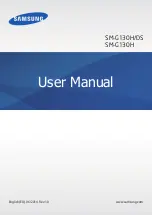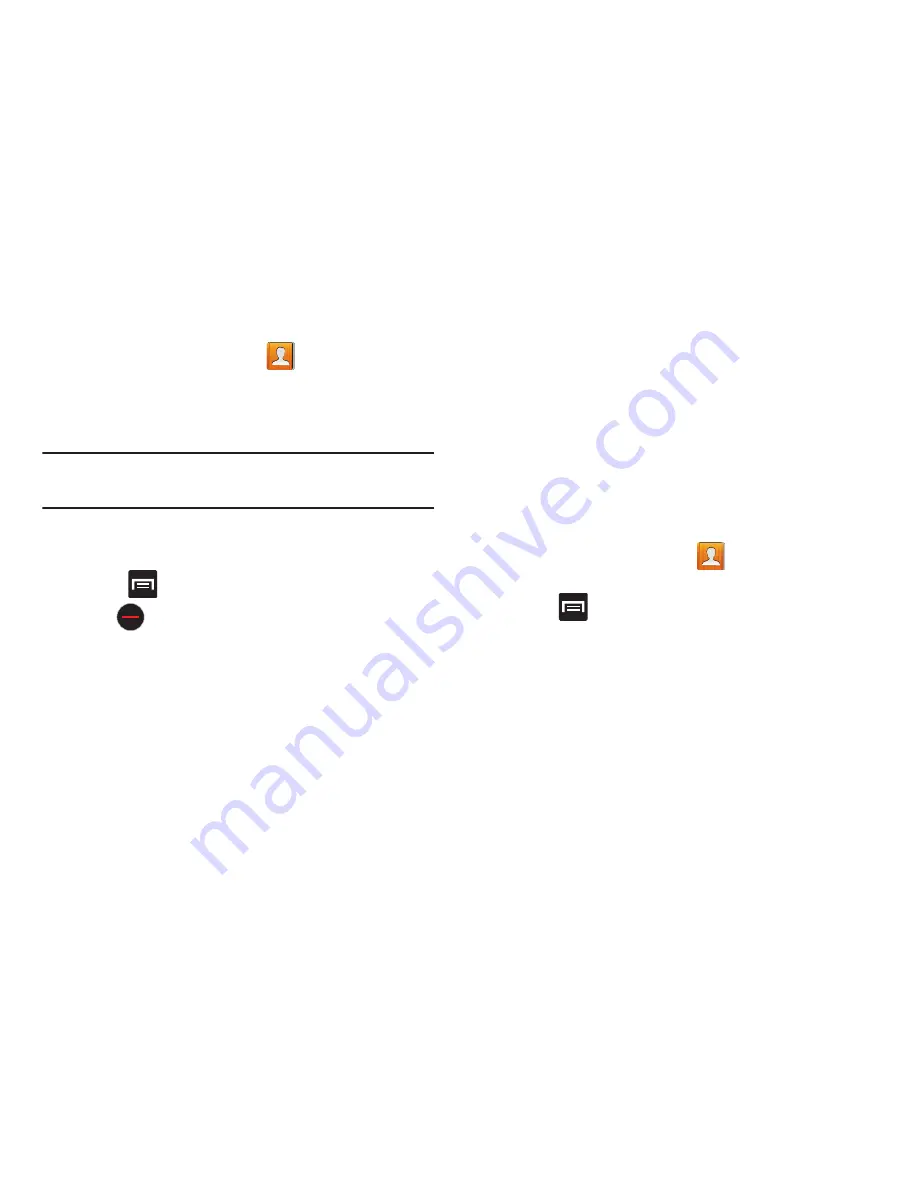
DRAFT
Internal Use Only
Contacts 115
Unjoining a Contact
1.
From the Home screen, tap
.
2.
Tap a contact name (the account name from which you
want to unjoin an entry). This reveals the details for
entry.
Note:
Typically this is the same contact with a different name
or account information.
3.
Tap the
Connections
area.
– or –
Press
and then tap
Separate contact
.
4.
Tap
next to the entry you want to unjoin and
select
OK
. The contacts are “unjoined” or separated
and no longer display in the merged record screen.
Both contacts now go back to being separately
displayed.
Marking a Contact as Default
When you use applications such as the Voice Dialer or other
messaging type applications, the application needs to know
which information is primary (default) in a contact entry list.
For example, when you say “Call John Smith”, if you have
three phone records for John Smith, the Voice dialer is
looking for the “default” number or entry.
The
Mark as default
option marks one entry in a contact
record to use as the default. This comes in handy when you
have multiple entries for the same person.
1.
From the Home screen, tap
.
2.
Tap a Contact entry.
3.
Press
and then tap
Mark as default
. The Mark as
default screen displays radio buttons next to the
contact name, phone number, or other contact
information.
4.
Tap the radio button next to the entry information you
want to be the primary information (such as name,
phone number, or email) and select
Done
.