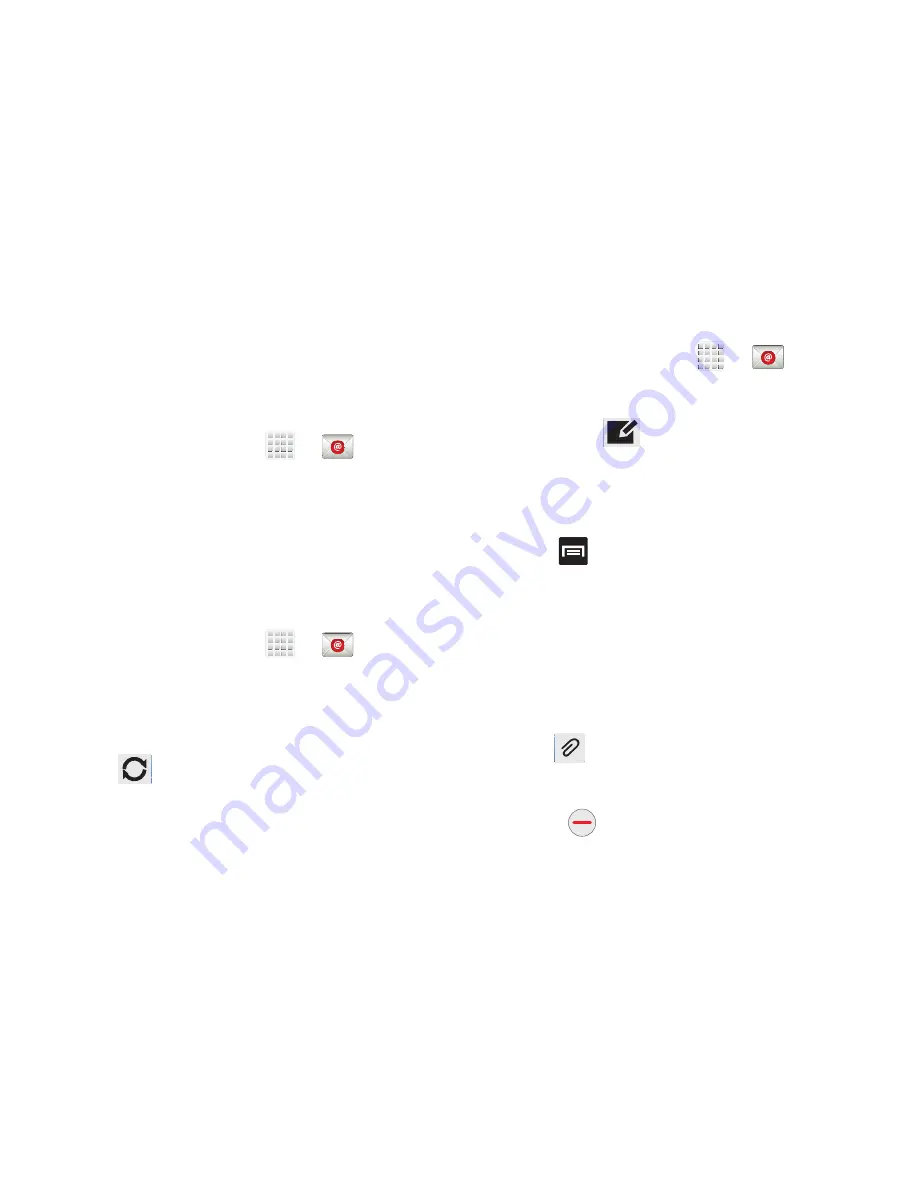
DRAFT
Internal Use Only
Messages 137
Messages for this account display on the Inbox tab. You can
also view Personal information for this account, Receipts (if
you setup the account to return receipts), Travel information,
and more (if available).
Opening an Email
1.
From the Home screen, tap
➔
(
).
2.
Tap the account name field (upper-left) to open the
complete email account list page.
•
Selecting
Combined view
allows you to view all the emails for
your current accounts, managed by the application, to be listed
on a single screen.
3.
Select an email account and tap an email message.
Refreshing Email messages
1.
From the Home screen, tap
➔
(
).
2.
Select an email account.
•
If you are already in an email account, tap the account name
field (upper-left) to open the complete email account list page.
•
Select an available email account.
3.
Tap
(
Refresh
).
Composing Email
1.
From the Home screen, tap
➔
(
).
2.
Tap the account name field (upper-right) to open the
complete email account list page.
3.
Tap
Inbox
➔
(
Compose
).
4.
Enter the recipient’s email address in the
To
field.
•
If you are sending the email message to several recipients,
separate the email addresses with a comma. You can add as
many message recipients as you want.
5.
Press
and then tap
Add Cc/Bcc
to add additional
carbon copy recipients.
•
Use the
Cc
field to carbon copy additional recipients.
•
Use the
Bcc
field to blind copy additional recipients.
6.
Tap the
Subject
field and enter the email subject.
7.
Tap the email text field and compose your email
message.
•
To add a n attachment (such as image, video, audio, etc..),
tap
Attach
(from the top of the screen) and make a
category selection.
–
Tap the file you wish to attach.
–
Tap
to delete the attached file.






























