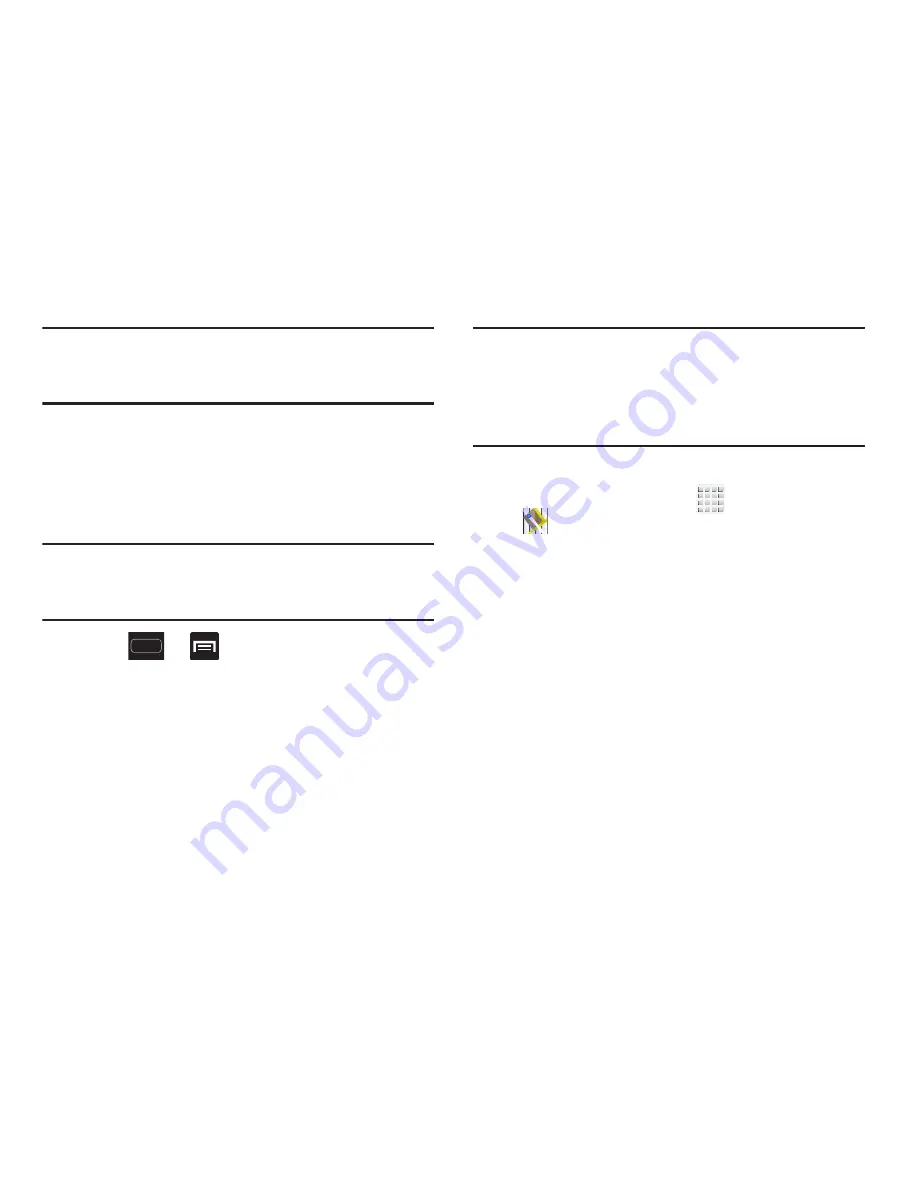
DRAFT
Internal Use Only
Applications and Development 199
Important!
For best results, it is recommended that you enable
all of your location services. For more information,
refer to
“Location Services”
on page 272.
Enabling a Location source
Before you use Google Maps and find your location or search
for places of interest, you must enable a location source. To
enable the location source you must enable the wireless
network, or enable the GPS satellites.
Important!
The more location determining functions are
enabled, the more accurate the determination will
be of your position.
1.
Press
➔
and then tap
Settings
➔
Location
services
.
2.
Tap
Use wireless networks
allows apps to use data
from sources such as Wi-Fi and mobile networks to
provide a better approximation of your current location.
3.
Tap
Use GPS satellites
to enable the GPS satellite.
4.
Tap
Use sensor aiding
to enhance your positioning
readings and save poser by using sensors.
Tip:
When using Google Maps you can turn on
Location and
Google search
. Enabling this feature allows you to locate
places of interest at the street-level. However, this also
requires a clear view of the sky and uses more battery
power.
Opening Maps
1.
From the Home screen, tap
(
Apps
)
➔
(
Maps
)
.
2.
Tap the upper-right My location button to find your
location on the map with a blinking blue dot.
3.
Locate the bottom row of the buttons to access
additional options:
• Search
: allows you to search for a place of interest.
• Directions
: displays navigation directions to a location from a
starting point.






























