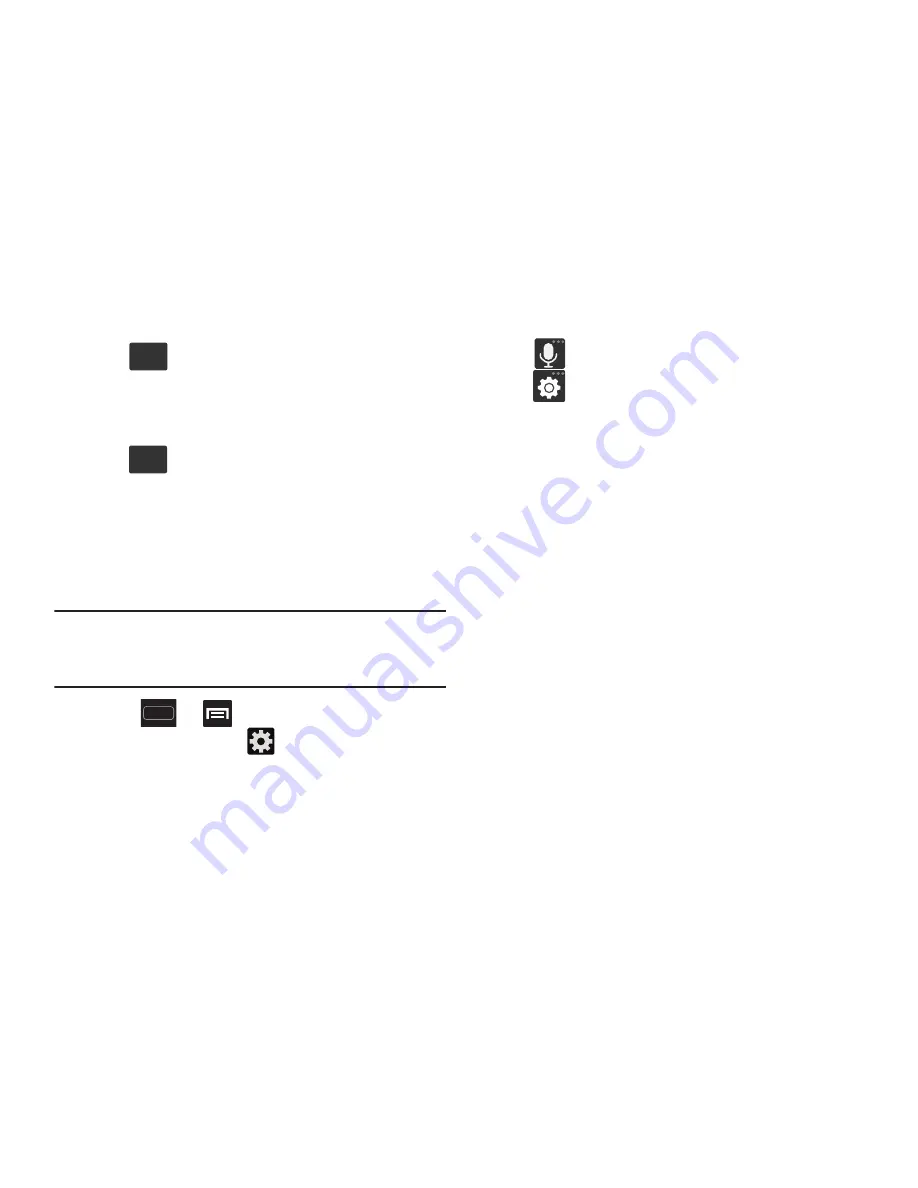
DRAFT
Internal Use Only
98
To enter symbols:
1.
Tap
to configure the keyboard for Symbol
mode.
2.
Tap the appropriate symbol key.
– or –
Tap
button to cycle through additional pages.
•
The first number on this key indicates which page (1, 2, or 3) of
additional characters is active.
Using Predictive Text
The predictive text system provides next-letter prediction and
regional error correction.
Note:
Only available when ABC mode is selected. Predictive
text advanced settings are available only if the Predictive
function is enabled.
1.
Press
➔
and then tap
Settings
➔
Language and input
➔
(adjacent to the
Samsung
keyboard
field).
– or –
From within an active text entry screen, touch and hold
(
Input Methods
) and select
Settings
, then tap
to reveal the
Samsung keyboard settings
screen.
2.
Set any of the following options:
• Portrait keypad types
allows you to choose a keypad
configuration (Qwerty Keypad [default] or 3x4 keyboard).
• Input language
sets the input language. Tap a language from
the available list. The keyboard is updated to the selected
language.
• Predictive text
enables predictive text entry mode. This must
be enabled to gain access to the advanced settings. Touch and
hold to access the advanced settings
• T9 Trace
like using Swipe, allows you to type words by swyping
between on-screen keys.
• Handwriting
enables the device to recognize on-screen
handwriting and convert it to text.
• Voice input
activates the Voice input feature. This is an
experimental feature that uses Google’s networked speech
recognition application.
• Auto capitalization
automatically capitalizes the first letter of
the first word in each sentence (standard English style).
123
Sym
1/3






























