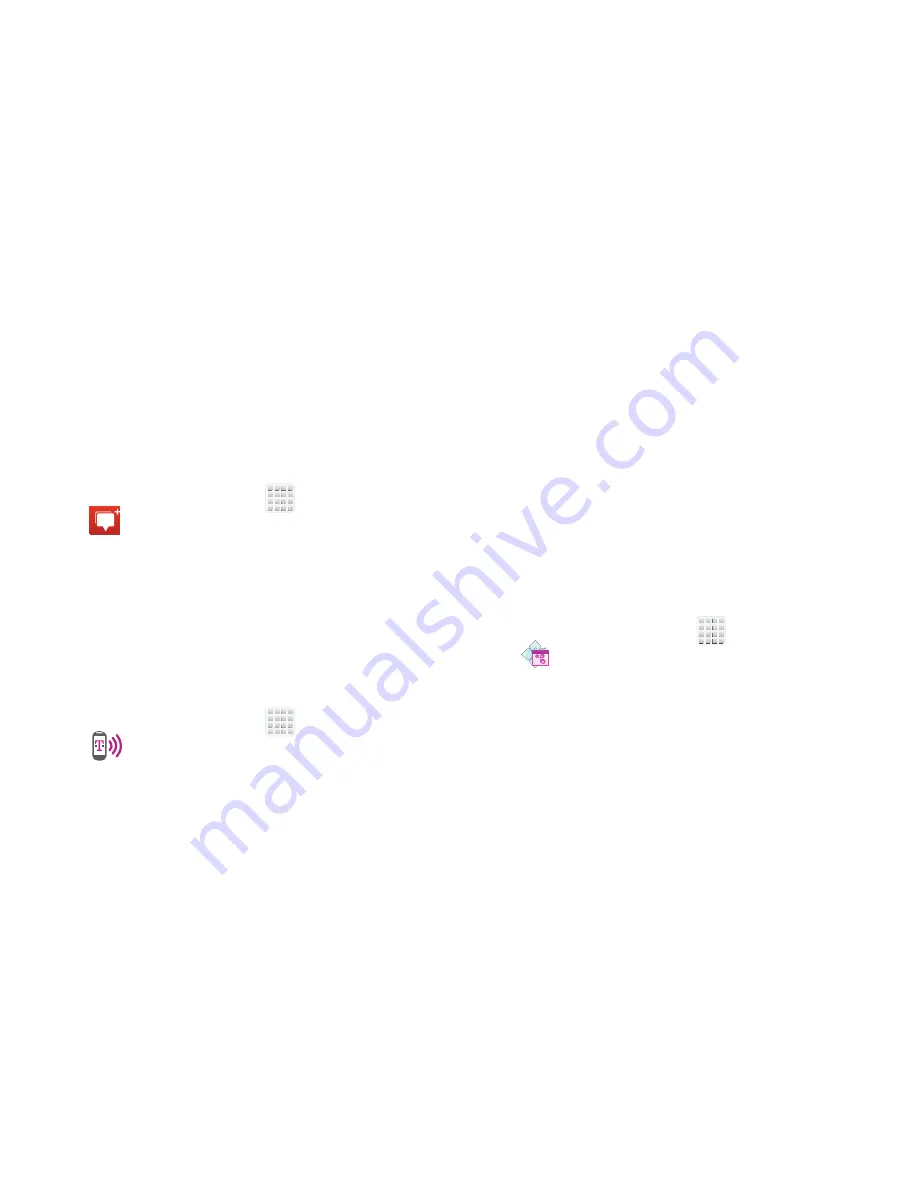
DRAFT
Internal Use Only
Applications and Development 203
Messenger
Messenger allows you to bring groups of friends together into
a simple group conversation. When you get a new
conversation in Messenger, sends an update to your
phone.
1.
Sign on to your Google account. For more information,
refer to
“Creating a New Google Account”
on page 19.
2.
From the Home screen, tap
(
Apps
)
➔
(
Messenger
).
– or –
From the application, select
Messenger
.
For more information, refer to
“Messenger”
on page 148.
Mobile HotSpot
Provides access to the Tethering and portable HotSpot menu
where you can use either the USB tethering or portable
HotSpot functionality.
1.
From the Home screen, tap
(
Apps
)
➔
(
Mobile HotSpot
)
.
2.
Activate the desired connection method.
For more information see either
"USB Tethering"on page 239
or
"Mobile HotSpot"on page 240
.
MobileLife Organizer
Organizes your family’s calendar, family shopping list, To-Do
list, and Journal entries in one place. Key features include:
•
Easily access Family Members calendar on-the-go.
•
Shopping List: Create a shared grocery list to prevent over
purchasing or missed items.
•
Calendar: Easily see your entire family’s calendar on one screen.
Calendar entries are available on the device and a computer.
•
To Do: Create a shared To Do list for the entire family to work on
together.
•
Journal: Track fun things your family does on the go and include
pictures to remember the moment.
From the Home screen, tap
(
Apps
)
➔
(
MobileLife Organizer
).
Logging in to MobileLife
To use MobileLife Organizer with an existing account:
1.
From the main application screen, enter you Email
address and shared family password.
2.
Tap the
Shared family password
field and enter the
appropriate password.
3.
Tap
Sign in
.






























