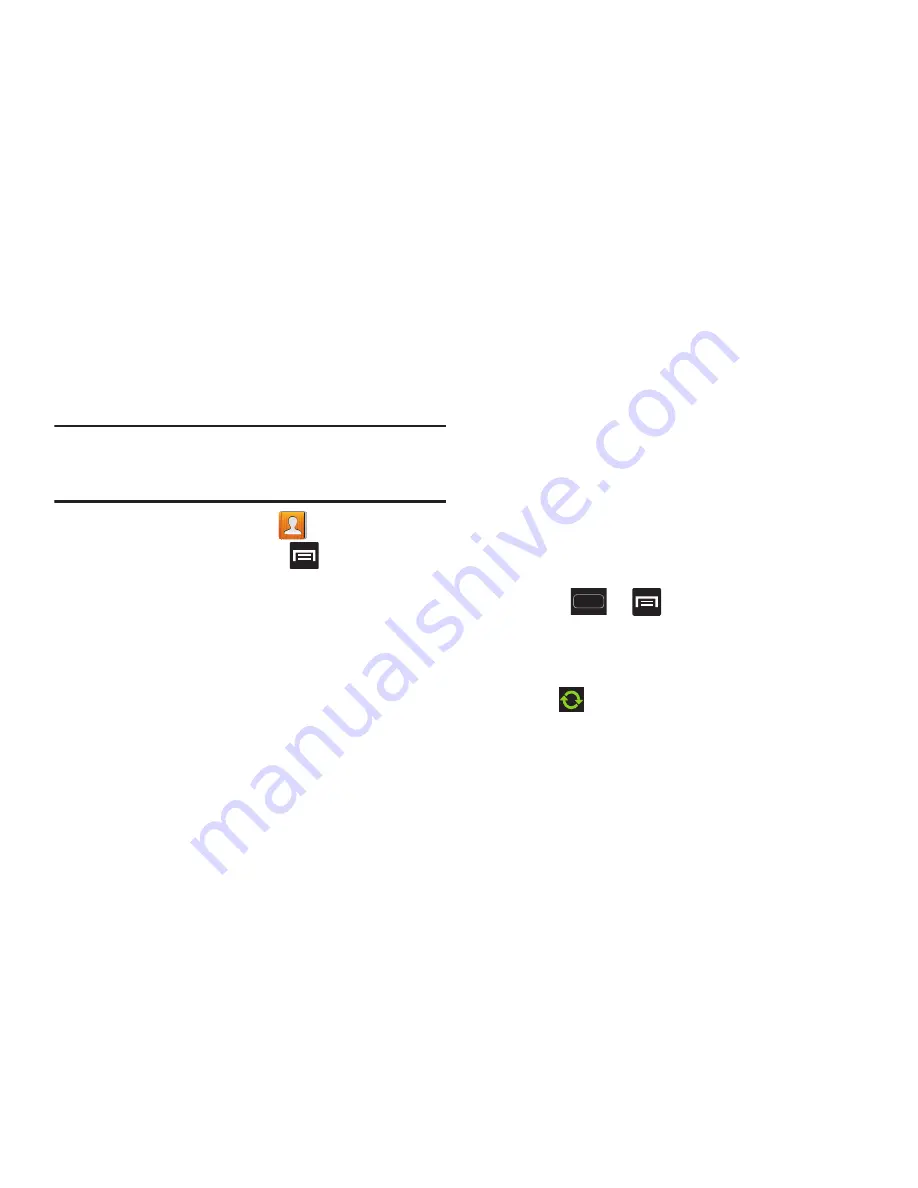
DRAFT
Internal Use Only
118
Copying Contact Information to the microSD
Card
This procedure allows you to copy entry information saved
on the device’s memory, onto the SIM card.
Note:
These must be contacts stored on the device. External
entries (Google, Exchange, etc...) can not be transferred
in this manner.
1.
From the Home screen, tap
.
2.
From the Contacts List, press
and then tap
Import/Export
➔
Export to SD card
.
3.
Tap
OK
to choose all current phone contact entries.
Synchronizing Contacts
Syncing data from your managed accounts allows you to add
and manage a new or existing contact from your online or
remote accounts to your device. Prior to syncing, you must
first have an active Google or Microsoft Exchange account
with current Contact entries, and be signed into your account
via the device.
With syncing, any Contacts entries (with phone numbers,
email addresses, pictures, etc.) are updated and synced with
your phone. For more information about syncing existing
managed accounts, see
“Accounts and Synchronization”
on
page 270.
1.
Press
➔
and then tap
Settings
➔
Accounts
and sync
.
2.
Locate the email account containing the contacts you
wish to synchronize.
3.
Tap
within the adjacent account field to reveal the
account’s synchronization settings screen.
4.
To synchronize Contacts, tap
Sync Contacts
. A green
checkmark indicates the feature is enabled.






























