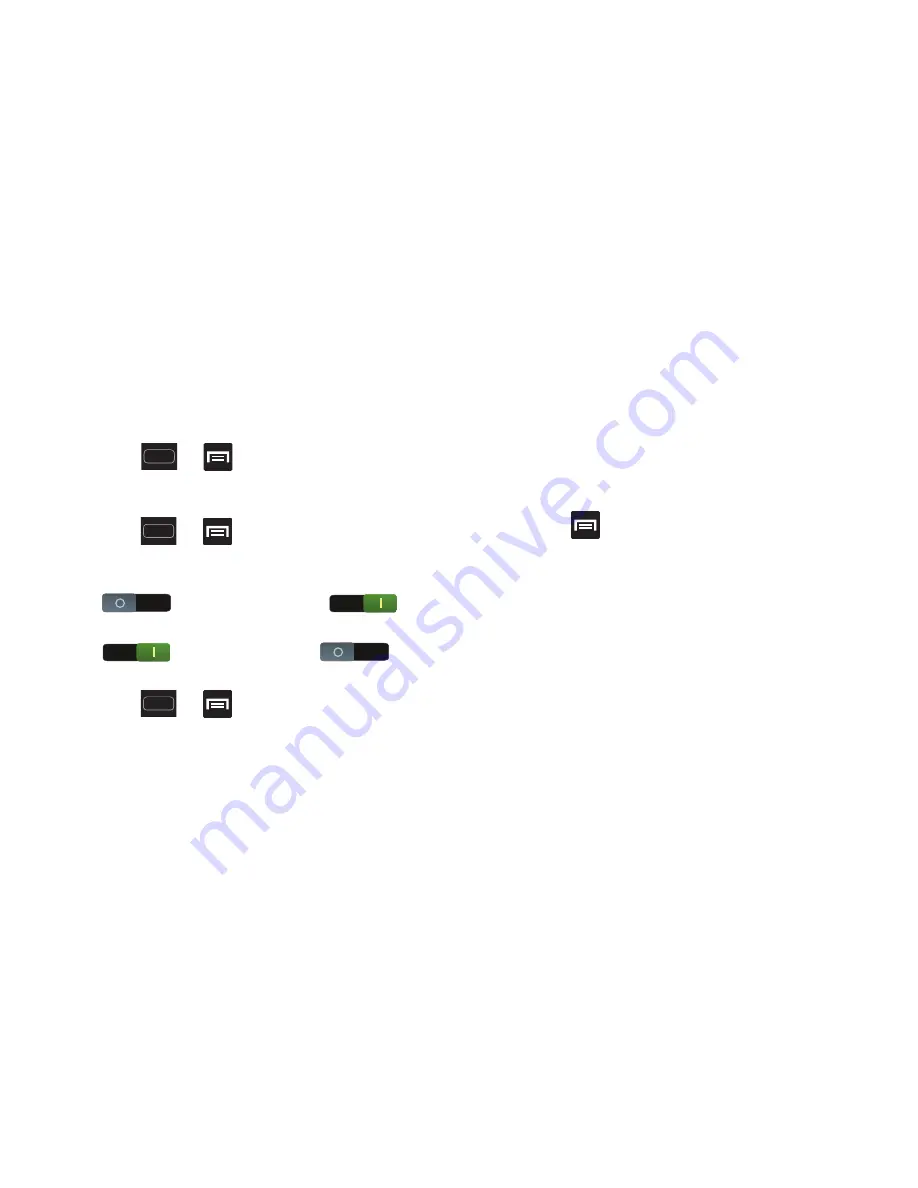
DRAFT
Internal Use Only
246
Data Usage
Monitor and mange your device’s data usage capabilities.
Features include activation/deactivation or network data
usage, set mobile data usage for a set period of time, and
view application data usage.
Press
➔
and then tap
Settings
➔
Data
usage
.
To activate/deactivate Mobile data usage:
1.
Press
➔
and then tap
Settings
➔
Data
usage
.
2.
In a single motion touch and slide the
Mobile data
slider
to the right to turn it on
.
3.
In a single motion touch and slide the
Mobile data
slider
to the left to turn it off
.
To set a mobile data limit:
1.
Press
➔
and then tap
Settings
➔
Data
usage
.
2.
Place a check mark in the
Mobile data
field to activate
mobile data usage.
3.
Place a check mark in the
Set mobile data limit
field.
4.
Read the on-screen disclaimer info and tap
OK
.
5.
Touch and drag the far right ends of the Red or Orange
horizontal lines to manually adjust both the Warning
and Maximum data limits.
6.
Touch and drag the bottom grey vertical lines to adjust
the time frames.
7.
Tap the
Data usage cycle
button and select either the
current cycle or define your own by selecting
Change
cycle
.
8.
Press
and then select from the available on-
screen options:
• Data roaming
allows you to connect to your service provider’s
partner networks and access data services when you are out of
your service providers area of coverage. For more information,
refer to
“Data Roaming”
on page 248.
• Restrict background data
prevents background data usage.
This can help prevent over usage of your data minutes.
• Show Wi-Fi usage
activates an additional Wi-Fi tab that shows
you your Wi-Fi data usage.






























