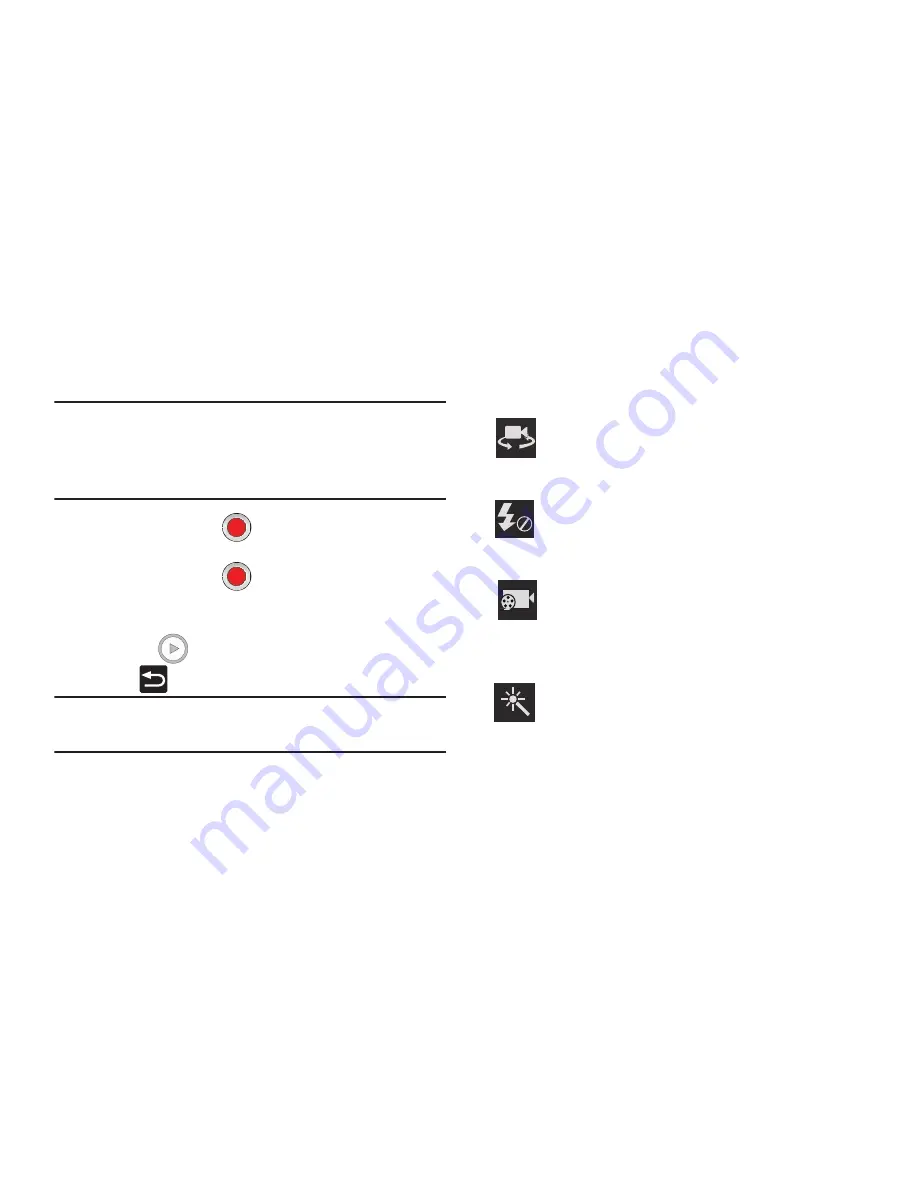
DRAFT
Internal Use Only
162
3.
Using the phone’s main display screen as a viewfinder,
adjust the image by aiming the camcorder at the
subject.
Note:
Use either the Up and Down volume keys or spread/
pinch the screen to zoom in or out. For more
information, refer to
“Navigating Through the Screens”
on page 53.
4.
Tap the Video key (
) to begin shooting video. The
red light will blink while recording.
5.
Tap the Video key (
) again to stop the recording
and save the video file to your Camera folder.
6.
Once the file has been saved, tap the image viewer,
then tap
(
Play
) to playback your video for review.
7.
Press
to return to the viewer.
Note:
Zooming is not supported while recording Full HD video.
Adjust to a lower resolution to regain this functionality.
Camcorder Options
You can change options using your keypad in capture mode.
The following short cuts are available:
Self portrait
: allows you to activate the front facing
camera so you can take videos of yourself or video
chat.
Flash
: allows you to set the flash options to Off or On.
When you set the flash to On, it stays on continually
while you are taking a video.
Recording mode
: allows you to set the recording mode
to: Normal, which is limited only by available space on
the destination location, Limit for MMS, which is
limited by MMS size restrictions.
Effects
:
allows you to change the color tone or
apply special effects to the video. Options include:
None, Negative, Black and white, and Sepia.






























