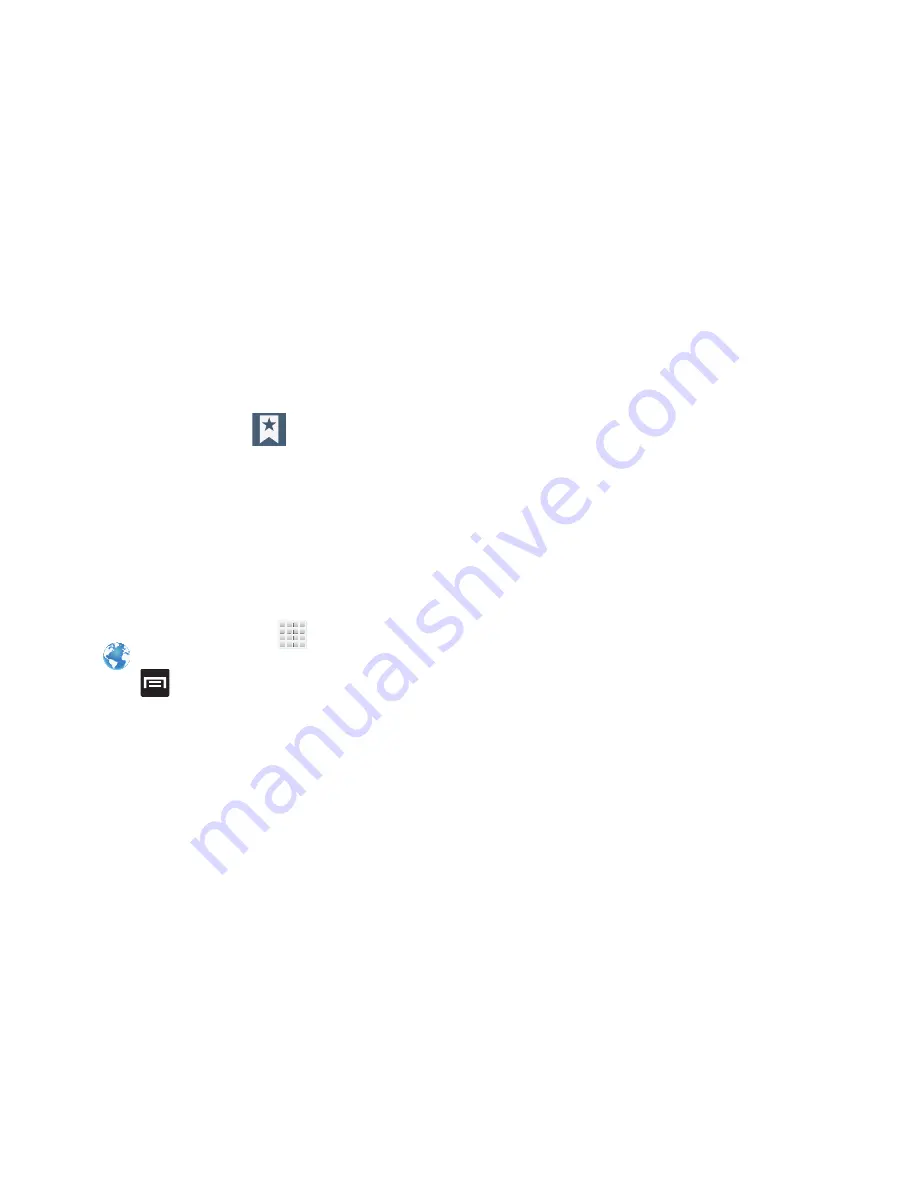
DRAFT
Internal Use Only
228
Using Most Visited
The Most visited list provides you with a list of the most
visited and bookmarked websites. These entries are used to
return to previously unmarked web pages.
1.
From the webpage, tap
➔
History
➔
Most
visited
tab.
A list of your most frequently visited webpages
displays. The most frequently visited web pages
display at the top of the list.
2.
Tap any entry to display the selected webpage.
Browser Settings
To configure browser settings:
1.
From the Home screen, tap
(
Apps
)
➔
(
Internet
)
.
2.
Press
and then tap
Settings
.
3.
Choose an option from the following categories:
General:
• Set home page
: Sets the current home page for the Web
browser.
• Form auto-fill
: Allows you to fill in Web forms with a single tap.
• Auto-fill text
: Allows you to set the text used for the Web form
auto-fill feature.
Privacy and security:
• Clear cache
: Deletes all currently cached data. Tap
OK
to
complete the process.
• Clear history
: Clears the browser navigation history. Tap
OK
to
complete the process.
• Show security warnings
: Notifies you if there is a security
issue with the current website. Remove the check mark to
disable this function.
• Accept cookies
: Allows sites, that require cookies, to save and
read cookies from your device.
• Clear all cookie data
: Deletes all current browser cookie files.
• Remember form data
: Allows the device to store data from
any previously filled out forms. Remove the check mark to
disable this function.
• Clear form data
: Deletes any stored data from previously filled
out forms. Tap
OK
to complete the process.
• Enable location
: Allows websites to request access to your
location.






























