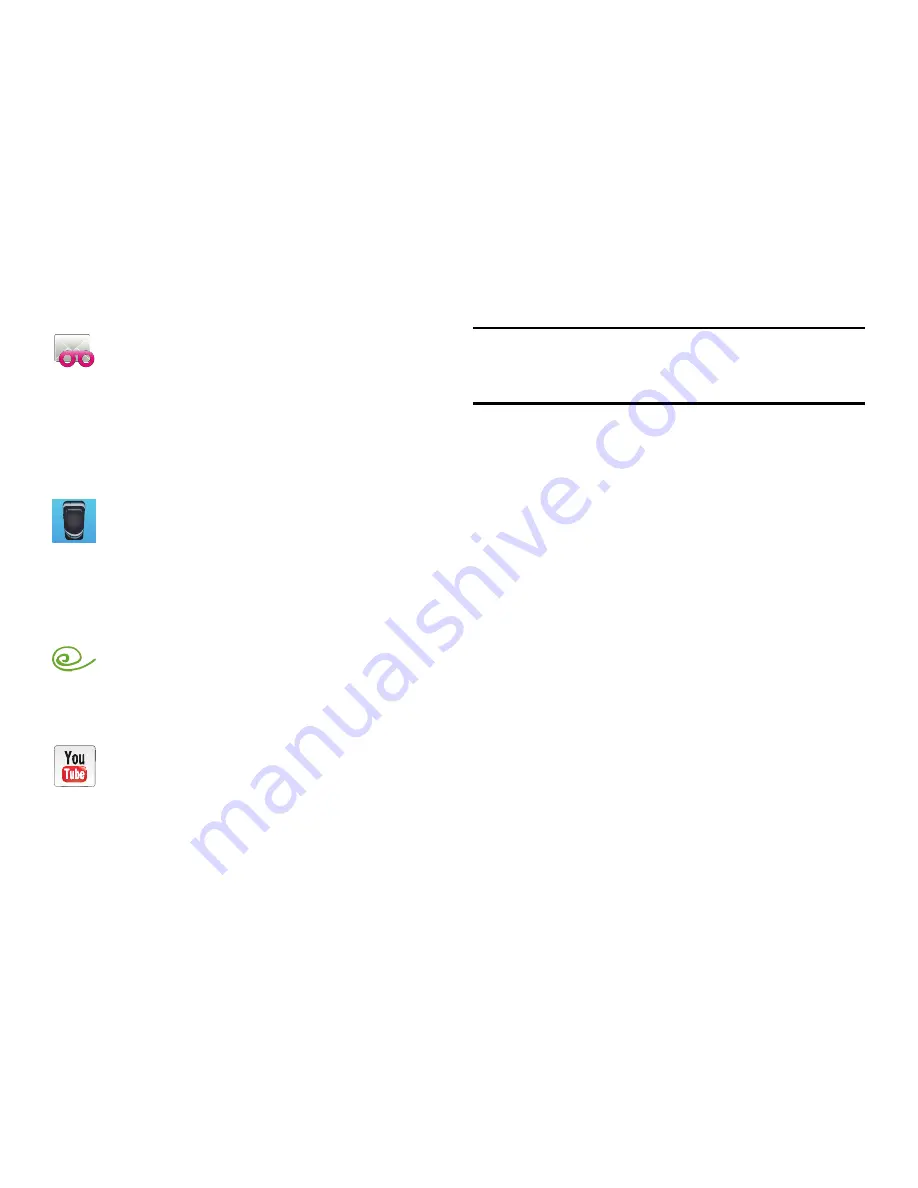
DRAFT
Internal Use Only
Understanding Your Device 53
Important!
For help closing any or all current applications, use
the Task manager. For more information, refer to
“Task Manager”
on page 24.
Screen Navigation
Using the touch screen display and the keys, you can
navigate the features of your device and enter characters.
The following conventions are used in this manual to
describe the navigation action in the procedures.
Navigating Through the Screens
The following terms describe the most common hardware
and on-screen actions.
•
Press and hold
:
Pressing relates to use of the hardware keys and
buttons to select or activate an item. For example: press the
Navigation key to scroll through a menu. Some buttons and keys
require you to press and hold them to activate a feature, for
example, you press the Lock key to lock and unlock the phone.
Visual Voicemail
Visual Voicemail enables users to view a list of people
who left a voicemail message, and listen to the any
message they want without being limited to
chronological order.
For more information, refer to
“Visual Voicemail”
on
page 23.
Voice Recorder
Found within the Utility application, allows you to
record an audio file up to one minute long and then
immediately send it as a message.
For more information, refer to
“Voice Recorder”
on
page 220.
VPN Client
This application XXX???X.
For more information, refer to
“VPN Client”
on page
221.
YouTube
Launches the YouTube webpage via the browser.
For more information, refer to
“YouTube”
on page
183.
















































