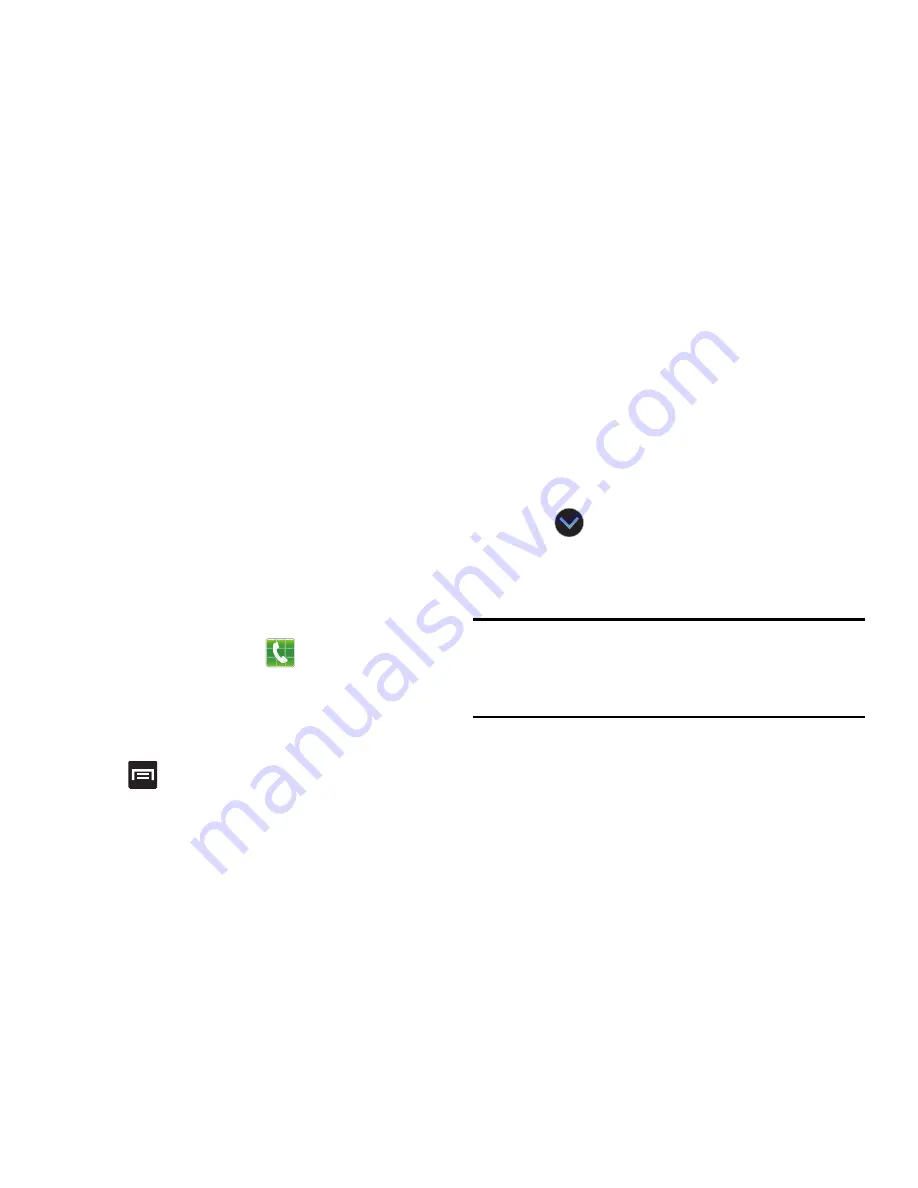
DRAFT
Internal Use Only
Contacts 107
8.
Enter additional information such as:
,
Address
,
Work
,
Events
,
Groups
,
Ringtone
,
Vibration pattern
or tap
Add another field
to input additional category
information.
• Add another field
contains the following options: Phonetic
name, Organization, IM, Notes, Nickname, Website, Internet
call, or Relationship.
•
Use your finger to slide the page up or down to see additional
fields and categories.
9.
Tap
Save
to complete and store the new entry.
– or –
Tap
Cancel
to delete the current entry.
To save a Number from your Keypad:
1.
From the Home screen, tap
(
Phone
).
2.
Enter a phone number using the on-screen dialpad.
3.
Tap
Add to Contacts
➔
Create contact
or select the
Contact entry from the on-screen list.
– or –
Press
and then tap
Add to Contacts
➔
Create
contact
or select the Contact entry from the on-screen
list.
•
If you're updating an existing contact, tap the entry from the list
and proceed to step 5.
4.
Tap the destination field and choose from:
MobileLife
Contacts
,
,
SIM, Microsoft Exchange ActiveSync
,
or
Phone
(depending on where you want to save the
new contact information).
5.
Tap the
Name
and enter a name for this contact using
the displayed keypad.
•
Tap
to access additional name entries such as: Name
prefix, First name, Middle name, Last name, and Name suffix.
6.
Tap the image icon and select a photo for this contact.
Selections are:
Picture
or
Take picture
.
Note:
The label entries below can change and are dependant
on the selected destination type (ex: the Other and
Custom might not appear with an Exchange ActiveSync
account destination type).
















































