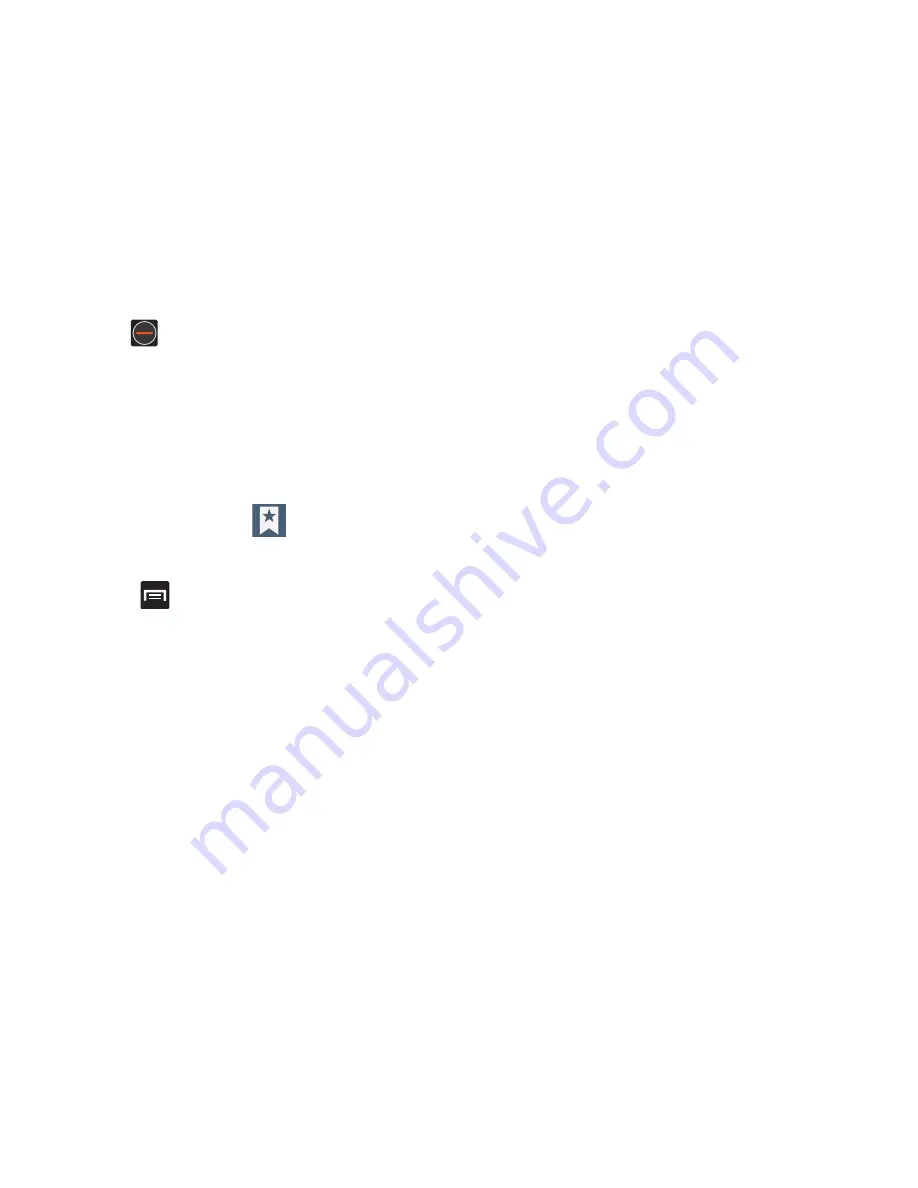
DRAFT
Internal Use Only
226
3.
Tap
next to the incognito listing to delete this
window.
Using Bookmarks
While navigating a website, you can bookmark a site to
quickly and easily access it at a future time. The URLs
(website addresses) of the bookmarked sites display in the
Bookmarks page. From the Bookmarks page you can also
view your Most visited websites and view your History.
1.
From the webpage, tap
(
Bookmarks
)
.
The
Bookmarks
page displays. Additional pages
include
History
and
Saved pages
.
2.
Press
to display the following options:
• List/Thumbnail view
: Select
Thumbnail view
(default) to view
a thumbnail of the webpage with the name listed, or select
List
view
to view a list of the bookmarks with Name and URL listed.
• Create folder
: Creates a new folder in which to store new
bookmarks.
• Change order
: Rearranges the current bookmarks.
• Move to folder
: Selected bookmarks are moved to a selected
folder.
• Delete
: Erases selected bookmarks.
3.
Tap a bookmark to view the webpage, or touch and
hold a bookmark for the following options:
• Open
: Opens the webpage of the selected bookmark.
• Open in new window
: Opens the webpage in a new window.
• Edit bookmark
: Allows you to edit the name or URL of the
bookmark. For more information, refer to
“Editing
Bookmarks”
on page 227.
• Add shortcut to home
: Adds a shortcut to the bookmarked
webpage to your phone’s Home screen.
• Share link
: Allows you to share a URL address via Bluetooth,
Dropbox, Email, Flipboard, Gmail, , Messaging, or Wi-
Fi Direct.
• Copy link URL
: Allows you to copy the URL address to use in a
message.
• Delete bookmark
: Allows you to delete a bookmark. For more
information, refer to
“Deleting Bookmarks”
on page 227.
• Set as homepage
: Sets the bookmark to your new homepage.






























