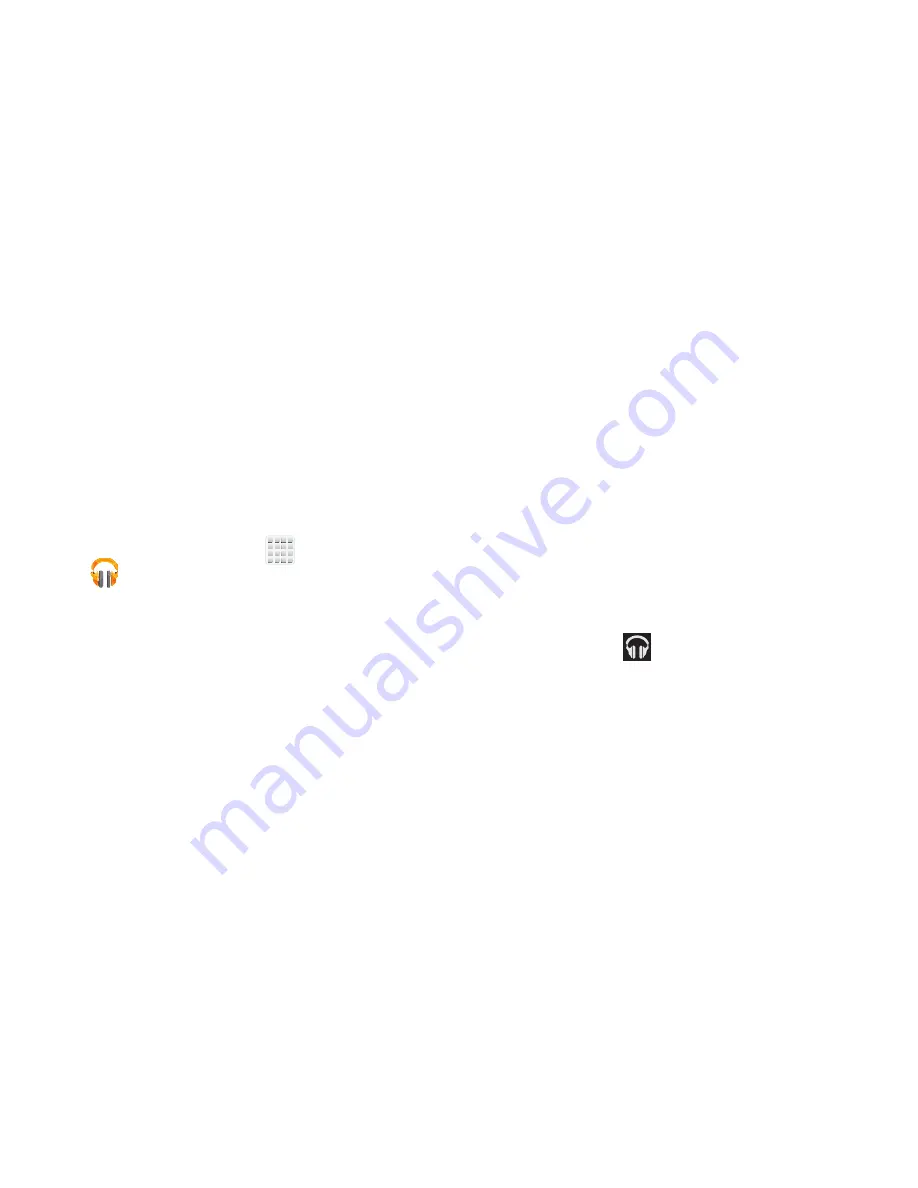
DRAFT
Internal Use Only
Multimedia 173
Play Music
Also known as Google Music, allows you to browse, shop,
and playback songs purchased from the Play Store. The
music you choose is automatically stored in your Google
Music library and instantly ready to play or download.
Access the new music tab from within your Play Store
application.
The Music application contains a music player that plays
music and other audio files that you copy from your computer.
1.
From the Home screen, tap
(
Apps
)
➔
(
Play Music
).
The Music app searches both your online library and
your device’s internal storage for music and playlists;
this can take from a few seconds to several minutes,
depending on the amount of new music added since
you last opened the application. It then displays a
carousel view of your new and recent music, organized
by album.
2.
If prompted, follow the on-screen instructions to link
your current account to Google Play Music.
3.
Tap an on-screen account to add it or select
Add
account
to use a new account.
4.
At the free songs screen, select either
Get free songs
or
Skip
.
•
Get free songs are downloaded via either the Internet or Play
Store.
•
Follow the on-screen download and installation instructions.
5.
Swipe left or right to browse through your new and
available music. Music, albums, and artists are
grouped into categories.
6.
Tap an on-screen album to open it and begin playback.
7.
Return to the Library screen from most other screens
in the Music application by tapping the Music
application icon
(
Music notification icon
) at the
top-left of the Application bar.
















































