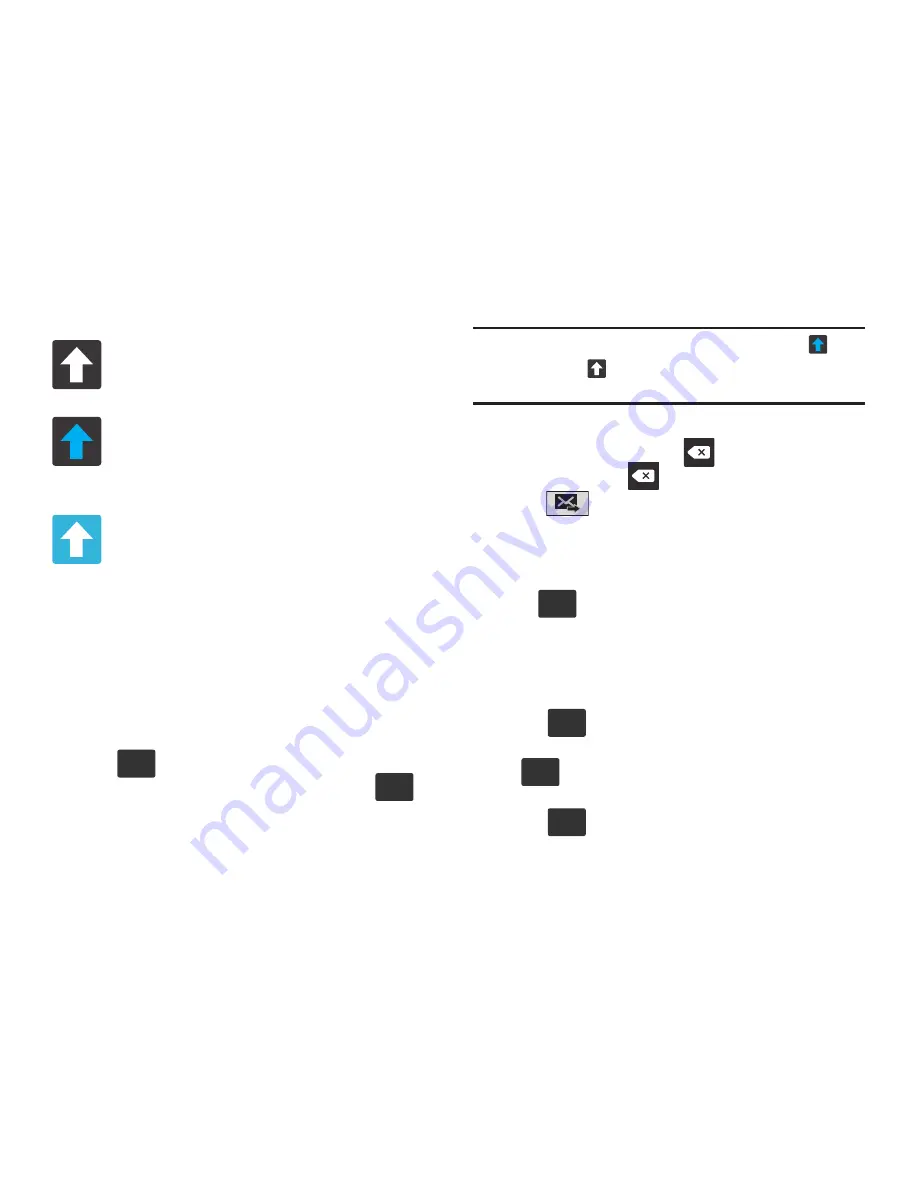
DRAFT
Internal Use Only
Entering Text 97
By default, the first letter of a new entry is capitalized and the
following letters are lowercased. After a character is entered,
the cursor automatically advances to the next space.
Using ABC Mode in Samsung Keyboard
1.
From a screen where you can enter text, tap the text
input field to reveal the on-screen keyboard.
2.
Tap
to configure the keyboard for ABC mode.
Once in this mode, the text input type shows
.
Note:
After typing an initial uppercase character, the
key
changes to
and all letters that follow are in lower
case.
3.
Enter your text using the on-screen keyboard.
–
If you make a mistake, tap
to erase a single character.
Touch and hold
to erase an entire word.
4.
Tap
(
Send
) to deliver the message.
Using Symbol/Numeric Mode
Use the Symbol/Numeric Mode to add numbers, symbols,
or emoticons. While in this mode, the text mode key
displays .
1.
From a screen where you can enter text, tap the text
input field to reveal the on-screen keyboard. Rotate the
phone counterclockwise to a landscape orientation, if
desired.
2.
Tap
to configure the keyboard for Symbol
mode. Once in this mode, the text input type shows
.
3.
Tap a number, symbol, or emoticon character.
4.
Tap
to return to ABC mode.
All lowercase
Displays when the next character is entered in
lowercase.
Initial Uppercase
Displays when the first character of each word is
entered as uppercase but all subsequent
characters are lowercase.
All Uppercase
Displays when all characters will be entered as
uppercase characters.
ABC
123
Sym
ABC
123
Sym
ABC
ABC
















































