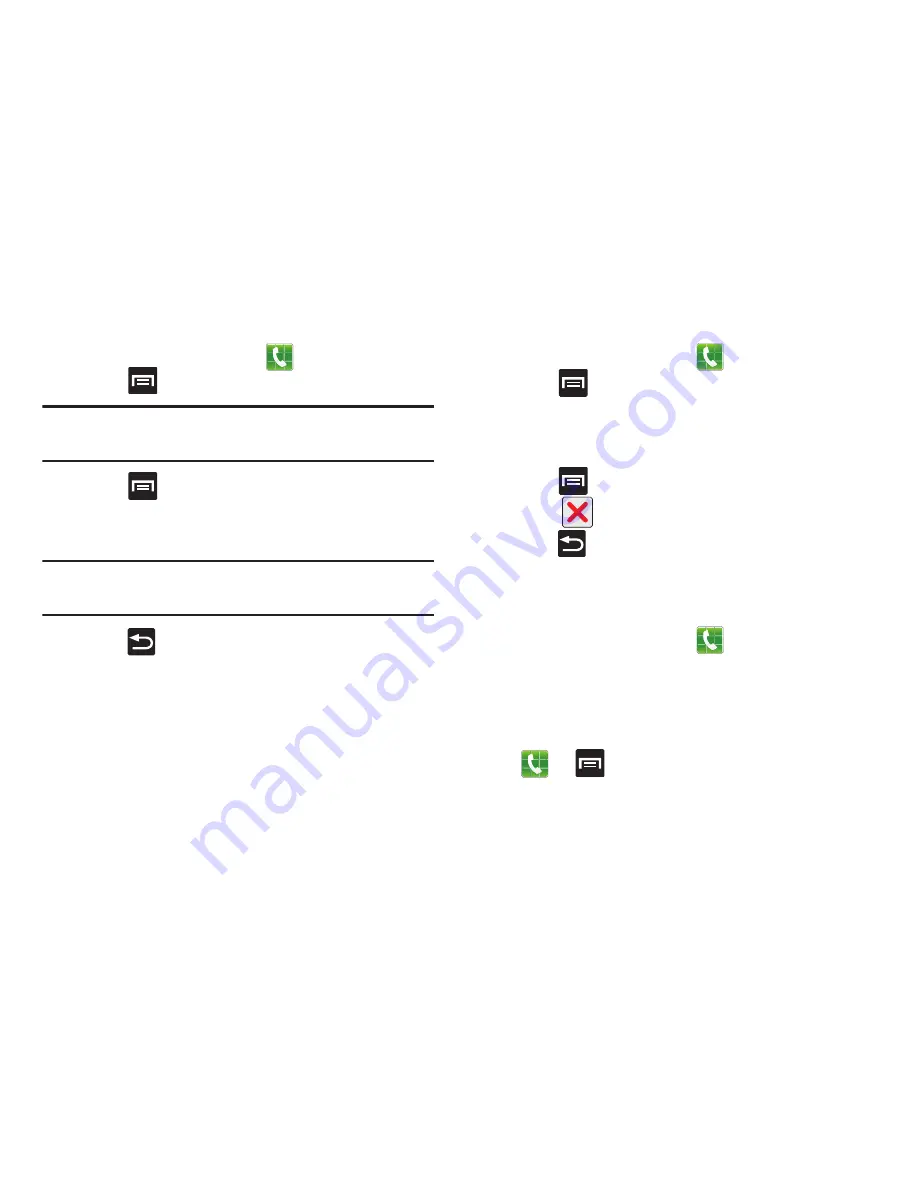
DRAFT
Internal Use Only
Call Functions and Contacts List 79
Changing a Speed Dial Entry Order
1.
From the Home screen, tap
.
2.
Press
and then tap
Speed dial setting
.
Important!
The number 1 is reserved for Voicemail and
another number cannot be assigned to this slot.
3.
Press
and then tap
Change order
.
4.
Tap the current entry then tap the new target speed
dial location.
Note:
Tapping 2 existing speed dial locations causes the
entries to switch positions.
5.
Press
to exit the Change order screen and return
to the previous screen.
Removing a Speed Dial Entry
1.
From the Home screen, tap
.
2.
Press
and then tap
Speed dial setting
.
3.
Touch and hold a existing on-screen speed dial
location and select
Remove
from the context menu.
– or –
Press
and then tap
Remove
. Tap an entry and
select
(
Remove entry
).
4.
Press
to return to the previous screen.
Making a Call Using Speed Dial
You can assign a short cut number to a phone number in the
Contacts List for speed dialing.
1.
From the Home screen, tap
.
2.
Touch and hold a previously created speed dial location
(numbers 2-100, or 1 if you are dialing voice mail) until
the number begins to dial.
3.
If you are not certain of the speed dial location, tap
➔
➔
Speed dial setting
and tap a speed
dial number to view the assigned phone number.
















































