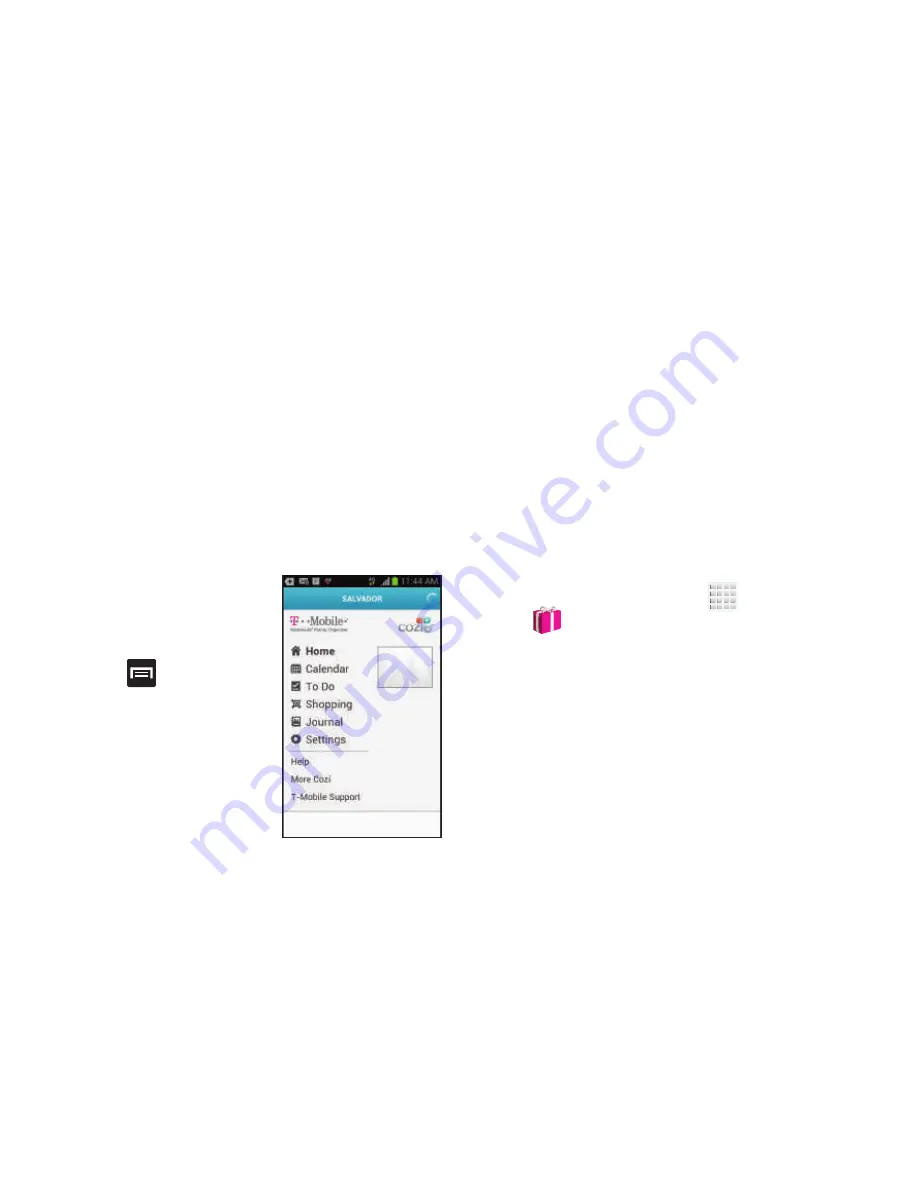
DRAFT
Internal Use Only
204
To create a new MobileLife Organizer account:
1.
From the main application screen, tap
Create an
account
.
2.
Enter the necessary information, such as First name,
Email address, Household name, and a Shared
password.
3.
Read the terms of use and place a check mark along
side the field to confirm your acceptance of the terms.
4.
Tap
Done
.
Create a Calendar appointment
1.
From the MobileLife main
screen, locate the
Application menu and tap
Calendar
.
2.
Tap
(
Menu
) from the
bottom of the screen.
3.
Select
New Appointment
.
4.
Enter all Appointment Details and select household
members to be included in the appointment.
•
These members can be added by entering their name, Email
address, phone number, and assigning a color.
5.
Tap
Save
.
More for Me
Provides customized offers, discounts and deals right to your
device by providing some brief customer and location
information. The application uses your current location to
bring you the best deals in your area.
Initial Setup
1.
From the Home screen, tap
(
Apps
)
➔
(
More for Me
).
2.
Read the on-screen information and configure the
necessary options such as: Gender, Age, and
agreements.
3.
Tap
Continue
to complete the setup process.






























