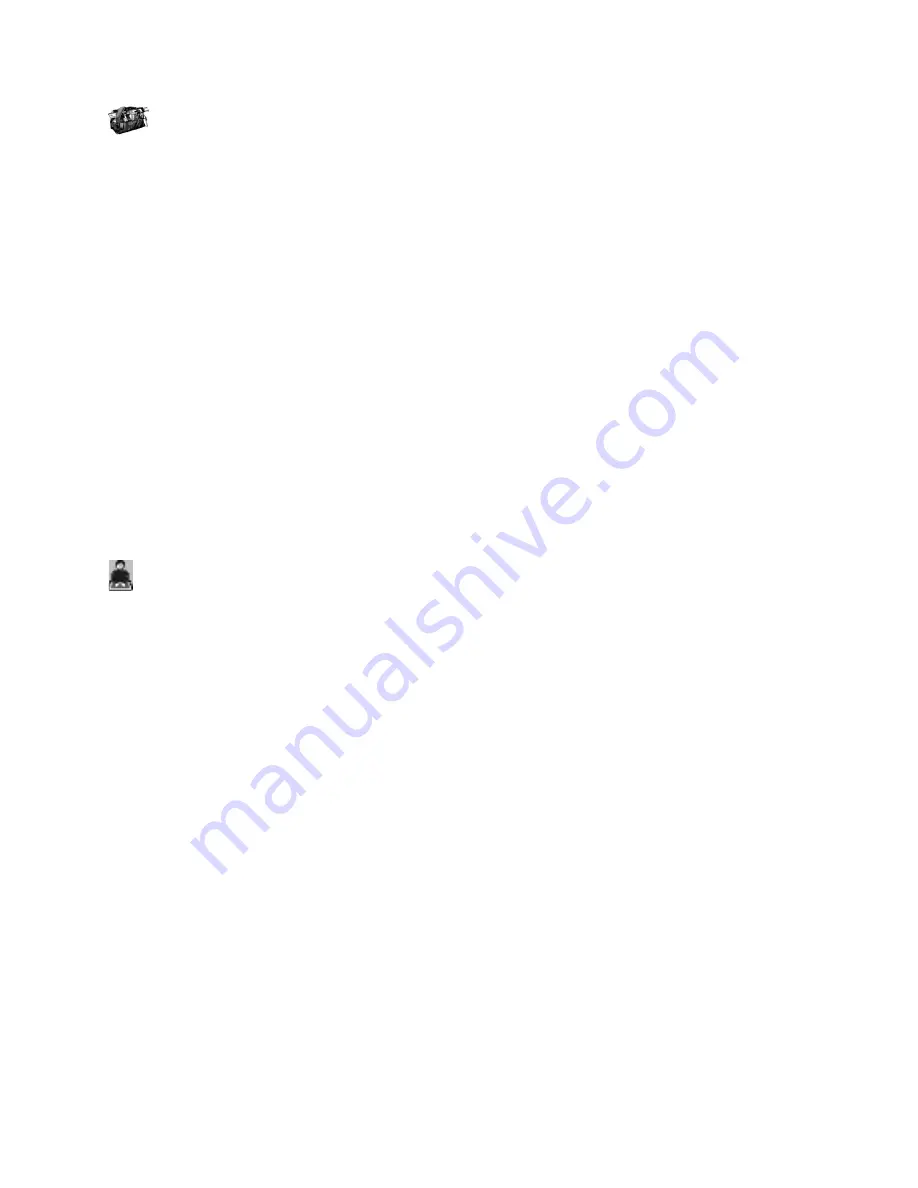
Service panel
Diagnostics - Testing and adjusting the Universal Forms Control
(UFC) sensor
Service and administrators use the Diagnostics - Adjusting the universal forms
control module to run diagnostic tests to identify problems with the Universal
Forms Control (UFC) sensor. Instructions are displayed about how to execute the
selected test.
Select
Maintenance
→
Adjustments & Diagnostics
→
Adjust Mark Sensor
to
display this panel.
Note:
The printer must be stopped before this function can be performed.
Note:
To see help information for the fields on this panel, select the field and press
F1
on the keyboard or press and hold the left mouse button for two seconds. A
help popup window displays detailed information about the selected field. Select
the
Help
button to display a help topic for the panel. The help topic displays in a
separate Help window inside a Help System viewer. Select the
Alt+Tab
key to
toggle between the Help window and the operator console. Select the
Alt+F4
key
to close the Help window.
Administrator panel
Related tasks
“Adjusting the Universal Forms Control (UFC) sensor in look down mode” on
page 199
Follow these steps to set the UFC sensor to read registration or side verify marks
from above the forms. This function is only available in Administrator or Service
mode.
“Adjusting the Universal Forms Control (UFC) sensor in look up mode” on page
203
Follow these steps to set the UFC sensor to read registration or side verify marks
from below the forms (same side printing only). This function is only available in
Administrator or Service mode.
“Selecting the Universal Forms Control (UFC) sensors” on page 198
Use these instructions to select which UFC sensor you want to adjust. Choosing
the lower mark sensor reads the front of the forms; choosing the upper mark
sensor reads the back of the forms. This function is only available in Administrator
or Service mode.
Initializing the Universal Forms Control (UFC) sensor function
The initial setting of the Universal Forms Control (UFC) sensor function is done
during installation by the customer support specialist and is not changed by
powering off the printer. This function is only available in Administrator or Service
mode.
Related information:
Chapter 8. Help topics for the InfoPrint 4100 operator console
371
Содержание InfoPrint 4100 TD3
Страница 1: ...Operating the InfoPrint 4100 InfoPrint 4100 Models TS2 TD3 4 TS3 and TD5 6 S550 1298 02...
Страница 2: ......
Страница 3: ...Operating the InfoPrint 4100 InfoPrint 4100 Models TS2 TD3 4 TS3 and TD5 6 S550 1298 02...
Страница 8: ...vi Operating the InfoPrint 4100...
Страница 12: ...x Operating the InfoPrint 4100...
Страница 14: ...xii Operating the InfoPrint 4100...
Страница 60: ...46 Operating the InfoPrint 4100...
Страница 90: ...6 Open the lower tractor covers on the transfer station g5amc377 1 1 2 3 4 76 Operating the InfoPrint 4100...
Страница 97: ...2 Swing the roller 3 into the open position by pressing down on 1 and 2 Chapter 5 Working with forms 83...
Страница 107: ...4 Open the lower tractor covers on the transfer station ic3mc335 2 4 3 1 Chapter 5 Working with forms 93...
Страница 127: ...2 Swing the roller 3 into the open position by pressing down on 1 and 2 Chapter 5 Working with forms 113...
Страница 140: ...2 Swing the roller 3 into the open position by pressing down on 1 and 2 126 Operating the InfoPrint 4100...
Страница 268: ...254 Operating the InfoPrint 4100...
Страница 360: ...346 Operating the InfoPrint 4100...
Страница 407: ...Administrator panel Chapter 8 Help topics for the InfoPrint 4100 operator console 393...
Страница 408: ...394 Operating the InfoPrint 4100...
Страница 461: ......
Страница 462: ...Program Number 5765 G79 5765 G74 Printed in USA S550 1298 02...






























