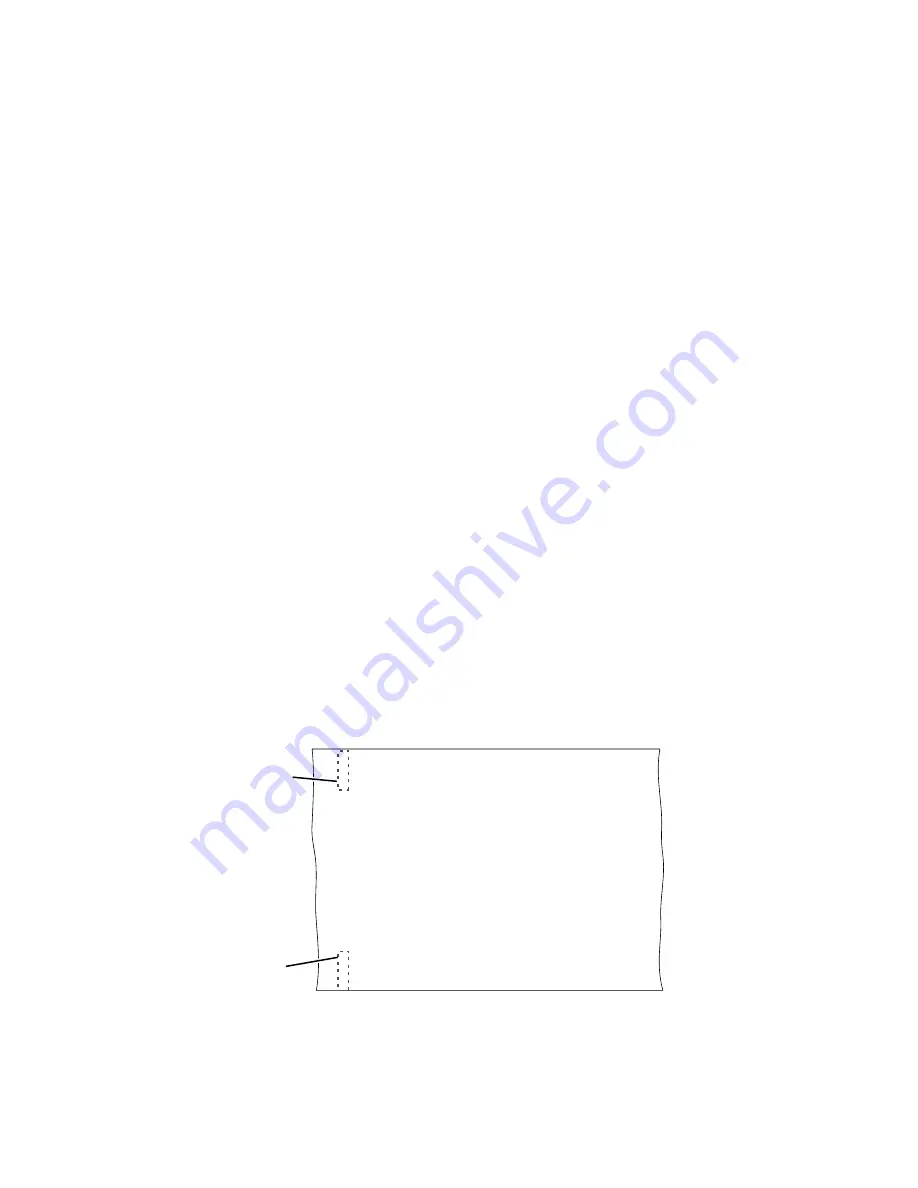
v
Paper Feed Direction
provides options to specify the placement of the mark
relative to the top of the form and the location of the page number (before or
after the mark).
v
Use Tractorless Mark for Side Verify
provides the option to select
Yes
to use
the tractorless mark for side verification or
No
to print the normal mark for
side verification.
Note:
When
Same Side Printing
is set to
Yes for duplex data
, the side verify
mark is automatically positioned to an equivalent position on the opposite side
of the page so that the mark can be read by the sensor. This could change the
mark alignment position and its offset value in the
Across Paper Feed
Direction
.
4.
Select
OK
to save your changes.
Related information:
“Using the Dual Toner Mark/Side Verify Sensor (FC 4570/9570)” on page 407
Using registration marks for tractorless printing
About this task
Do this procedure to define or specify registration marks used for tractorless
printing. Use the Edit window to change the size and location of the mark.
When using the tractorless registration mark, a short line is printed to help align
the form when tractorless paper is used. Since there are no tractor holes and there
may or may not be perforations in the paper, these marks help the printer find the
top of each form. Front and back sides of duplexed pages can be aligned in this
way.
For Printer 1, when printing in Duplex mode, tractorless marks must be preprinted
on the form and enabled using the Form Settings panel (
Forms
→
Form Settings
).
Select
Yes
for
Tractorless
and select
Marks...
to display the Marks window. In the
Marks window, select
Yes
for
Preprinted Registration Marks
.
g5aud152
Preprinted registration
mark for Printer 1
T
railing Edge
Leading
Edge
Front of Printer
Back of Printer
Registration mark
printed by Printer 1
for Printer 2
Figure 87. Placement of registration marks for tractorless forms
Chapter 5. Working with forms
211
Содержание InfoPrint 4100 TD3
Страница 1: ...Operating the InfoPrint 4100 InfoPrint 4100 Models TS2 TD3 4 TS3 and TD5 6 S550 1298 02...
Страница 2: ......
Страница 3: ...Operating the InfoPrint 4100 InfoPrint 4100 Models TS2 TD3 4 TS3 and TD5 6 S550 1298 02...
Страница 8: ...vi Operating the InfoPrint 4100...
Страница 12: ...x Operating the InfoPrint 4100...
Страница 14: ...xii Operating the InfoPrint 4100...
Страница 60: ...46 Operating the InfoPrint 4100...
Страница 90: ...6 Open the lower tractor covers on the transfer station g5amc377 1 1 2 3 4 76 Operating the InfoPrint 4100...
Страница 97: ...2 Swing the roller 3 into the open position by pressing down on 1 and 2 Chapter 5 Working with forms 83...
Страница 107: ...4 Open the lower tractor covers on the transfer station ic3mc335 2 4 3 1 Chapter 5 Working with forms 93...
Страница 127: ...2 Swing the roller 3 into the open position by pressing down on 1 and 2 Chapter 5 Working with forms 113...
Страница 140: ...2 Swing the roller 3 into the open position by pressing down on 1 and 2 126 Operating the InfoPrint 4100...
Страница 268: ...254 Operating the InfoPrint 4100...
Страница 360: ...346 Operating the InfoPrint 4100...
Страница 407: ...Administrator panel Chapter 8 Help topics for the InfoPrint 4100 operator console 393...
Страница 408: ...394 Operating the InfoPrint 4100...
Страница 461: ......
Страница 462: ...Program Number 5765 G79 5765 G74 Printed in USA S550 1298 02...
















































