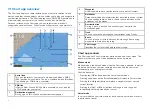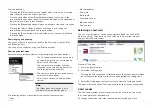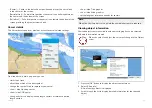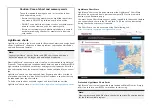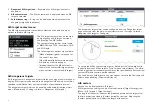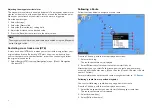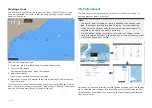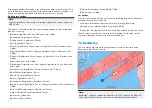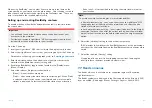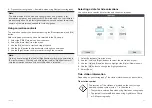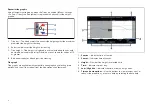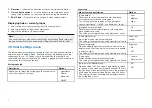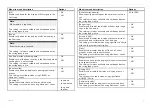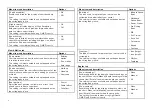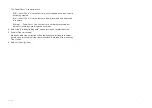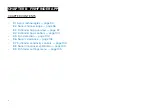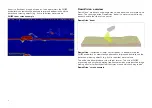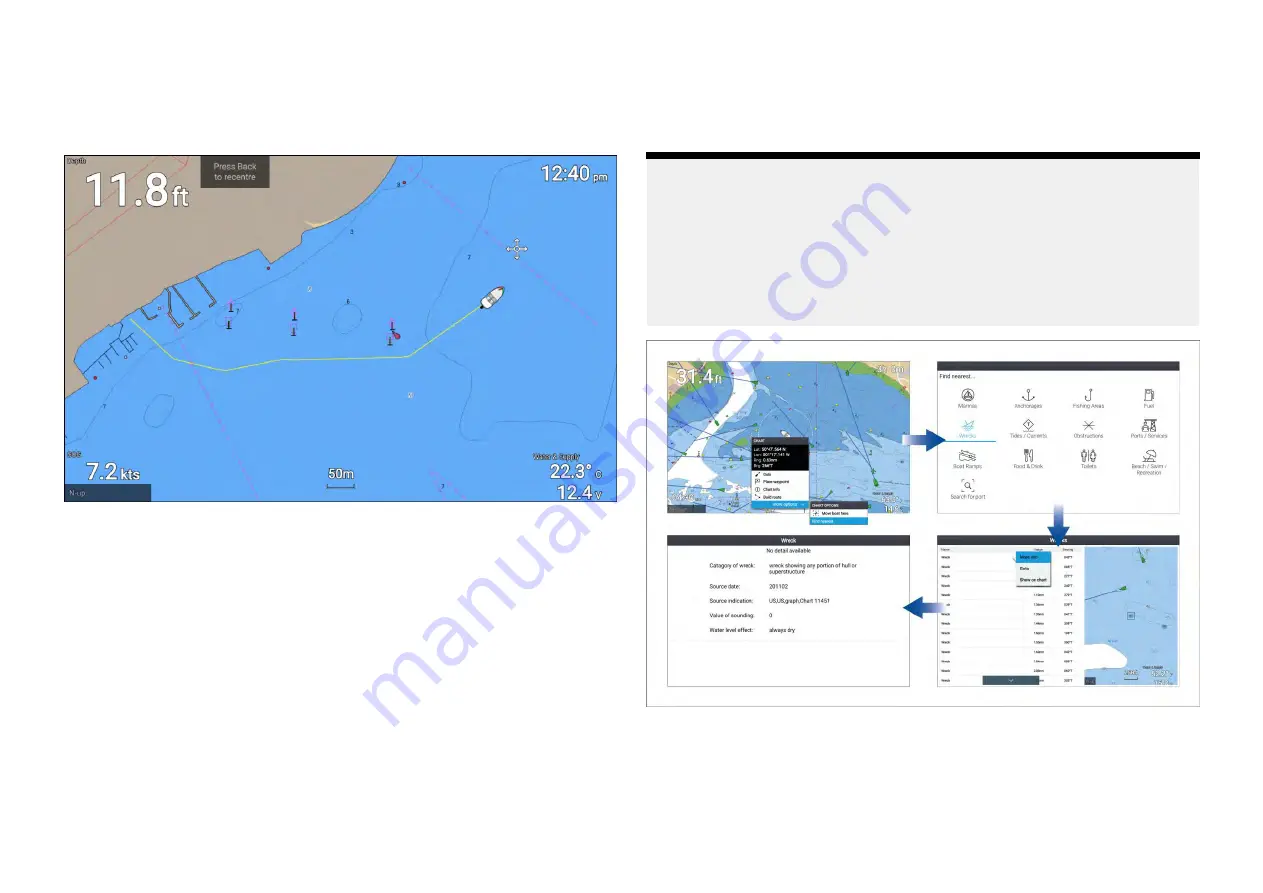
Creating a track
You can record your vessel’s voyage using Tracks. Once a Track is saved
it can be converted to a route so that the same passage may be followed
again at a later date.
With the Chart app displayed:
1. If required, press the
[Back]
button to enter motion mode.
2. Press the
[OK]
button.
The boat details pop-over menu is displayed.
3. Select
[Start track]
.
Your vessel’s voyage will now be recorded.
4. When your voyage is complete, select
[Stop track]
from the boat details
pop-over menu.
You can also start a new track recording at anytime from the Routes & Tracks
menu: accessible from the homescreen:
[Homescreen > Route & Tracks]
and
from the Chart app menu:
[Menu > Routes & Tracks]
.
7.5 Find nearest
The Find nearest feature allows you to select a location and search for
nearby objects or points of interest.
Note:
• The level of detail available on charts is dependent on vendor, chart
type, subscription level and geographic region. Prior to purchasing
charts check the vendor’s website to establish what level of detail is
available on the charts you want to purchase.
• The information relating to available chart detail and settings in this
manual should be treated as guidance only as it is subject to change that
is not under Raymarine’s control.
Selecting a location and pressing the
[OK]
button will open the Chart context
menu, selecting
[more options]
and then
[Find nearest]
will display the Find
nearest options page where you can select the type of place or object you
want to search for.
79