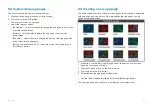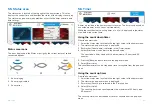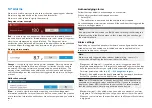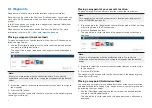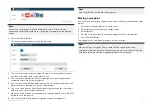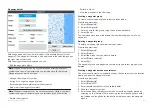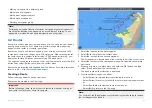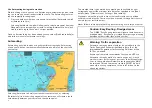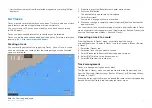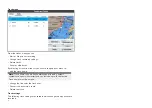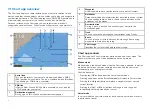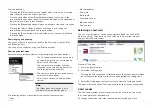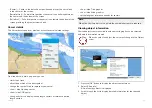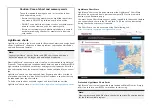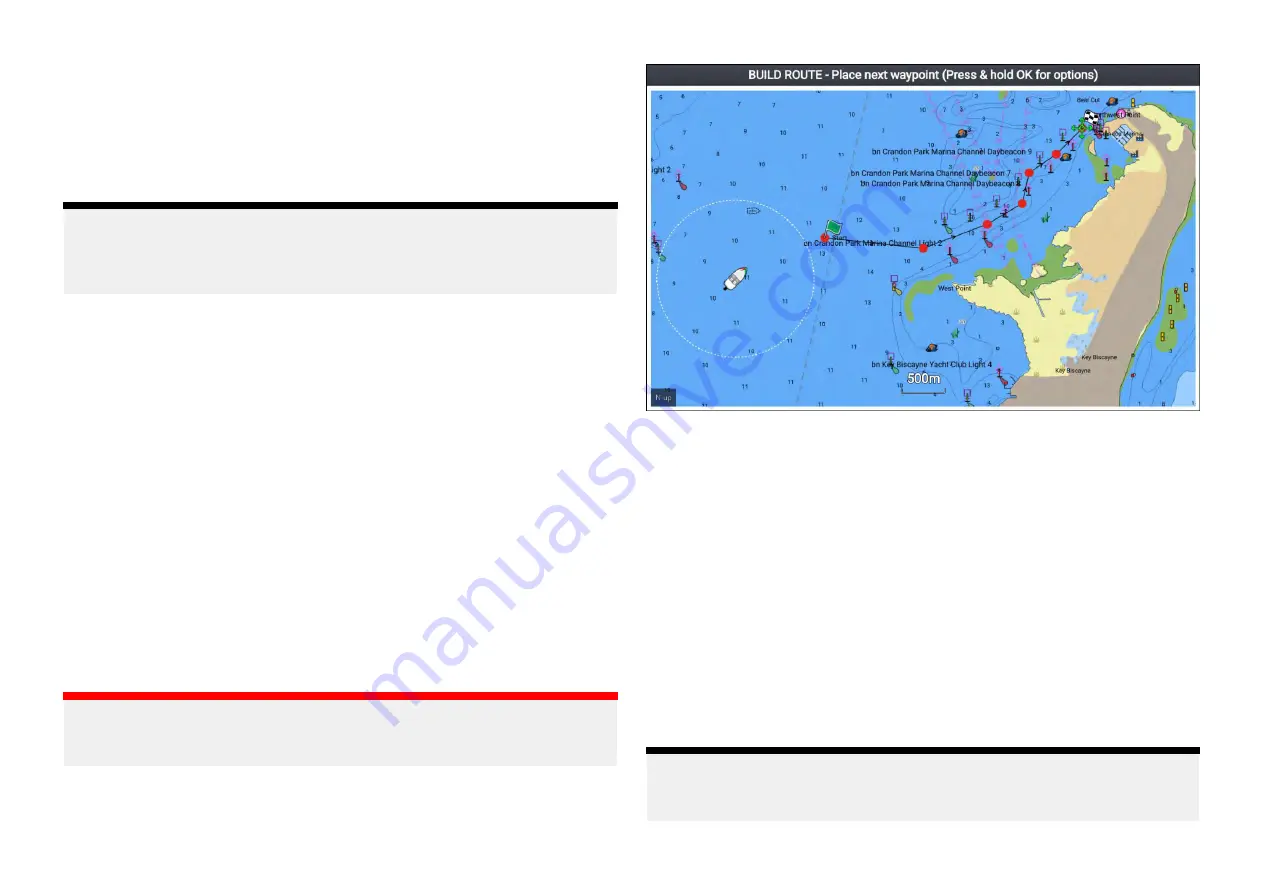
• Moving a waypoint to a different group
• Multi-move of waypoints
• Multi-edit of waypoint details
• Multi-delete of waypoints
• Deleting a waypoint group
Note:
Performing a waypoint function that does not support synchronization will
break the link between the waypoints on each Element™ display. Those
waypoints must then be managed individually on each display.
6.2 Routes
Routes are used to plan your journey in advance. You can plan your journey
directly on your display, or at home using software capable of exporting
waypoints and routes in standard .gpx format.
Routes consist of a number of waypoints. Your display can store up to 50
routes, each route consisting of up to 250 waypoints. When creating routes
the route capacity is subject to the display’s 5,000 waypoint limit (e.g.: your
display could store 20 routes each containing 250 waypoints).
To navigate a saved route, place the cursor over the route and press the
[OK]
button, then select
[Follow route]
from the context menu.
Routes can be imported and exported from the display. For more information,
refer to:
p.63 — User data import and export
Creating a Route
Follow the steps below to build a new route
Routes can be created in the Chart app.
Important:
Before following a route, you must ensure that each waypoint and leg of
your route is safe for your vessel to navigate.
1. Select the location for the first waypoint.
2. Select
[Build route]
from the context menu.
3. Select the location for the second waypoint.
The 2 waypoints will be joined by a line, creating the first leg of your route.
4. Select the location for the subsequent waypoints, required to complete
your route.
5. When your route is complete press and hold the
[OK]
button and then
select
[Finish build]
from the context menu.
The finish route build notification is displayed.
6. From the notification you can either:
• Select
[Follow]
to immediately start following the route, or
• Select
[Follow in reverse]
to follow the route in reverse waypoint order,
or
• Select
[Route plan]
to view the route plan menu, or
• Select
[Exit]
to return to the Chart app.
Note:
You can press the
[Back]
button at anytime during route building to remove
the last waypoint you placed.
57