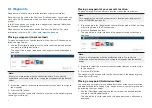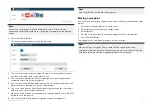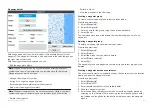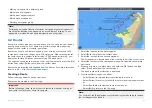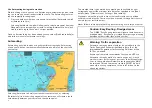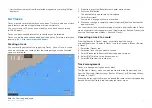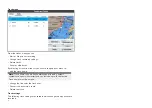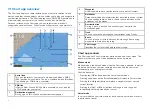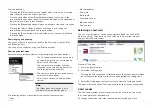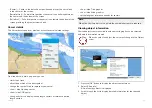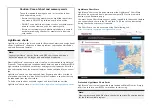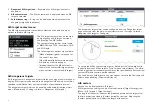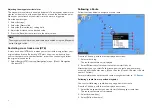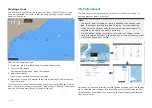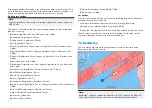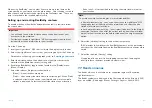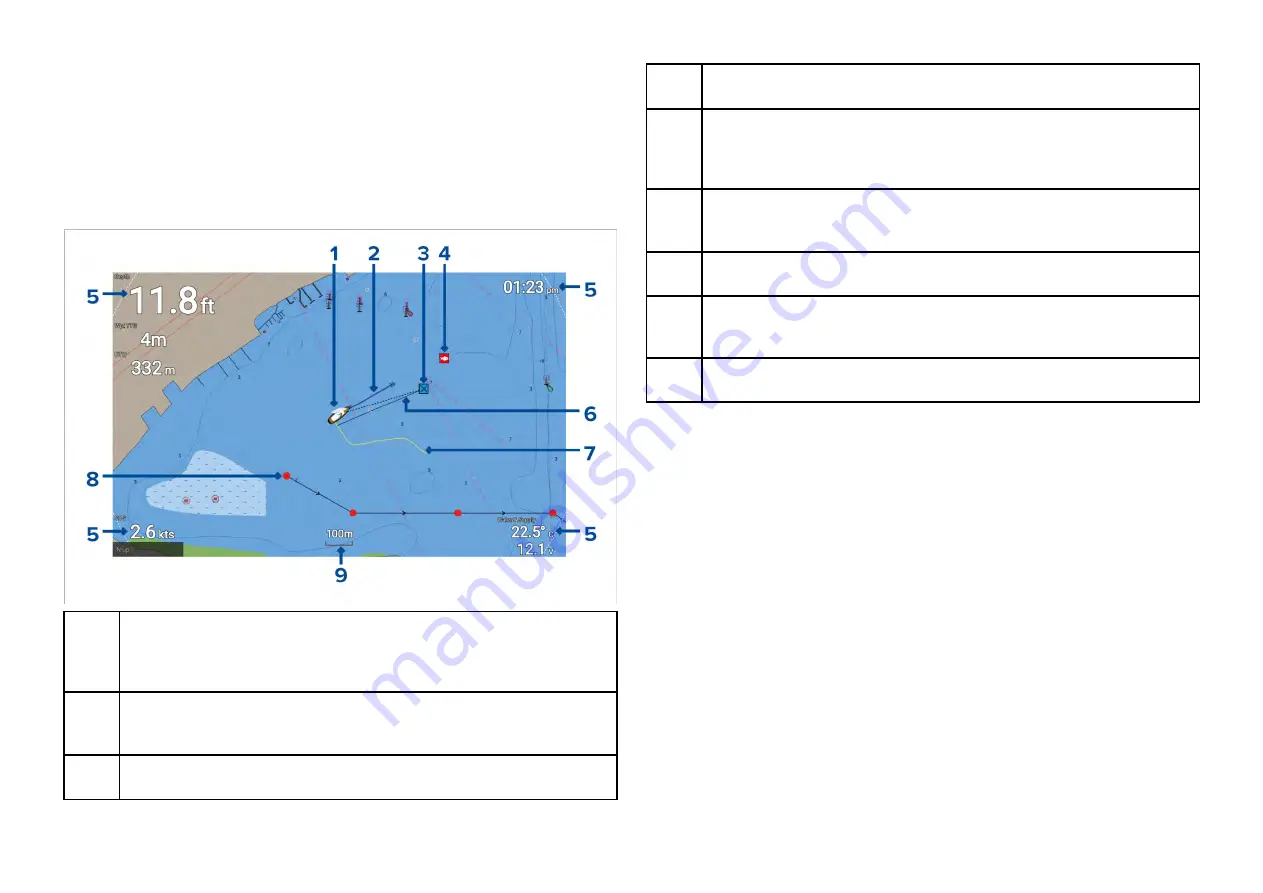
7.1 Chart app overview
The Chart app displays a representation of your vessel in relation to land
masses and other charted objects, which enables you to plan and navigate to
your desired destination. The Chart app requires a GNSS (GPS) position fix in
order to display your vessel at the correct location on a world map.
For each instance of the Chart app you can select which electronic
cartography you want to use. The selection will persist over a power cycle.
1
Vessel icon
This icon represents your vessel, only displayed when a GNSS
(GPS) position fix is available. The icon is replaced with a Black dot
if no heading or COG data is available).
2
COG line
If Course Over Ground (COG) data is available, you can display
a COG vector for your vessel.
3
Destination waypoint
During a go to, this is the current destination waypoint.
4
Waypoint
Use waypoints to mark specific locations or points of interest.
5
Databoxes
Databoxes display key information that is available on your system.
You can configure which data is shown in each databox or the
databoxes can be hidden.
6
Destination line
During a go to, a dashed line connects your vessel to the
destination point.
7
Track
You can record the passage your vessel takes using Tracks.
8
Route
You can plan your route in advance by creating a Route using
waypoints to mark each route leg.
9
Chart range
Identifies the scale for the displayed chart range.
Chart app controls
The Chart app has 2 control modes, motion mode and cursor mode. The
behavior of some controls are dependent upon control mode.
Motion mode
Motion mode is the default mode when the Chart app is opened. In motion
mode the vessel icon remains centered onscreen and the chart area
automatically pans as progress is made.
Controls behavior:
• Pressing the
[OK]
button opens the vessel context menu.
• Pressing any button on the
[Directional pad]
will switch to Cursor mode.
• Pressing the
[Waypoint]
button will place a waypoint at your vessel’s
current location.
• Pressing the
[Plus]
or
[Minus]
buttons will range in and range out
respectively, centered around your vessel .
Cursor mode
In cursor mode the chart area remains static and the vessel icon moves in
the direction of travel.
66