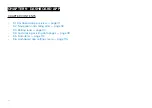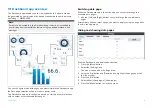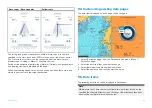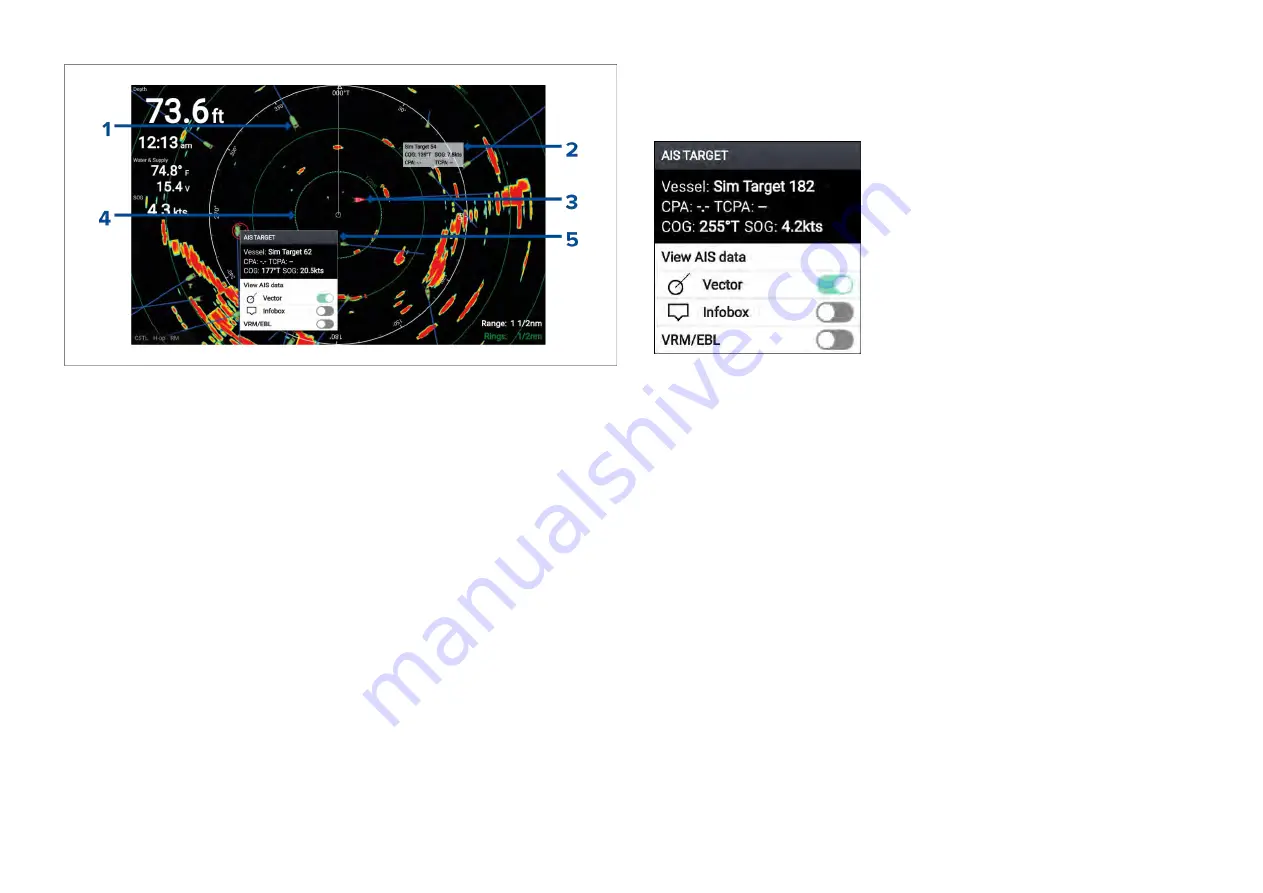
1.
AIS target icon
— Example of an AIS target icon.
2.
AIS Infobox
— Information can be displayed for each AIS target.
3.
Dangerous AIS target icon
— Example of an AIS target icon that is
dangerous.
4.
Safe distance ring
— A ring can be displayed which represents the
dangerous AIS target alarm’s
[Safe distance]
.
5.
AIS context menu
— The AIS context menu is displayed when an AIS
target is selected.
AIS target context menu
The AIS target context menu provides context sensitive data and menu
options related to AIS targets.
• The AIS target context menu is accessed
by highlighting an AIS target onscreen
and pressing the
[OK]
button.
• The context menu provides vessel name
or MMSI, CPA and TCPA, if available, COG
and SOG data.
• The following menu options are available:
–
[View AIS data]
(displays more detailed
AIS data on a fullscreen page)
–
[Vector]
(enables and disables display
of the AIS target vector)Vector is a
global setting and applies to both the
Radar app and Chart app.
–
[Infobox]
(displays the AIS data that is
shown in the context AIS target context
menu onscreen, next to the AIS target)
–
[VRM/EBL]
(allows creation of a Variable
Range Marker / Electronic Bearing Line)
AIS dangerous targets
If AIS targets enter a dangerous target state they can trigger an alarm on your
display. AIS targets are considered to be dangerous if they will pass within a
specified safe distance from your vessel within a specified time interval.
The dangerous target alarm can be enabled and disabled from the alarms
menu:
[Homescreen > Settings > Alarms > Dangerous AIS targets ]
.
123