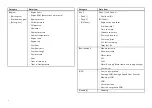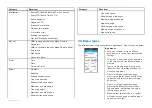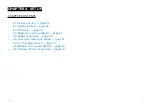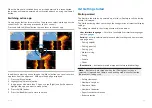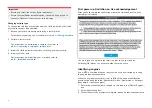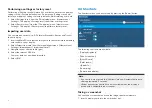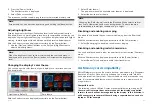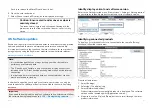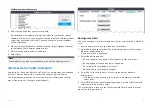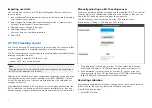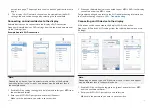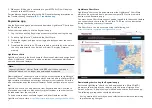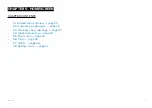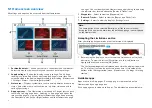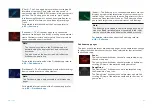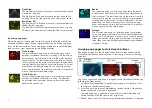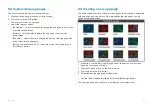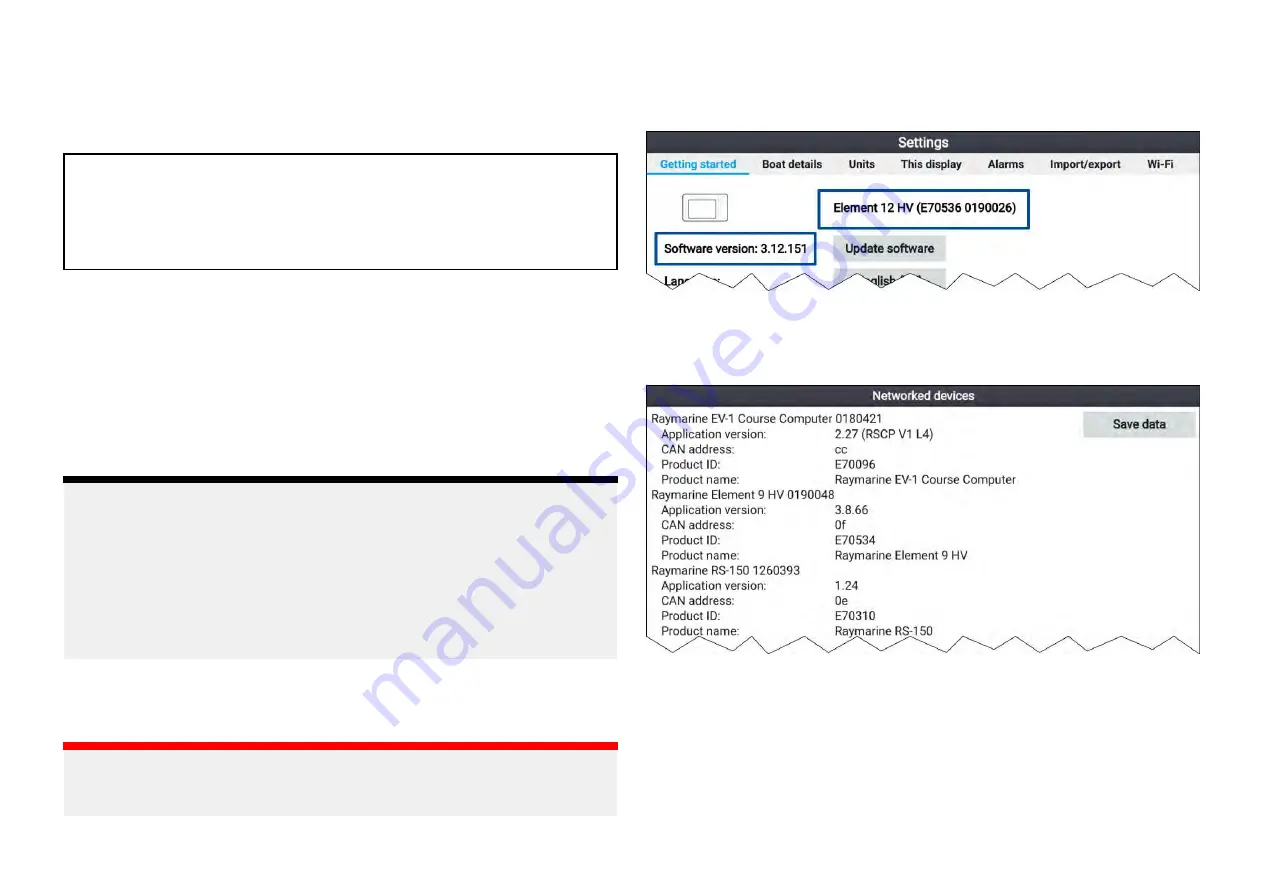
Push in to release the MicroSD card from its slot.
6. Close the card reader door.
7. Select
[I have removed SD cards]
on the displayed message.
Caution: Ensure card reader cover or door is
securely closed
To prevent water ingress and consequent damage to the
product, ensure that the card reader door or cover is firmly
closed.
4.5 Software updates
Raymarine® regularly issues software updates for its products which provide
new and enhanced features and improved performance and usability.
It is important to ensure that you have the latest software for your products
by regularly checking the Raymarine® website for new software releases.
Note:
• It is recommended that you always backup your User data before
performing a software update.
• The “Check online” feature is only available on display variants that
include built-in Wi-Fi that have been configured with an active Internet
connection.
• In order to perform a software update any connected radar scanner
must be switched to standby.
In addition to updating your display’s software, your display can also be
used to update the software of devices connected to the same SeaTalkng ®
backbone.
Important:
If you need to downgrade the display’s software to an earlier version follow
the software downgrade procedure:
Identify display variant and software version
Refer to the Getting started menu:
[Homescreen > Settings > Getting started]
on your display to identify product variant and current software version.
Identifying connected products
To display a list of products that are connected to the same SeaTalkng ®
backbone follow the steps below.
From the Homescreen:
1. Select
[Settings]
.
2. Select the
[This display]
tab.
3. Select
[Networked devices]
.
Product information for compatible products is displayed. The software
version can be located against
[Application version:]
.
4. If required, use the
[Up]
and
[Down]
buttons to scroll through the list of
product information.
29