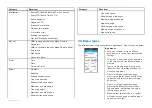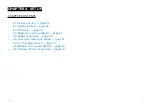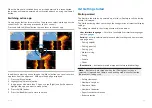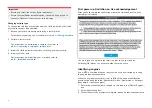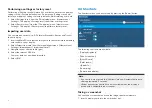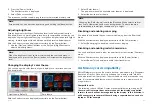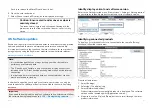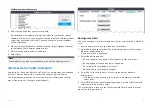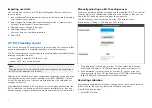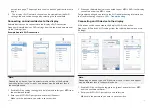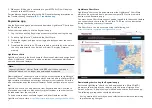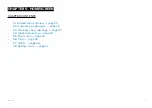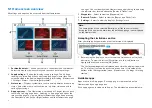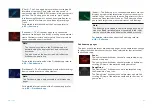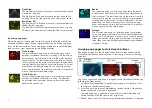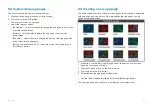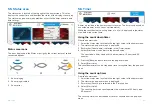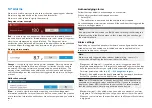2. Select
[Restart calibration]
.
The maximum deviation will be reset and automatic calibration will
commence once vessel speed (3 to 15 knots) and turn circle ()at least
270° turn) conditions are met.
Locking compass calibration
The EV-1 sensor is designed to continually adjust its calibration settings in the
background to improve its accuracy.
If your vessel is regularly in environments with strong magnetic disturbances
(e.g.: offshore wind farms or busy rivers) it may be desirable to use the
compass lock feature to prevent the continual adjustment, as over time this
may cause an error in reported heading.
To enable compass lock:
1. Select
[EVO set-up]
from the
[This display]
menu.
2. Select the Compass lock toggle switch so that it is enabled.
Note:
You can disable the calibration lock at anytime by disabling the
[Compass
lock]
toggle switch.
4.8 Multiple data sources (MDS)
MDS is a Raymarine scheme for managing multiple sources of identical data
types on the same network (e.g.: in an MFD network you may have more than
one source of GPS / GNSS position data).
The MFD will automatically select a preferred data source (device) to use
for that data type.
MDS can be used for the following data types:
•
Depth
•
Speed through water
•
Heading
•
GPS
•
GPS Datum
•
Wind
•
Time & Date
If you do not want to use the automatically selected data source you can
manually select your preferred data source.
Note:
For MDS to be available on your system, all products in the system that
report data must be MDS-compliant. The system will report any products
that are NOT MDS-compliant. It may be possible to upgrade the software
for these non-compliant products, to make them compliant. Visit the
Raymarine website (
) to obtain the latest software for
your products.
If MDS-compliant software is not available for the product and you do NOT
want to use the system’s preferred data source, you must remove any
non-compliant products from the system. You should then be able to select
your preferred data source.
Once you have completed setting up your preferred data sources, you may
be able to add non-compliant products back into the system.
Data sources menu
When a network / system includes multiple sources of the same data
type, such as GPS / GNSS position data, the display will choose the most
appropriate source for the data. If you prefer, you can manually select your
own source for the data.
The
[Data sources]
menu can be accessed from the
[Settings]
menu:
[Homescreen > Settings > This display > Data sources]
.
33